Microsoft Outlook is a widely used email client. However, sometimes, users encounter errors when accessing the email client or some particular folders. One of the common error is “The set of folders cannot be opened – there are no folders.” This error usually appears when you try to access your Outlook profile with an Exchange Account. This error can occur due to faulty add-ins, incorrect Outlook settings, corrupt Outlook profile, or corrupted Outlook data file (OST or PST) files. In this article, we’ll discuss some possible ways to resolve this error.
Open Outlook in Safe Mode and Remove Add-ins
When you open Outlook in Safe Mode, it will load only the core components and not the add-ins or plugins. This helps you to identify if any add-ins are causing the issue.
To open Outlook in Safe Mode, follow these steps:
- Close Outlook completely.
- Press Windows key + R to open the Run command.
- Type “outlook.exe /safe” and press Enter.
- Outlook will start in Safe Mode. A message will appear indicating that it is running in Safe Mode.
Check if you can access your Outlook profile in Safe Mode. If yes, it means that add-ins are causing the issue.
To disable the add-ins, follow the below steps:
- Navigate to File > Options > Add-Ins.
- Select COM Add-ins and click Go.
- Uncheck all add-ins and click OK.
Now, start Outlook in normal mode, and try enabling one add-in at a time and restart Outlook. When the error occurs again, you’ll know which add-in is causing the problem.
Run the resetnavpane Command
The resetnavpane command is used to reset the Navigation Pane in Microsoft Outlook to its default settings. This can be useful in resolving issues, such as missing folders or incorrect display of folders.
To run the resetnavpane command, follow these steps:
- Close Outlook completely.
- Press Windows + R keys to open the Run command.
- Type “outlook.exe /resetnavpane” and press Enter.
- Outlook will start and the Navigation Pane will be reset to its default settings.
Note: The resetnavpane command will erase any customizations you have made to the navigation pane.
Create a New Outlook Profile
The “set of folders cannot be opened” error can also occur due to a corrupted Outlook profile. In such a case, you can create a new Outlook profile to fix the error. Below are the steps for creating a new profile:
- Close Microsoft Outlook.
- Open the Control Panel, go to Mail, and click on Show Profiles.
- Select the profile that has the issue, click on Remove, and then click Yes.
- Close the Mail Setup dialog.
- Go to Start and type Control Panel in the search bar.
- Select the Control Panel.
- Click on Mail.
- Choose your email account.
- Select New.
- Select the account type to add, such as Exchange.
- Fill in your account information, including your email address and password.
- Click Next and follow the steps to complete the process.
- Close the Control Panel and restart Outlook.
Clear Outlook’s Secure Temp Folder
Outlook uses a temporary folder to store attachments and other files. Sometimes, these files can cause issues with the set of folders. To clear the Secure Temp folder,
- Close Outlook.
- Press the Windows key + R, type “%temp%,” and press Enter.
- Delete all files in the folder.
- Restart Outlook.
Reset Outlook Settings
Sometimes, incorrect Outlook settings can cause the “set of folders cannot be opened” error. To fix the issue, you can reset the Outlook settings. Follow these steps:
- Start Outlook in Safe Mode (Press the Windows key + R, type “outlook.exe /safe,” and press Enter).
- Navigate to File > Options > Advanced.
- Scroll down to the Reset section, click the Reset button, and then click Yes to confirm.
Now, restart Outlook in normal mode.
Run Inbox Repair Tool
The ‘set of folders cannot be opened’ error can also occur if the Outlook data file (.ost) is damaged or corrupt. Outlook has a built-in Inbox Repair tool, also called Scanpst.exe that scans Outlook data file for errors and fix them.
Follow the below steps to repair your offline Outlook data file (OST) using Scanpst.exe.
- Close Outlook and locate the scanpst.exe file. It is usually located at: “C:\Program Files (x86)\Microsoft Office\root\Office16.”
- Double-click the scanpst.exe to open it.
- Select the OST file that you want to repair and click the “Start” button.
- The tool will scan the file.
- If errors are found, click the “Repair” button to start the repair process.
Once the repair process is complete, start Outlook and check if the issue has been resolved.
Use Stellar Converter for OST
If your OST file becomes inaccessible or orphaned, then you can use Stellar Converter for OST to convert OST to PST file . Then, you can import the converted PST file into your Outlook profile to access the mail items. The tool can extract all the mail items, such as emails, contacts, calendars, etc. and save them to PST with 100% integrity. It offers a preview of the recovered data that can help you to decide which items you want to save in the PST format. This software comes with an intuitive interface and supports all the versions of Microsoft Outlook.
Conclusion
The “set of folders cannot be opened – there are no folders” error can occur due to various reasons. You can follow the solutions mentioned above to resolve the error. You can run the Inbox Repair Tool to repair the Outlook data file, create a new Outlook profile if the profile is corrupt, repair or reinstall Microsoft Office, and remove the faulty add-ins. If the OST becomes inaccessible, then consider using Stellar Converter for OST to safely restore your data from the file to PST and other formats.
Is a freelance tech writer based in the East Continent, is quite fascinated by modern-day gadgets, smartphones, and all the hype and buzz about modern technology on the Internet. Besides this a part-time photographer and love to travel and explore. Follow me on. Twitter, Facebook Or Simply Contact Here. Or Email: [email protected]
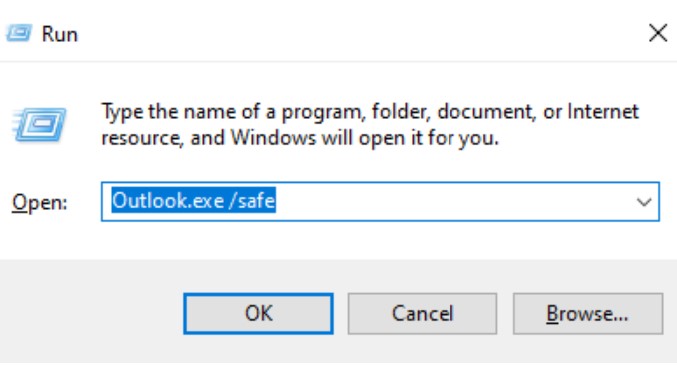
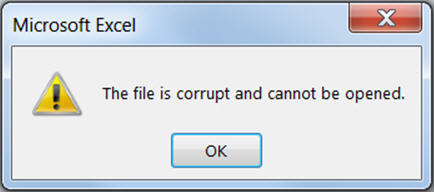
![What are Roblox Error Codes and what they mean. [All Roblox Errors] All Roblox Error Codes and Fixes](https://axeetech.com/wp-content/uploads/2020/07/Roblox-Error-Codes.jpg)
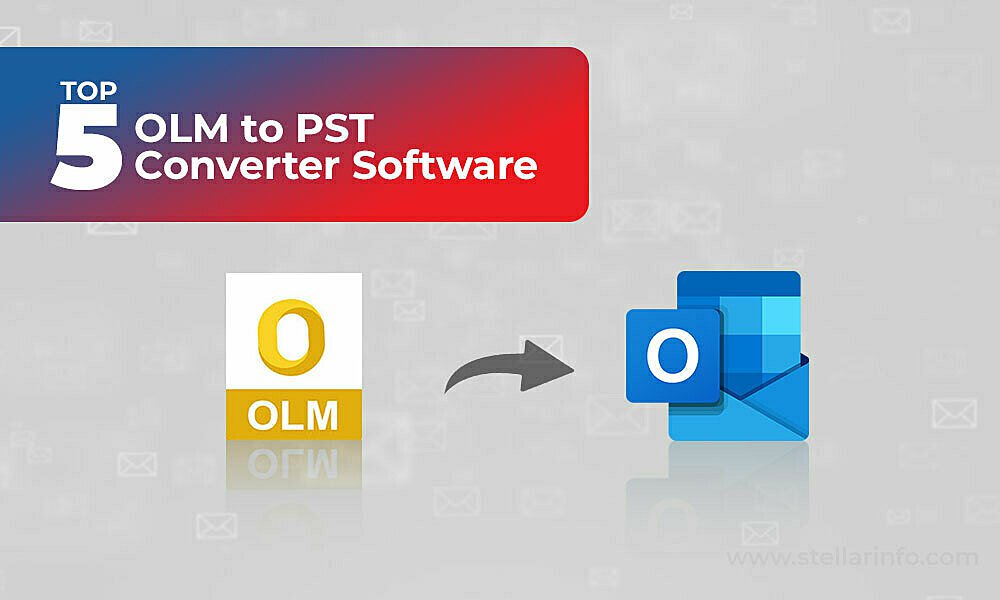
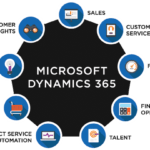
![[Fixed] Access cannot Open a Database created with a Previous Version Database Update Now](https://axeetech.com/wp-content/uploads/2023/09/Database-features-150x150.jpg)

Leave a Reply