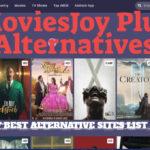The latest Samsung flagship devices are out now. The best high end Samsung Galaxy S8 and the Galaxy S8 Plus. Both the devices are now available in Stores if you are one of the lucky guys who have their hands on these awesome Android powered devices then you would like to see the best features in your devices up and running. But unfortunately developers at Android decided not to support Flash Player in their upcoming Android versions. As the Samsung Galaxy S8 loaded with the latest version of Android which is Android 7.0 Nougat.
So there will be no Flash Player support for the device as with the introduction of Android Jelly Bean 4.1 the developers at Google decided to withdraw their support for the Flash Player and to use alternative sources to show flash content on smartphone running Android JB 4.1 or higher.
But the good news is that the developers at Adobe didn’t gave up and they start posting the latest version of Flash players for Android devices on their site. These flash players support all Android firmware including Android 4.0, 4.1, 4.2, 4.3 and Android 4.4 KitKat as well. You can download the required Flash player from the link below and install it on your Android device.
One thing to mention here is that these flash players works fine on all Samsung Galaxy series smartphones including the latest Samsung Galaxy S8 & S8 Plus. You can install the flash player on your smartphone by following this step by step guide given below.
Install Flash Player on Samsung Galaxy S8 & S8+:
Follow the given step by step guide to install Flash Player on your Android smartphones and tablets.
Step 1:- First of all go to the Settings App on your Android device.
Step 2:- Now check to enable “Unknown Sources” by navigating to the Settings -> Security.
Step 3:- Next, download your desired Adobe Flash Player from the link given below.
Step 4: After downloading the Flash Player on your PC or Android device, transfer it to the internal storage or SD Card.
Step 5:- Find the Flash Player apk file where you’ve transferred on your phone and theninstall it by tapping on the .apk file:
Here you GO! You have successfully installed the Flash Player on your device. Now you can run all online videos and other contents that used to need Flash Player.
You can ask us any question regarding the Flash Player installation on your device in the comments column given below.
Flash Players for Android 4.0 and Higher:
Flash Player (11.1.115.12) for Android 4.0
Flash Player (11.1.115.17) for Android 4.0
Flash Player (11.1.115.20) for Android 4.0
Flash Player (11.1.115.27) for Android 4.0
Flash Player (11.1.115.34) for Android 4.0
Flash Player (11.1.115.36) for Android 4.0
Flash Player (11.1.115.37) for Android 4.0
Flash Player (11.1.115.47) for Android 4.0
Flash Player (11.1.115.48) for Android 4.0
Flash Player (11.1.115.54) for Android 4.0
Flash Player (11.1.115.58) for Android 4.0
Flash Player (11.1.115.63) for Android 4.0
Flash Player (11.1.115.7) for Android 5.0
Flash Player (11.1.115.8) for Android 5.0
Flash Player (11.1.115.11) for Android 5.0
Flash Player (11.1.115.81) for Android 5.0
Flash Player (11.1.115.69) for Android 5.0.1
Flash Player (11.1.112.61) for Android 6.0
Flash Player (11.1.112.60) for Android 7.0
Flash Player (11.1.115.81) for Android 7.0
You can install the first APK of the Flash Player on your device. But if it doesn’t work or shows some errors you can simply download and install the older versions as well.
Is a freelance tech writer based in the East Continent, is quite fascinated by modern-day gadgets, smartphones, and all the hype and buzz about modern technology on the Internet. Besides this a part-time photographer and love to travel and explore. Follow me on. Twitter, Facebook Or Simply Contact Here. Or Email: [email protected]


![Cash App Plus Plus Apk (Cashapp++) 3.97.0 Android and iOS. [Claim $500 in 2024] cash App Plus Plus Apk](https://axeetech.com/wp-content/uploads/2020/09/cash-App-Plus-Plus-Apk.jpg)
![23 Best Football Streaming Apps Free on Android [2023]. [All Leagues Streaming] Apps to Watch Live Football Matches](https://axeetech.com/wp-content/uploads/2022/11/Apps-to-Watch-Live-Football-Matches-1.jpg)

![Fall Guys 1.07 For PC Windows 10. [Mid Season Update] Fall Guys PC Windows 10 Free Download](https://axeetech.com/wp-content/uploads/2020/08/Fall-Guys-PC-Windows-10-Free-Download.jpg)