Nowadays music can come in many different formats ranging from common ones such as WMA, WAV and AAC, to more obscure variants such as FLAC, OGG, or AIFF. Undoubtedly the most popular and recognizable format however is still MP3, and it is compatible with most devices and platforms.
If you have music that is stored in other formats, you may very well want to convert to MP3 for several reasons such as compatibility, or to compress it and reduce its file size. To do that however you’ll need to converter that will let you convert any other formats to MP3, and that is a role that Movavi Video Converter can fill quite easily.
As much as Movavi Video Converter is billed as a ‘video’ converter, it can convert audio and image files too. In this case it is capable of converting practically any audio format that you need to MP3 – which is partly why it makes sense to use it.
The main reason why you should use Movavi Video Converter to convert music to MP3 however is the simple fact that it will make it extremely easy for you to do so. Once you launch the software you should first add the music file by dragging and dropping it in the main window, or clicking on the ‘Add Media’ button then ‘Add Audio’ and selecting it.
To set it to convert to MP3, you should then open up the ‘Audio’ tab in the bottom section of Movavi Video Converter’s interface and select the ‘MP3’ category. Under that category you’ll see several presets with different bitrates, and you can select any one that you prefer. Generally a higher bitrate will mean a better quality – but will also produce a larger file size.
In most cases the presets in Movavi Video Converter should provide you with ample options, but if you would like to customize things further you can click on the ‘cogwheel’ icon next to the ‘Output format’ field. After that you can set the bitrate, sample rate, and other parameters to any values that you want.
Assuming you’re done setting up the conversion, you can click ‘Convert’ to start converting your song to MP3. The conversion itself should only take a short while, and when it is done Movavi Video Converter will save the song in MP3 format in the folder specified in the ‘Save to’ field.
Although that is all you need to do to convert music to MP3, there are other ways in which Movavi Video Converter may prove useful. Its features will let you create animated GIFs, extract audio tracks from videos, cut and join video segments, or edit and enhance the video quality.
If you have a song or two that you’d like to convert to MP3 right now – why wait? Seeing as you know exactly how to convert any audio formats to MP3 with Movavi Video Converter, all you need to do is give it a try and see how it works firsthand.
Is a freelance tech writer based in the East Continent, is quite fascinated by modern-day gadgets, smartphones, and all the hype and buzz about modern technology on the Internet. Besides this a part-time photographer and love to travel and explore. Follow me on. Twitter, Facebook Or Simply Contact Here. Or Email: [email protected]
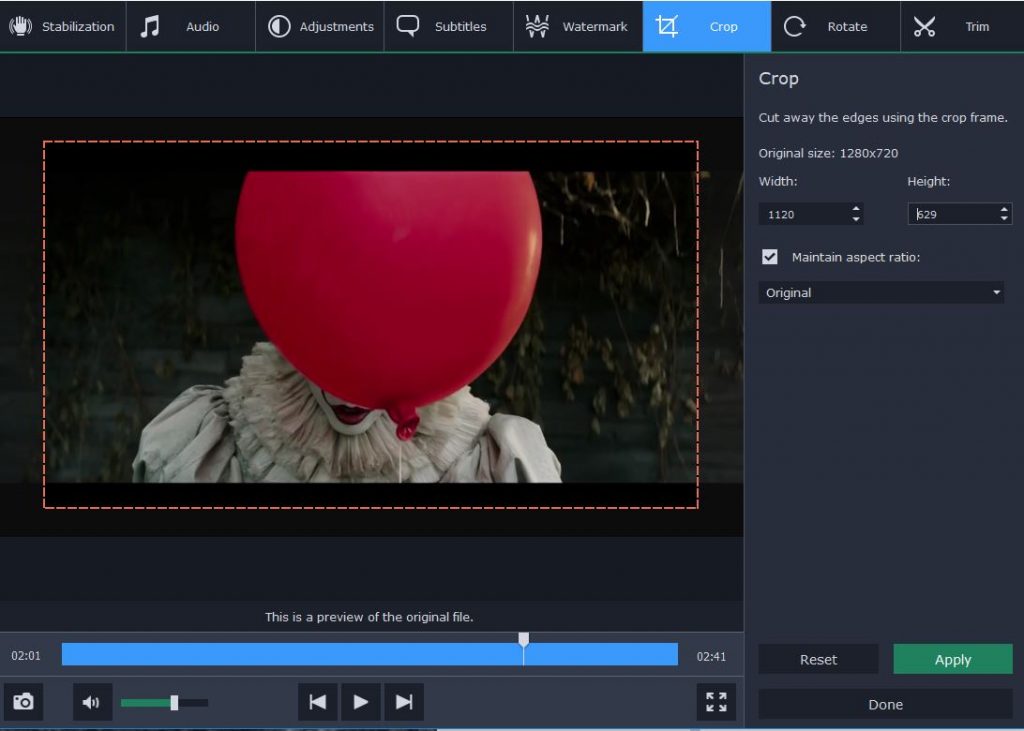
![How to Compress PDF to 300 KB or Less with 3 Easy Methods [Free or Paid] Compressed PDF](https://axeetech.com/wp-content/uploads/2022/07/Compressed-PDF.png)
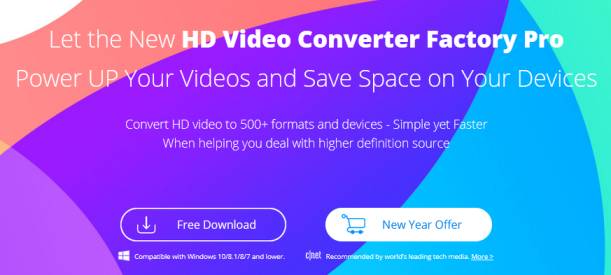
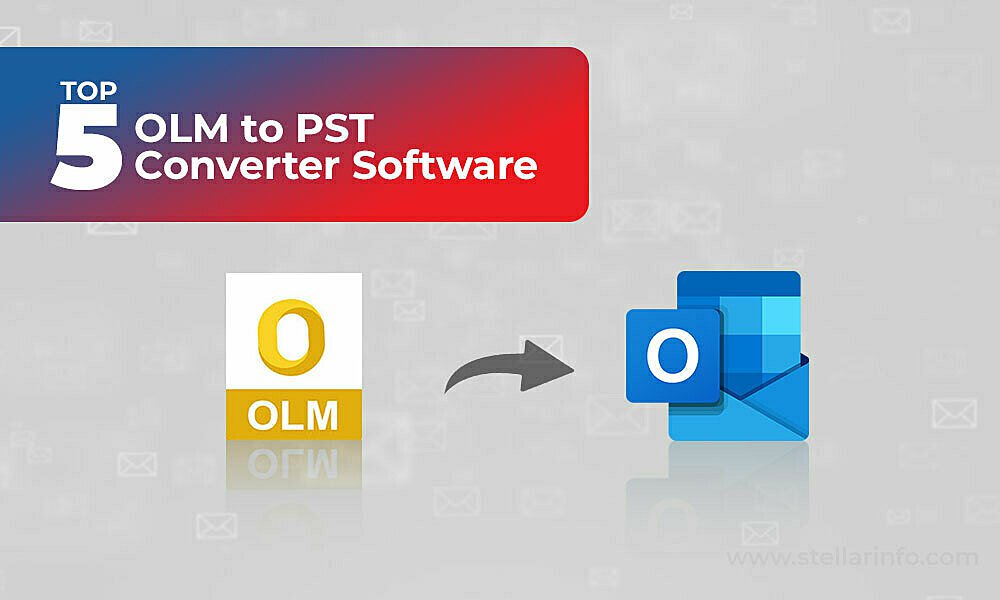

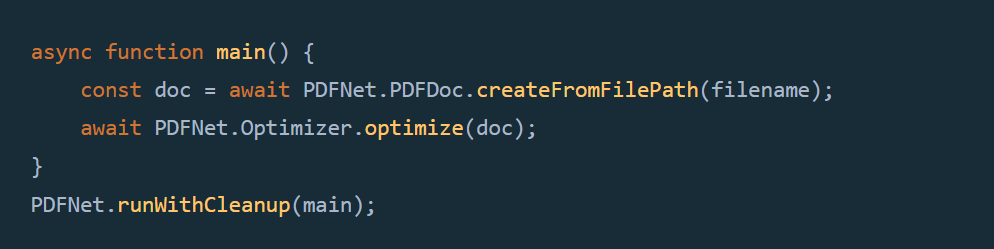
![23 Best Football Streaming Apps Free on Android [2023]. [All Leagues Streaming] Apps to Watch Live Football Matches](https://axeetech.com/wp-content/uploads/2022/11/Apps-to-Watch-Live-Football-Matches-1.jpg)