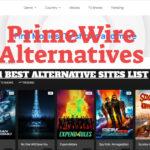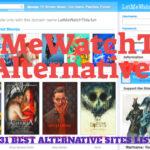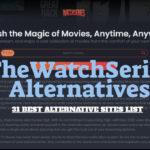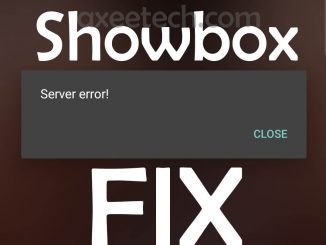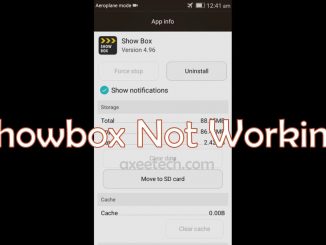For all the free movies and TV Show viewers, The “Showbox Keeps Stopping” issue is currently becoming a real headache. Since the latest June 2019 update of the Showbox with Lime Player being the only media player in it, the issue has been seen escalated regardless of the platform you are using.
So many users have already going for the alternative Showbox apps, while others are still trying to fix this issue. We are here with the best Showbox Not Working or Showbox Keeps Stopping error Fix for all Android devices.
Why Showbox Keeps Stopping?
As most of you know that Showbox is being run by some Russian developers and the contents that they are mostly streaming or letting us download is shared on VK.com or OK.ru. Though with the new Russian Cyber rules their links and sites are mostly get knocked by authorities their app keeps on working properly as they seamlessly transit between different servers without letting the user know. But sometime in the middle of a show, we are stuck on buffering and on refreshing the messages can appear that the content is not found or end up with Non-Working Showbox App for Android devices.
But we have come up with a fix to this issue. All you have to do is follow our step by Step guide. To fix any issues with Different server connections for Showbox 5.30 Android apk.
How to Fix Showbox Keeps Stopping Error 2019 on Android devices:
Most of you know that there are Showbox Alternative apps like Megabox, PopCorn Time, Movie HD etc but you might still go for Showbox due to the extensive collection of content which is mostly found in High Definition and also regularly updated. So sticking with this app needs you to learn some useful tricks to get rid of such errors and to enjoy unlimited stream or download for your Android devices.
Method 1: Update ShowBox App to latest Version [5.31]
- Make sure to have the most updated version of the ShowBox App. [ Current: June 2019]
- In case if you want to download the update from in-app notification, there can be chances of getting the “Showbox Server Not Working Error” .
- So Better to stick with this 3rd party link shared above.
- Once the updates are downloaded Make sure to remove the previous or older version of the app.
- Now to install the Showbox Apk file you need to enable the Unknown Sources option.
- For that go to Settings> Security> Unknown Source > Enable.
- Once done you can simply install the Showbox Updated app on Android.
The updated app works quite well with any buffer during streaming and also gives better download speed If you want to download the Movie or a whole TV Show.
Method 2: Cache Clearing:
If this “ShowBox Server Not Working” issue is still there you can go for Clearing Cache of this downloaded app.
- Go to Showbox App icon
- Tap and hold till the options start showing.
- Go to App info.
- Inside App, info checks the App version.
- Now tap on storage Option-Click on Clear Cache and Clear Data to remove all the cache and data from your app.
Also Download:
- Showbox 5.34 Apk for Android Update for July 2019.
- How to fix Showbox Server Error July 2019.
- Download CatMouse Apk +OBB/Data for Android 2019.
Method 3: Download Updated Lime Player for Showbox Apk:
With this new update, the developers at Showbox made Lime Player Apk mandatory media player for the new Showbox. So you have to download and install the app from the given link below to get un-interrupted streaming experience.
Download Lime Player Apk for Showbox
That’s it once done, Simply restart the app and you will not face any issues while streaming videos or Movies on Showbox Android app. The latest Lime Player Apk v1.0.3 for Showbox is here.
That’s it, Hope that you have followed the above-given methods and have fixed this Showbox Server Not Working issue on your Android devices. Also, keep in touch As we bring the latest updates of the Showbox App.
Also Read:
- How to Fix New Mobile Usability Issues Detected on your Site.
- How to fix “Text too Small to Read” Error in Google Search Console on a WordPress Blog.
- How to Fix “Clickable elements too close together” in Google Search Console. [WordPress 2019].
Is a freelance tech writer based in the East Continent, is quite fascinated by modern-day gadgets, smartphones, and all the hype and buzz about modern technology on the Internet. Besides this a part-time photographer and love to travel and explore. Follow me on. Twitter, Facebook Or Simply Contact Here. Or Email: [email protected]
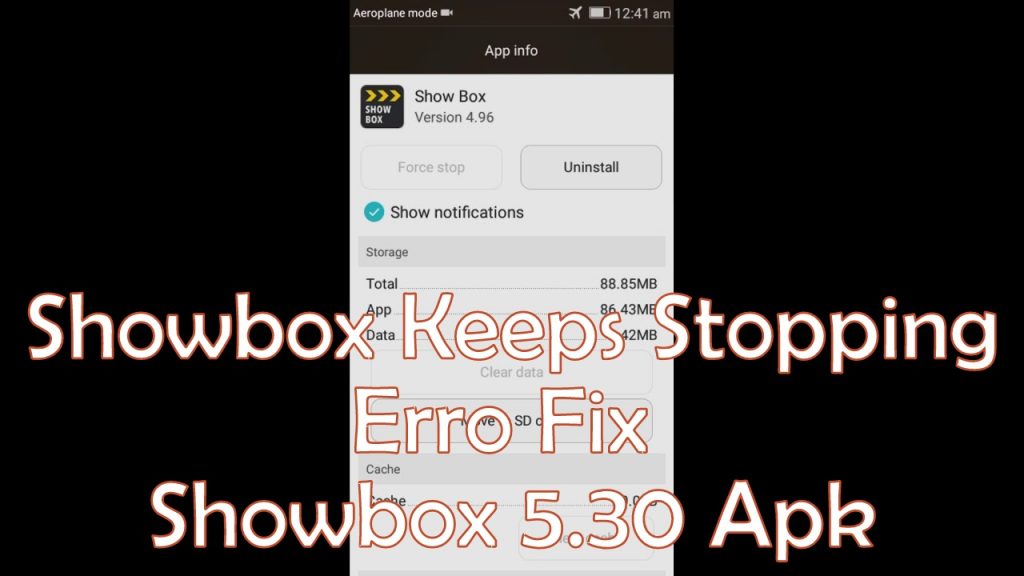
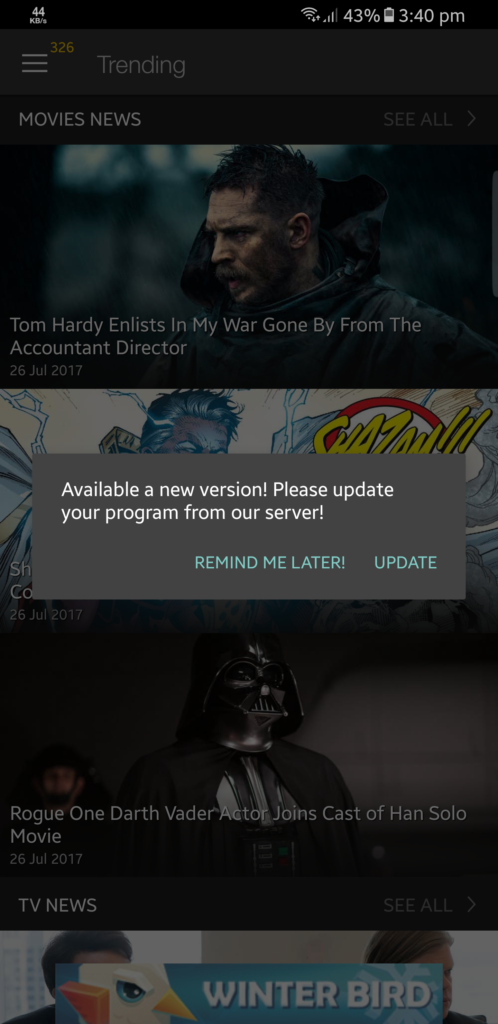
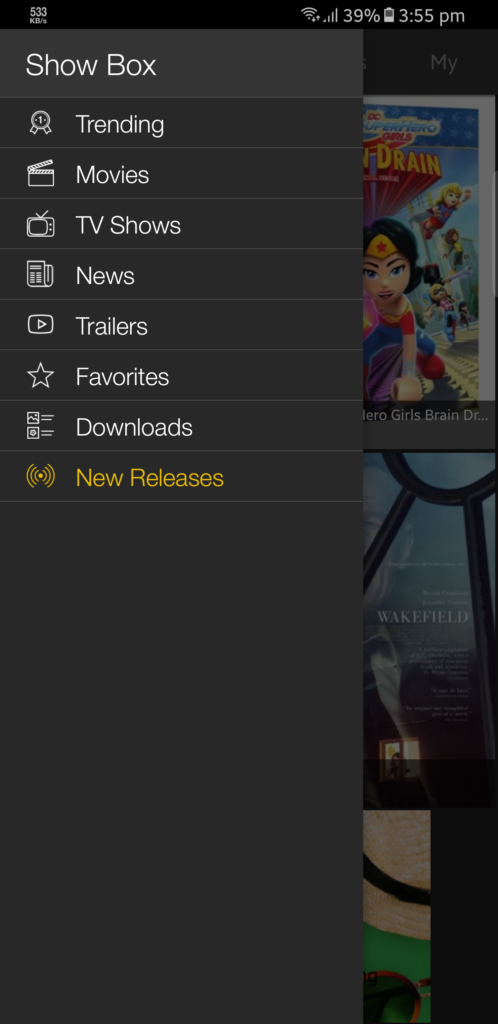
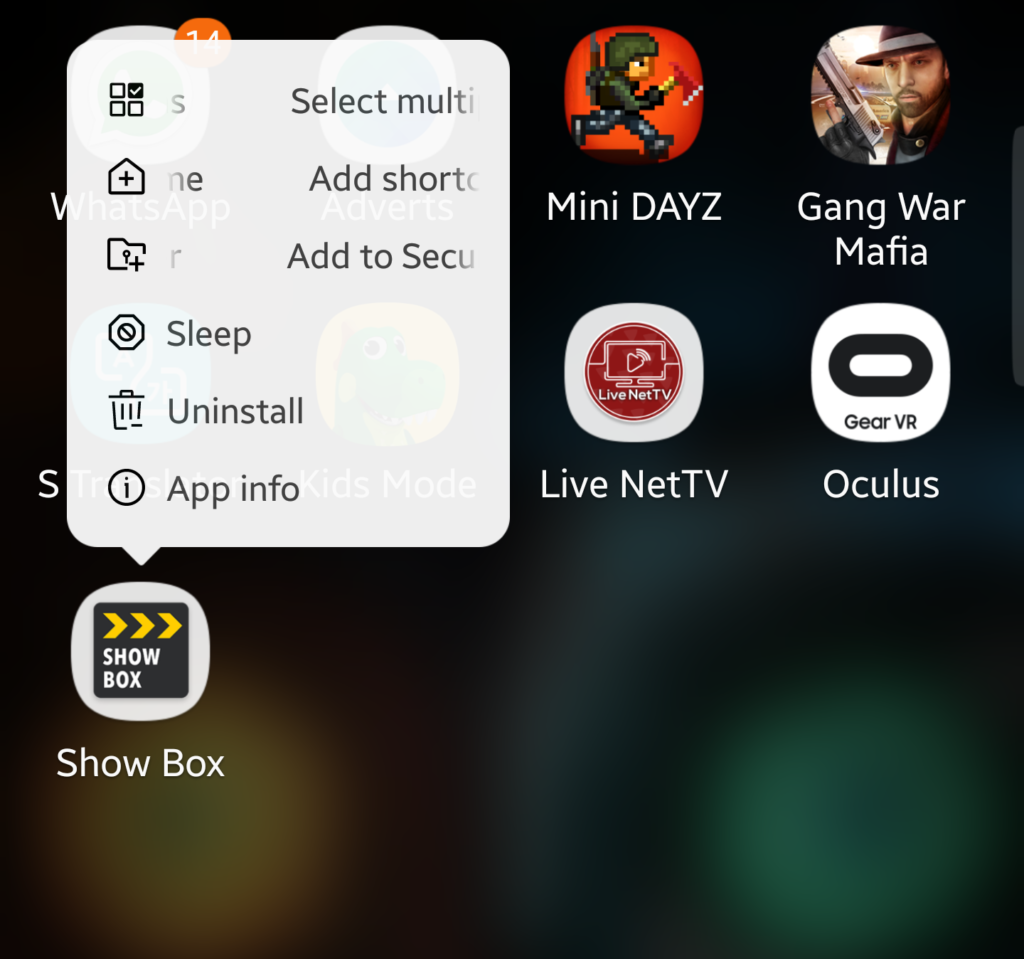
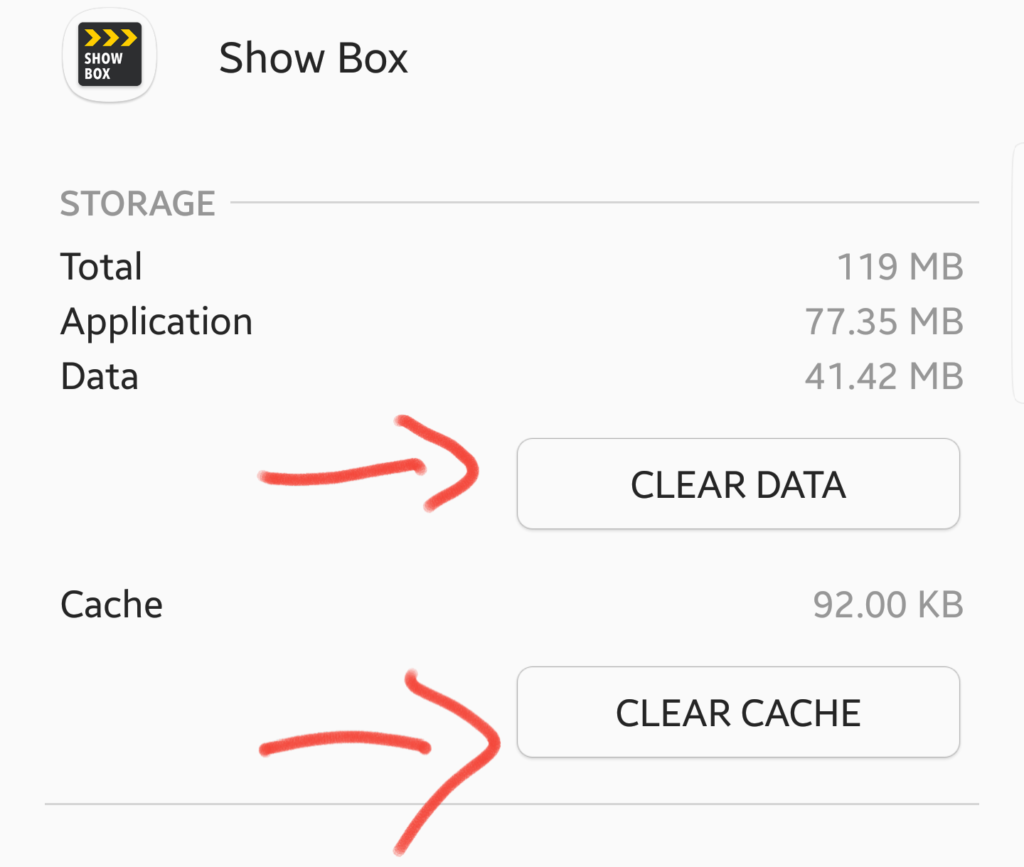
![What are Roblox Error Codes and what they mean. [All Roblox Errors] All Roblox Error Codes and Fixes](https://axeetech.com/wp-content/uploads/2020/07/Roblox-Error-Codes.jpg)