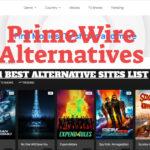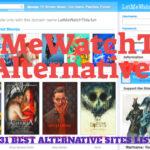The latest and fresh Android app player the Remix OS player for Windows is here. You can download and install it on your PC running Windows 7,8 or 10 for both 32-bit and 64-bit variants of the operating system. This latest Remix OS app Player works same like the other famous Android emulator players like BlueStacks and Andy. But the developers behind this project, the Jide have promised to deliver more smooth and fastest Android apps and gameplay experience on your Desktop or Laptop computers. Below are some of the main features of the Remix OS for PC followed by the installation guide.
Multi-game like a boss.
Stay up to date.
An OS within an OS.
How to download the Remix OS Player for PC:
- Windows 7 (64-bit) or newer
- Core i3 (Recommend Core i5 or Core i7) / No support for AMD Chipsets
- 4GB RAM
- 8GB Storage (Recommend 16GB)
1- If you have all above recommended system specs ready then you can download the Remix OS Player from the given link below.
| Torrent Link | Direct Download | Mirror |
2- In most cases you must have the 64-bit Windows version installed on your PC, so you can follow the mirror link and get the 64-Bit version as seen in the image below.
3- After the download completes you can extract the Zip file which will show following files.
Now you have to install this remix os for pc using following this guide.
How to Install Remix OS Player for PC:
Now that you have downloaded the Remix OS Player, the real deal starts here. You have to install this OS on your Windows running PC.
1- Open the setup file as seen in the image below.
2- Once done go to the browse button and select the *.iso File.
3- Now if you run the setup and you have the Secure Boot off, you can get the installation done smoothly, but in most cases the Secure Boot and the BitLocker is always set on which may result in showing this error.
Error, ” Please turn off Secure Boot and BitLocker before proceed to installation”
4- Reboot your PC. For UEFI, press special key (F12 for Dell, F9 for HP, F12 for Lenovo, Option Key for MAC) while booting to enter boot menu and ensure that Secure Boot is disabled and reinstall it again.
To Install Remix OS on USB Flash Drive:
NOTE: A USB 3.0 flash drive that supports FAT32 format, with a minimum capacity of 8GB and a recommended writing speed of 20MB/s.
1. All data on your USB flash drive will be erased. Please backup the data in your USB flash drive before you start the installation.
2. Download the Remix OS for PC package, which contains the Remix OS for PC ROM & Installation Tool
3. Insert USB flash drive into your PC
4. Open the Remix OS Installation Tool and follow the instructions to install Remix OS for PC on your USB flash drive.
5. Reboot your PC.
6. Press special key(F12 for Dell, F9 for HP, F12 for Lenovo, Option Key for MAC) while booting and enter Boot Menu.
For UEFI, ensure that Secure Boot is disabled.
7. Select “USB Storage Device” under boot option.
8. Select either “Guest Mode” or “Resident Mode” to start Remix OS.
That’s it.
Now that you have downloaded and installed the Remix OS. you can simply boot in to this OS and enjoy the Android apps on your PC.
All you have to do is sgin in with the Google-ID (Gmail) and enjoy using this Android emulator on your Windows PC. If you have any problem in downloading or installing this Remix OS then you can comment below.
Is a freelance tech writer based in the East Continent, is quite fascinated by modern-day gadgets, smartphones, and all the hype and buzz about modern technology on the Internet. Besides this a part-time photographer and love to travel and explore. Follow me on. Twitter, Facebook Or Simply Contact Here. Or Email: [email protected]

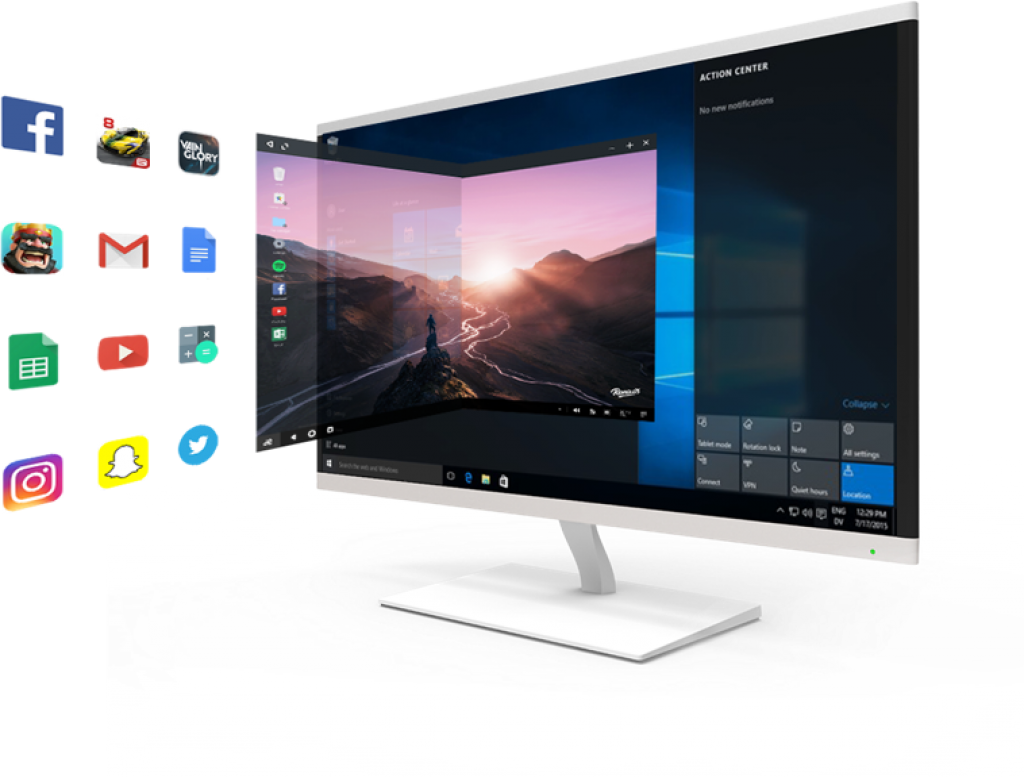
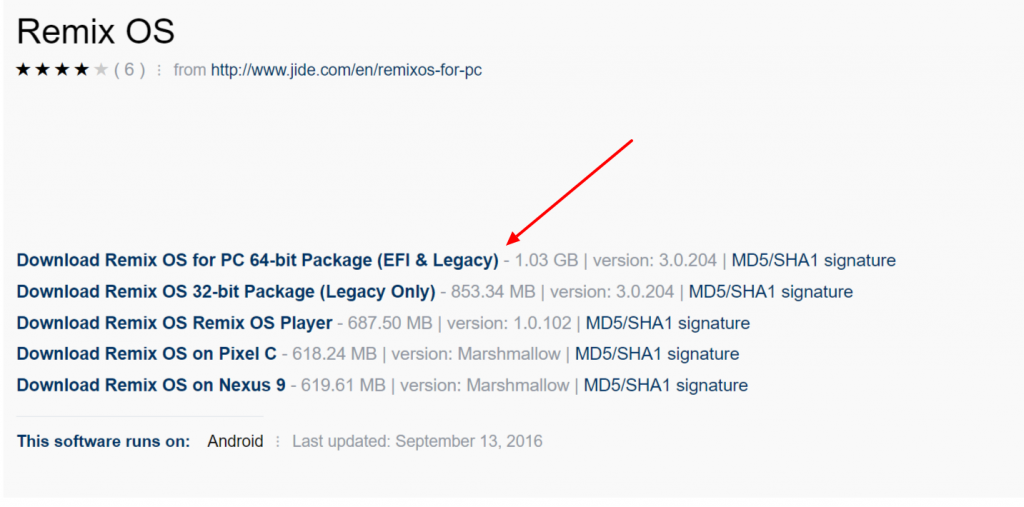
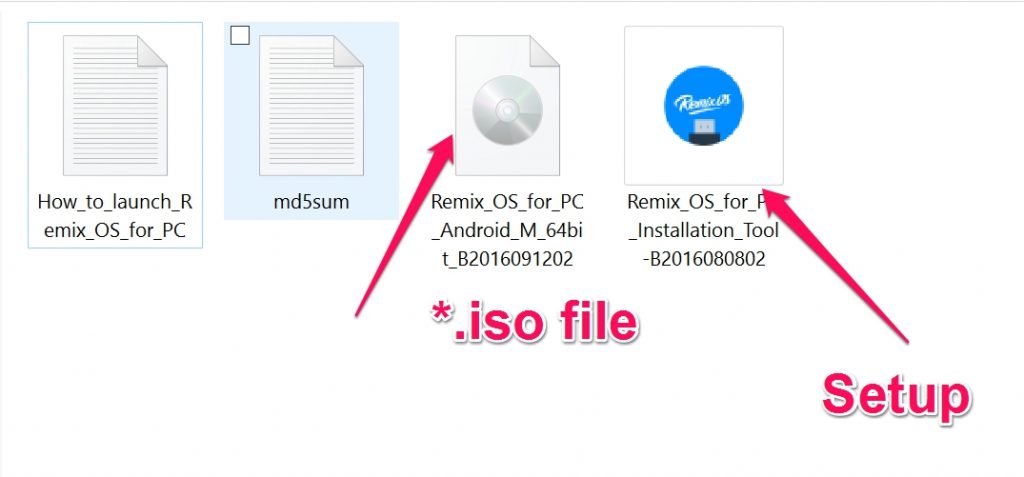
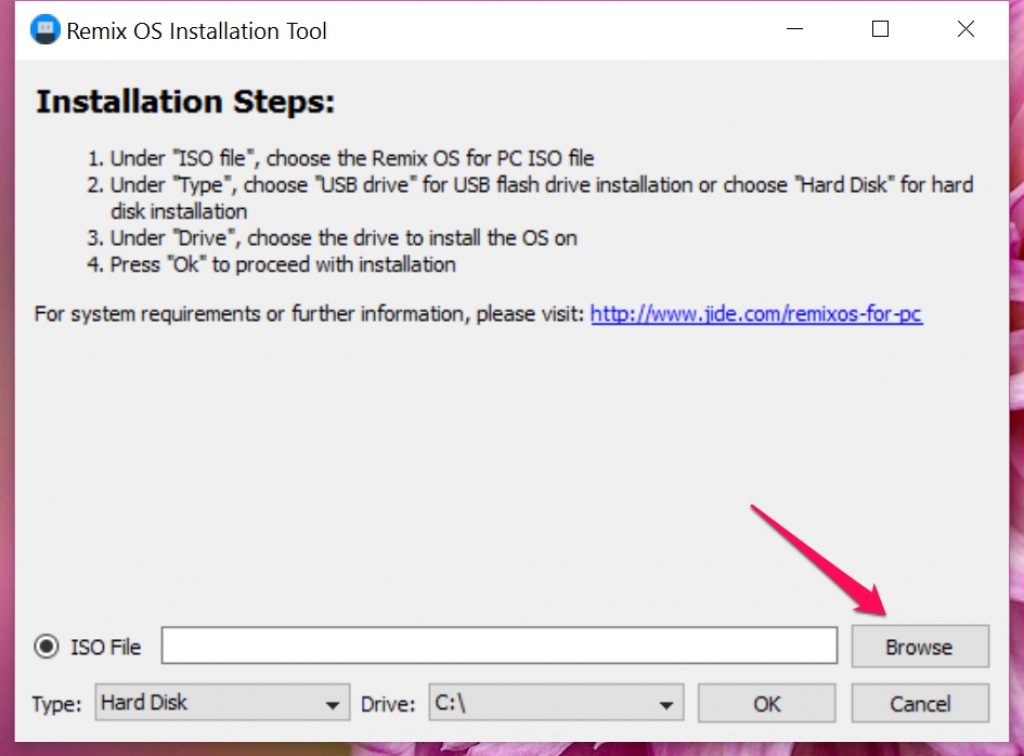
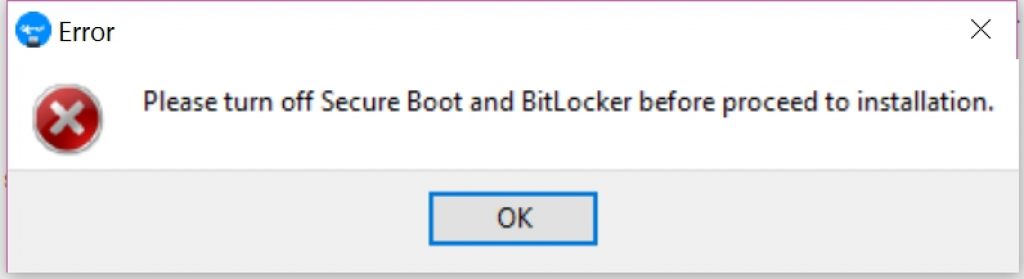
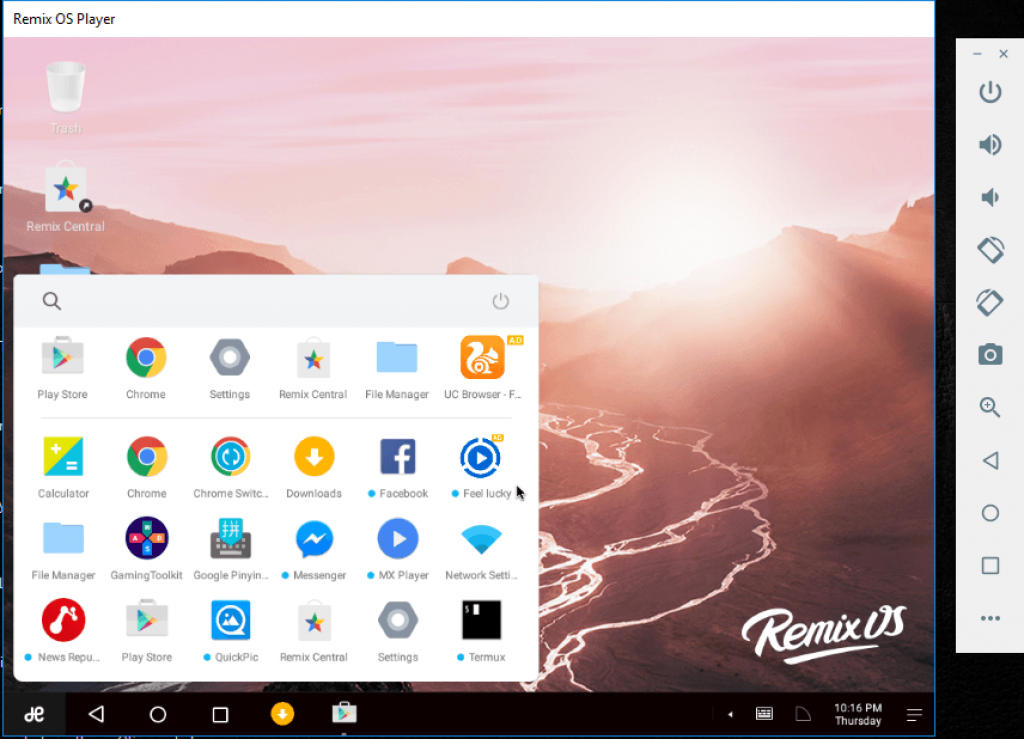
![23 Best Football Streaming Apps Free on Android [2023]. [All Leagues Streaming] Apps to Watch Live Football Matches](https://axeetech.com/wp-content/uploads/2022/11/Apps-to-Watch-Live-Football-Matches-1.jpg)
![Cash App Plus Plus Apk (Cashapp++) 3.97.0 Android and iOS. [Claim $500 in 2024] cash App Plus Plus Apk](https://axeetech.com/wp-content/uploads/2020/09/cash-App-Plus-Plus-Apk.jpg)