If you want to edit and organize photos in bulk, transfer them to a computer. On a larger screen, you can execute editing on the photos in batch processing. This will be less time-consuming and reduce manual efforts. Furthermore, sharing photos with your non-Apple devices would be much easier with a computer. You can also view the particular photos on the larger PC screen better.
Due to the above reasons, you must know how to transfer photos from iPhone to computer without iTunes. Hence, this descriptive article will include all the best solutions to transfer photos from any iPhone model to the computer.
Way 1: Wondershare MobileTrans
To utilize the best way to transfer photos from iPhone to PC, Wondershare MobileTrans is the ultimate solution. It’s a remarkable tool built for transferring the selected data across platforms. It does not require an internet connection to shift the data between devices. As a versatile software, it can function on over 6000 iOS and Android devices.
To make the transmission process of data secure, it uses evolving technology. This software’s Many convincing features can help you transfer all data types. Using its enhanced features, you can perform effective phone and WhatsApp transfers, such as share files from Android to iPhone. The entire process can be done offline within three steps. Therefore, MobileTrans is widely used by millions of users worldwide.
More Key Features
- Restore WhatsApp Backup from Google Drive to iPhone: If you have created a backup of your WhatsApp data, you can restore it to all iOS devices. Hence, you can restore your WhatsApp chats from Google Drive while shifting to an iPhone.
- Transfer Apps: Installing and setting apps on a mobile device takes plenty of time. However, this data transfer tool allows you to transfer installed apps in batches on your new smartphone. Thus, save your manual efforts by using this tool’s “Transfer App” feature.
- Transfer LINE Chats: Like WhatsApp chats, Wondershare MobileTrans can also transfer your LINE chats to other devices. Connecting your source and destination devices to the PC allows you to easily shift the selected data from LINE.
Step-by-Step Guide to Perform Photo Transfer from iPhone to PC
Are you eager to know how to transfer photos from iPhone to PC without iTunes? This part of the article will contain all the required details to transfer images from an iPhone to a computer.
Step 1: Navigate to Phone Transfer
Start using a USB-C or lightning cable to connect your iPhone to the laptop. Then, launch MobileTrans and locate “Phone Transfer.” After choosing this module, choose “Export to Computer.”
Step 2: Choose the Images for Export
Now, the tool will ask you to select the data you want to transfer. Choose “Photos” from the listed options and specify the photos you want to move. Once done, you can tap the “Export” option to complete the process of transferring photos from your iPhone to your computer and disconnect your iPhone.
Way 2: File Explorer
File Explorer is an integral function of the computer for file navigation. Using this function, you can structure and categorize your files. It also lets you preview the contents of files without requiring separate applications. Hence, File Explorer offers a simple way to manage files and folders in your system.
Similarly, it helps instantly transfer photos from an iPhone to a PC. To use File Explorer for this process, check the given steps below:
Step 1: Use an Apple-certified USB cable to initiate the connection between your iPhone and PC. Now, unlock your iPhone and tap “Trust” to establish a rigid connection.
Step 2: Open File Explorer on your computer and select “Apple iPhone” from the side panel. To open “Internal Storage,” double-click it to display the folders containing all iPhone pictures. To transfer the desired photo, right-click it and tap “Copy.” Once done, proceed to a different place on your PC and select “Paste” by right-clicking from your mouse.
Way 3: Photos App
To view and edit any image on your PC, the Photos app can help. This app functions as a basic image editing tool through which you can change the properties of a desired image. It has a simple interface, so beginners can use it without additional help. It also lets you sort out your photos in an automated way.
Moreover, using this app, you can transfer images from an iOS device to a computer. Here are the directions that can help you transfer photos from iPhone to PC without iTunes via the Photos app procedure:
Step 1: Start by attaching the iPhone to the computer with a USB cable. Ensure to check the connection by unlocking your iPhone. Afterward, click “Start” on your computer and tap the “Photos” app on the Start Menu.
Step 2: From the Photos app, hit the “Import” button given above. Then, select your connected iPhone and choose the photos to import. Through the “Select All” option, you can import all the pictures from the iPhone. Similarly, with the “Select New” option, users can import a particular image on the PC.
Step 3: Locate the “Add X Items” option to specify the destination place where you want to import the images from the iPhone. Afterward, click the “Add” option to start the transfer process.
Way 4: iCloud
iCloud is widely used by iOS users to generate the backup of their essential data. Using iCloud’s library, you can upload media files to create sufficient space on your iPhone. Furthermore, iCloud helps in the synchronization of data across various devices.
Along with its numerous advantages, you can also export photos from an iPhone to a computer. Thus, read the following guidelines to discover how to transfer photos from an iPhone to a laptop without iTunes.
Step 1: Begin by launching iCloud on your PC successfully. Then, use your Apple ID to log into your iCloud account. After signing in, you can activate your iCloud Drive and other services. Ensure to activate the option for “Photos” to proceed.
Step 2: Now, go to File Explorer on your computer and locate “iCloud Photos.” You can check the sidebar to select the option of “iCloud Photos.” Now, you can see all the images of your iPhone that you can transfer to the PC. However, it’s essential to activate iCloud on your iPhone. If iCloud is not enabled, open “iCloud Settings” on your iPhone and select “Photos.” From there, choose “Sync this iPhone” for the activation.
Way 5: Google Drive
Everyone uses Google Drive to upload, share, and access their files. In its free 15GB space, you can create multiple folders and files to structure your data. This cloud storage platform also assists in real-time collaboration to improve work efficiency.
Furthermore, you can use Google Drive to move selected images from an iPhone to a PC. Thus, read the instructions below to transfer photos from an iPhone to a PC without iTunes using Google Drive:
Step 1: Start by opening and signing into Google Drive on your iPhone. Now, instantly choose the “Plus” button to generate a new folder. On the newly created folder, tap the “Plus” button again and choose the “Upload” option. Doing so lets you import all the images from your iPhone to the Drive.
Step 2: Go to your PC and access Google Drive from a web browser. After logging in, navigate to the folder where you have imported the images from your iPhone. Once you locate the photos, you can download them manually on your computer.
Comparison Between All the Provided Ways to Transfer Photos from iPhone to PC
Are you confused about which method best transfers photos from iPhone to PC? This section will compare all the discussed solutions briefly. Reading the comparative analysis lets you learn the easiest way to transfer photos from iPhone to PC.
| Metrics | Wondershare MobileTrans | File Explorer | Photos App | iCloud | Google Drive |
|---|---|---|---|---|---|
| Efficiency | Highest | Moderate | Moderate | High | Moderate |
| Transfer Photos from PC to iPhone | Yes | No | No | Yes | Yes |
| Speed | Highest | Moderate | Moderate | High | Moderate |
| WhatsApp Transfer | Yes | No | No | No | No |
| Playlist Transfer | Yes | No | No | No | No |
| Backup iPhone Data | Yes | No | No | Yes | No |
| Apps Transfer | Yes | No | No | No | No |
Wrapping Up
Use the best possible solution to ensure a successful transfer of photos from your iOS device to your PC. Thus, Wondershare MobileTrans is an all-rounder tool containing all the necessary factors for a safe data transfer. It can be launched on macOS and Windows without any complications. You can also try its free trial to enjoy its advanced features and user interface. Hence, this guide offers a straightforward way to transfer photos from iPhone to PC without iTunes.
Is a freelance tech writer based in the East Continent, is quite fascinated by modern-day gadgets, smartphones, and all the hype and buzz about modern technology on the Internet. Besides this a part-time photographer and love to travel and explore. Follow me on. Twitter, Facebook Or Simply Contact Here. Or Email: [email protected]
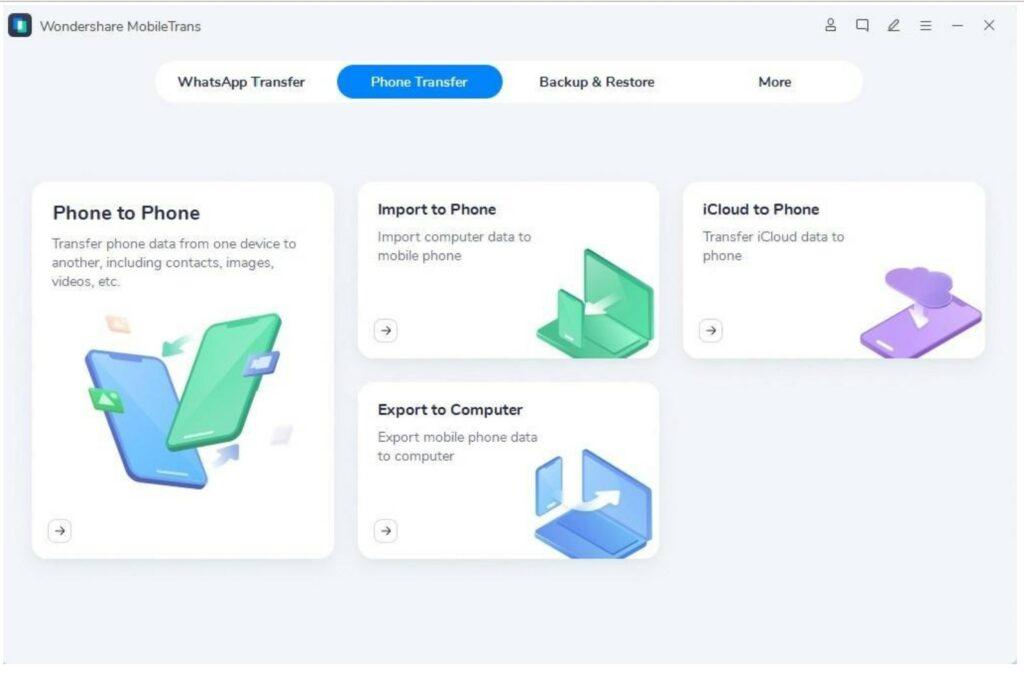
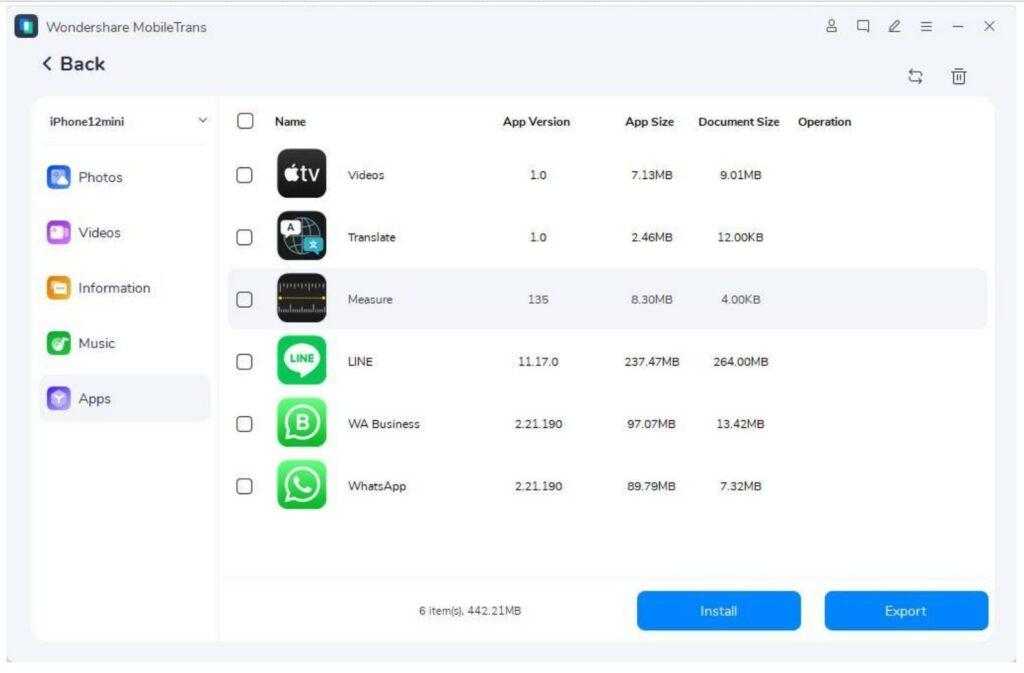
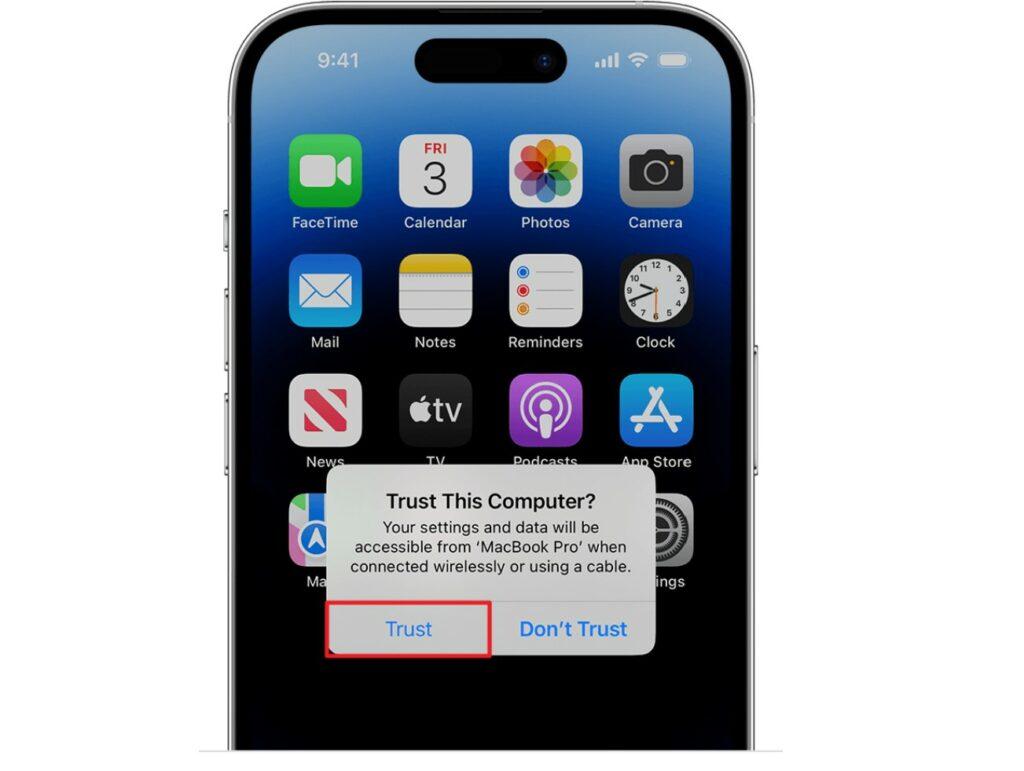
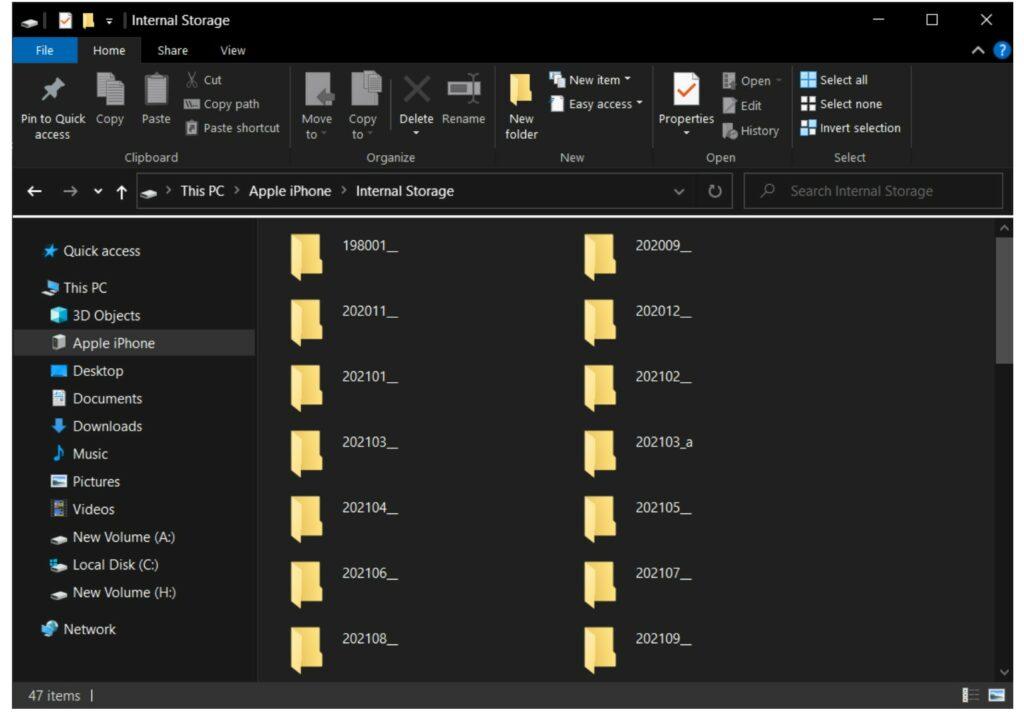
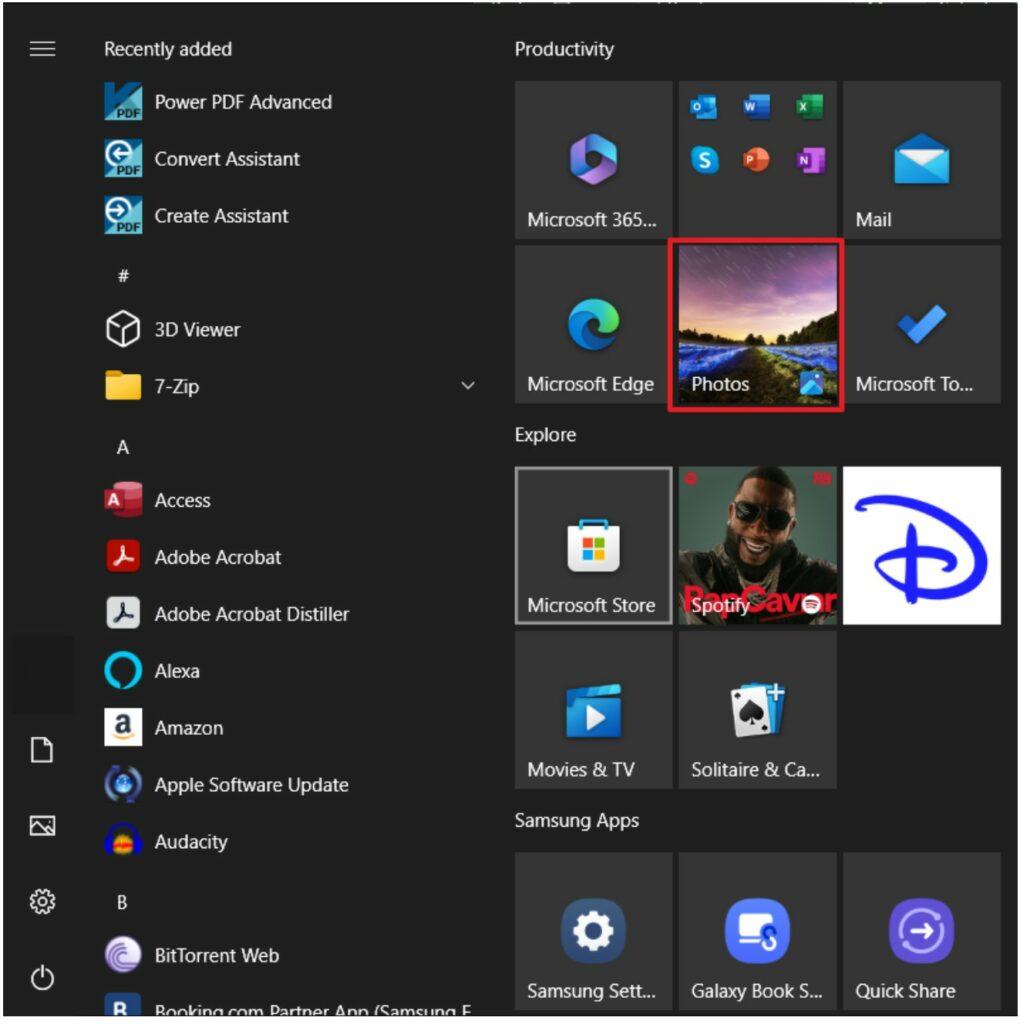
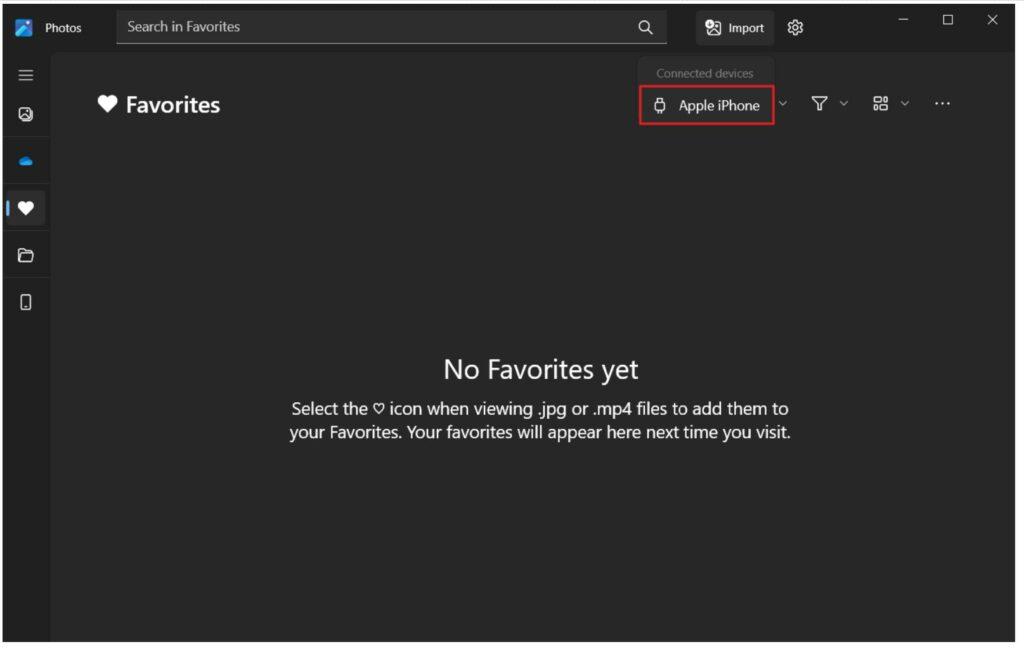
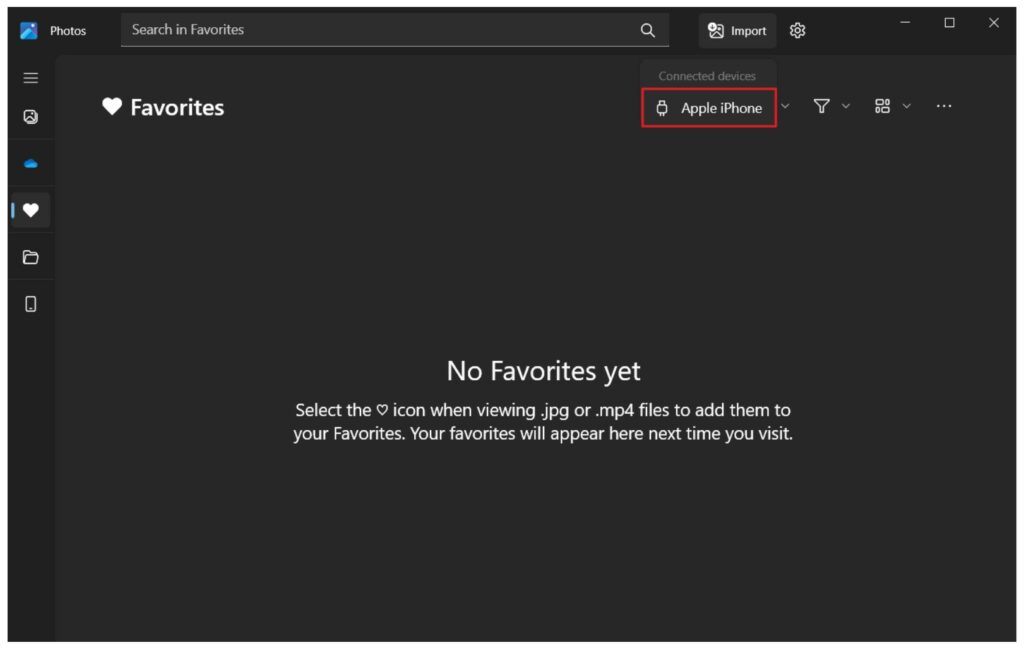
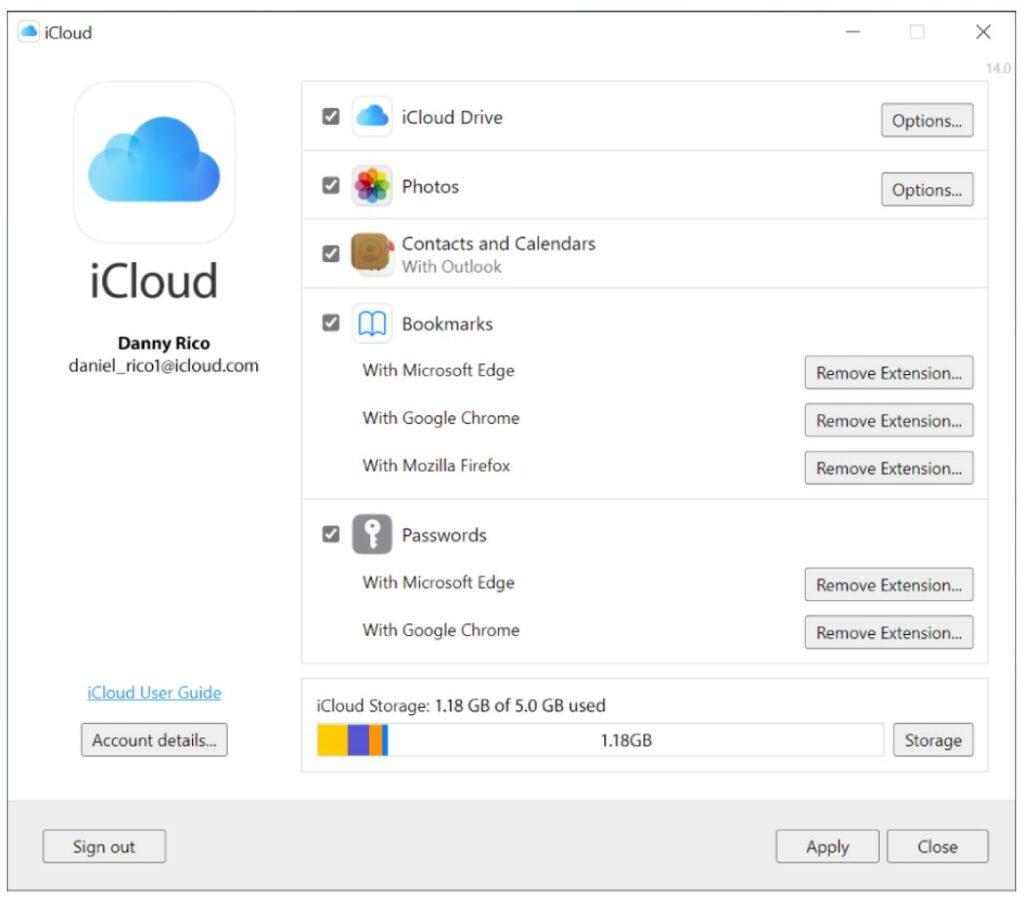
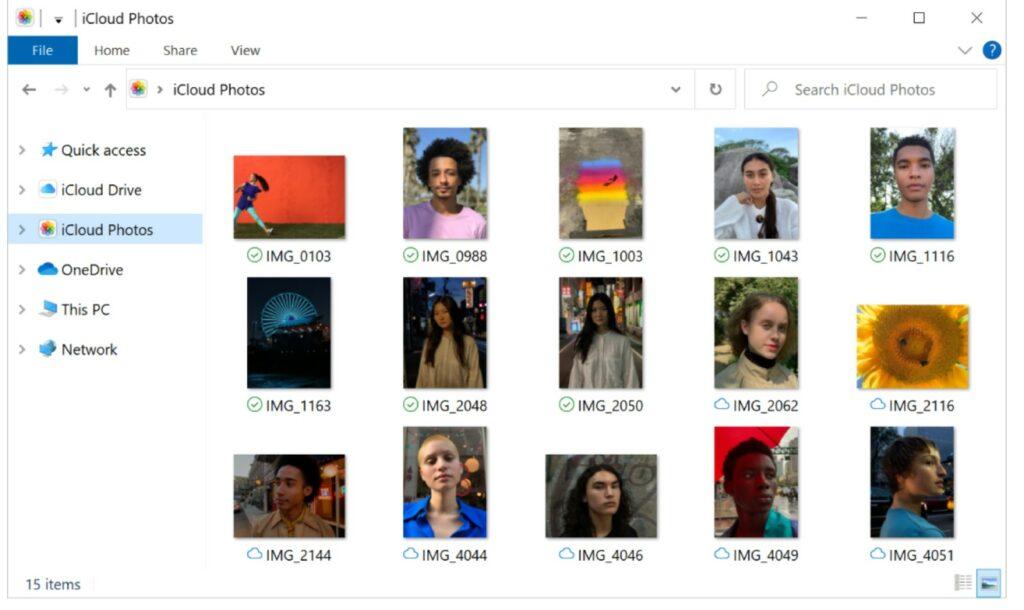
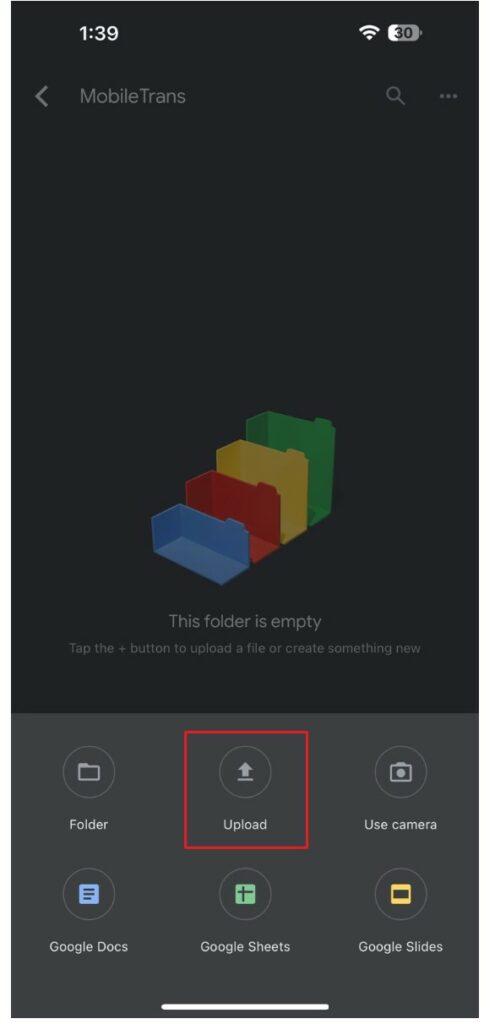
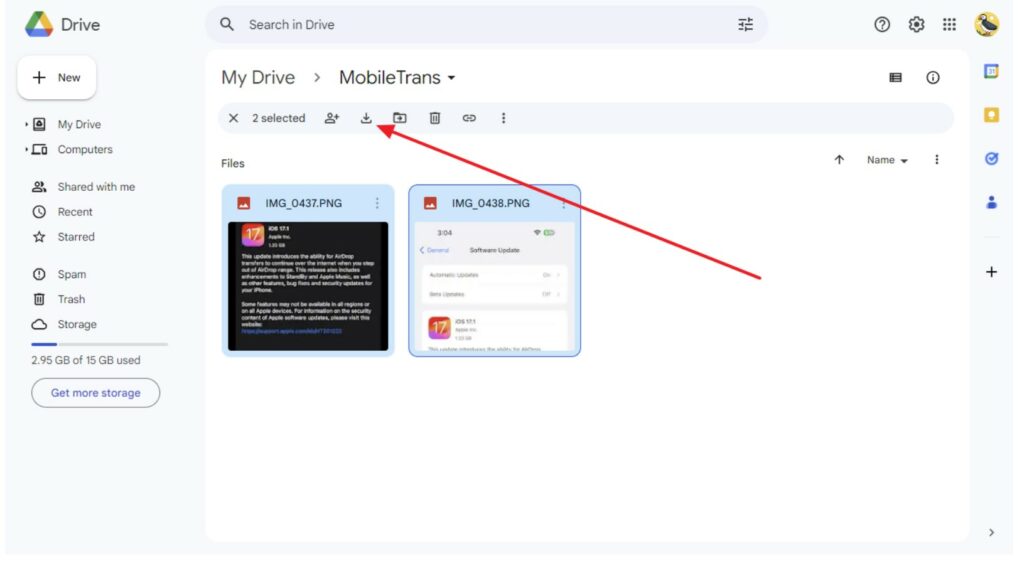
![23 Best Football Streaming Apps Free on Android [2023]. [All Leagues Streaming] Apps to Watch Live Football Matches](https://axeetech.com/wp-content/uploads/2022/11/Apps-to-Watch-Live-Football-Matches-1.jpg)
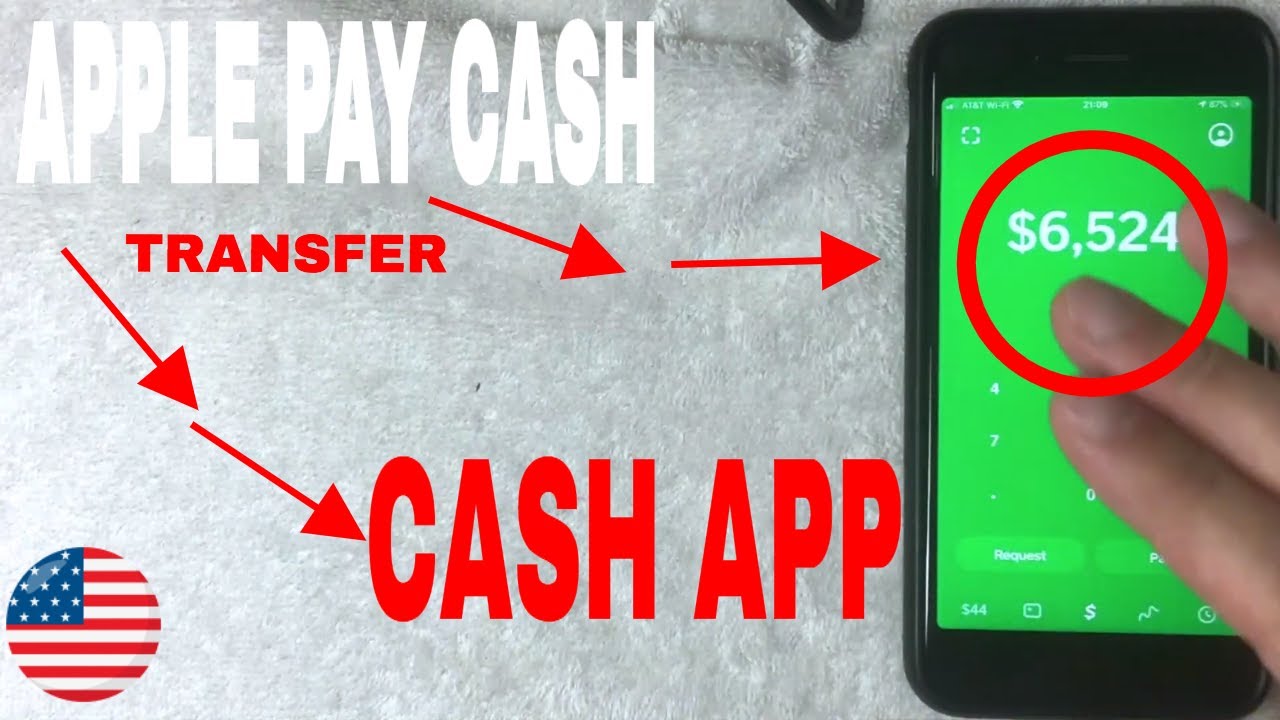

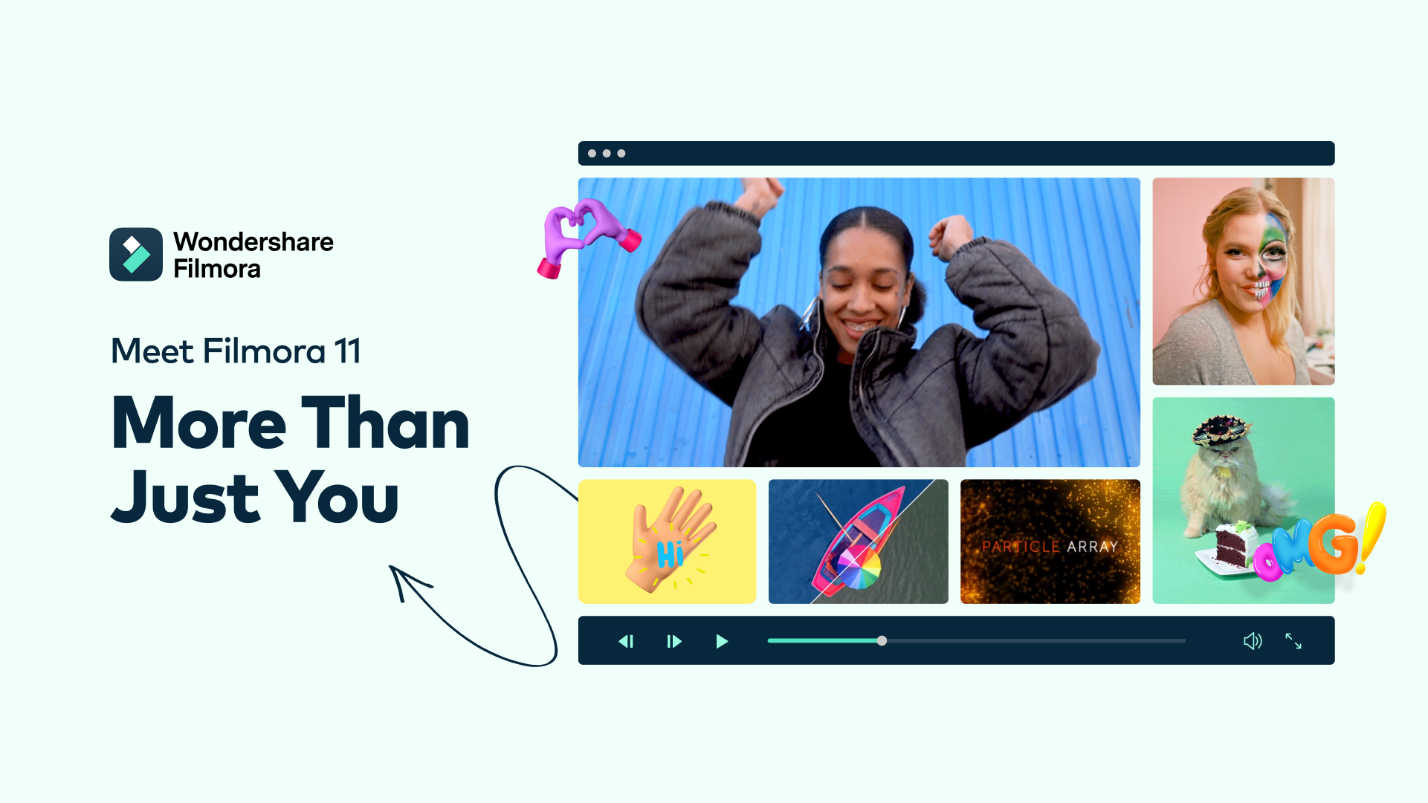

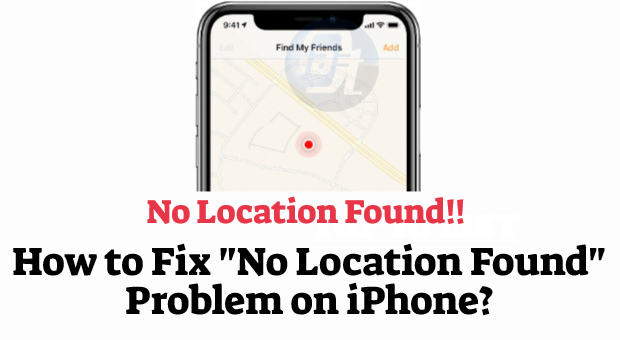
Leave a Reply