The most famous overnight, FaceApp is down now and Showing “Something Went Wrong” Please Try Again error, each time you try to filter a new Photo. One of the filters that break out the internet right now is the OLD photo filter by the app which was added to the latest FaceApp v3.4.8 Apk update of the app.
But unfortunately the app is still down and servers are not responding at the moment. Same is the case with iOS devices. The FaceApp for iPhone is also showing “The Operation Couldn’t be completed” error with a string showing ApiRequestError Erro 6. So for all those who want to add Old age filter on some new photos will have to wait for the Servers to start responding.
How to Fix Something Went Wrong Error in FaceApp:
The first and foremost method is to update the app instantly. For Android, the FaceApp latest version currently available is Faceapp 3.4.8, while for iOS users it FaceApp v3.4.5.
Just Like Prism, the FaceApp also works similarly. The app doesn’t download filters to your phone. But your photos are first uploaded to a cloud network and later it a script change your photo with the desired filter. Later the photo is again sent to your phone.
1- Update FaceApp Apk file info:
The latest version for the FaceApp for Android is FaceApp v3.4.8 Apk Updated 17th July 2019. You can download the app from given link below.
| App Name | FaceApp_v.3.4.7.Apk |
| File Size | 10.85 MB |
| Latest Version | 3.4.8 |
| Operating System | Android 5.0 and Above |
| Developer | FaceApp Inc. |
| Updated On | 17 July 2019 |
| Play Store Link | FaceApp on Play Store. |
2- Clear FaceApp Cache and data:
To clear the cache of your FaceApp, to fix the “Please Try Again” Error, or “Something Went Wrong”. All you have to do is force close the application and then Tap into the Settings of your device. In the settings menu go to the Apps menu, Find the FaceApp app and tap on it. When the Face App options show, Click on the force stop option and then tap on the Clear Cache button as seen in the image below.
- Go to the settings of your phone.
- Search for Application Manager and tap on it.
- Now look for FaceApp App and Tap on it.
- You will see the Force stop button and tap to stop all features.
- Now go to the storage and clear cache from there.
- After doing this, you have to search for Google Play Services in Application manager and tap on it.
- Repeat Step 5- 6.
- Restart your Android device and try downloading the app again.
3- Use VPN as FaceApp is blocking some Country users:
There are some reports that the developers behind FaceApp started blocking people from different countries. This is due to overload on the app. Some news sites have reported that the FaceApp is blocking Indian Users.
So it is recommended to use a VPN (Virtual Private Network App) before opening the FaceApp. You can try any Free VPN network for the app.
Also Read:
- How to remove FaceApp Watermark on Android and iOS.
- FaceApp Pro Apk 3.4.10 Full Cracked for Android
- Subway Surfers Bali 1.106.0 Mod Apk for Android [July 2019].
- FaceApp Pro Apk Mod v3.4.9.2 for Android July 2019.
Final Words:
Once you will follow above given methods, Your FaceApp for Android is going to work fine again. For iPhone users, you have to wait for the App developers to fix the issue from the backend. If following above methods still results in your face app showing “Something Went Wrong” error, or The Operation Couldn’t be completed Error on ApiRequestError Erro 6. Then you should Wait for the Server.
Is a freelance tech writer based in the East Continent, is quite fascinated by modern-day gadgets, smartphones, and all the hype and buzz about modern technology on the Internet. Besides this a part-time photographer and love to travel and explore. Follow me on. Twitter, Facebook Or Simply Contact Here. Or Email: [email protected]
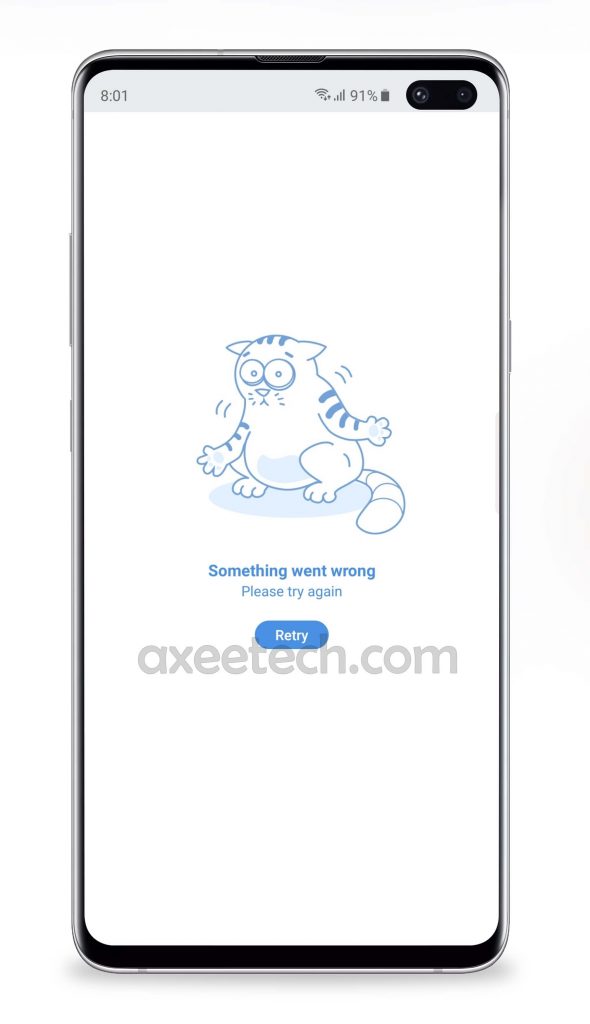
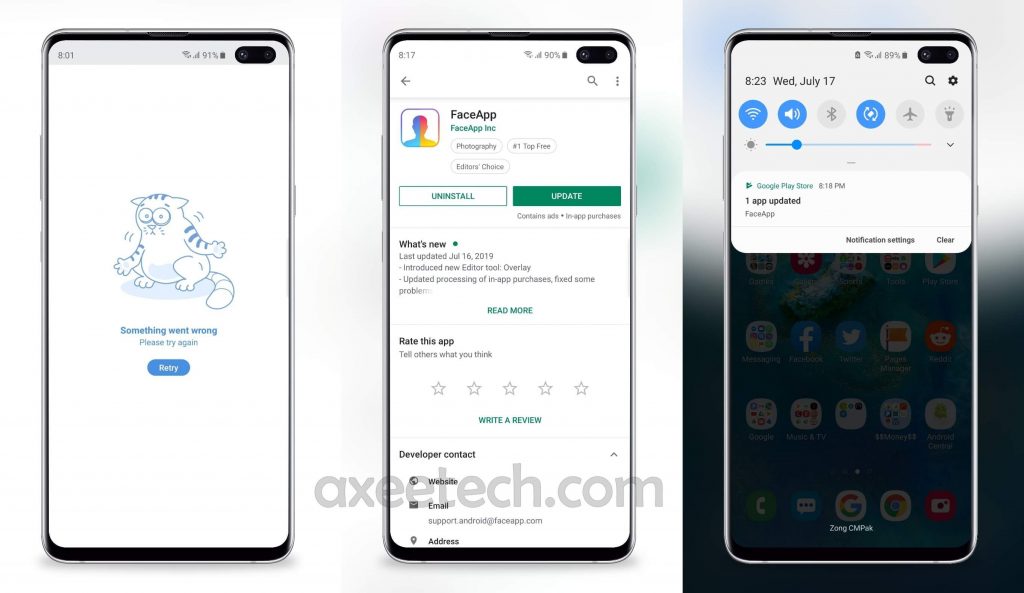
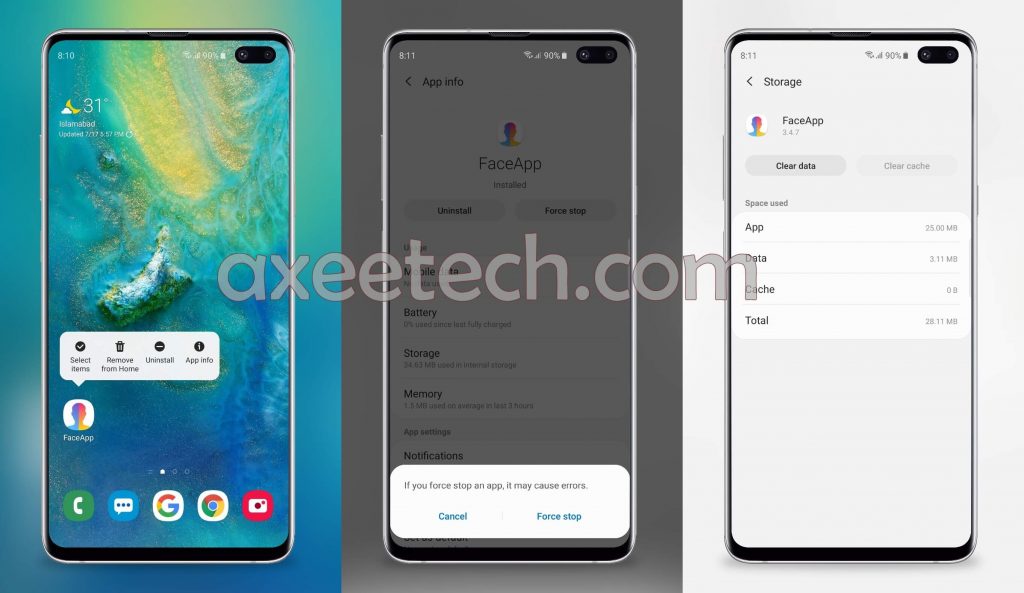
![List of All 4K HDR Movies and TV Shows on Amazon Prime Video. [Updated] Amazon Prime Video 4K](https://axeetech.com/wp-content/uploads/2017/11/Amazon-Prime-4k-video-contecnt.png)
![What are Roblox Error Codes and what they mean. [All Roblox Errors] All Roblox Error Codes and Fixes](https://axeetech.com/wp-content/uploads/2020/07/Roblox-Error-Codes.jpg)
![FaceApp Pro Apk 3.4.10 Full Cracked for Android. [24 July 2019] Faceapp Pro Apk 3.4.10 full Cracked unlocked filters](https://axeetech.com/wp-content/uploads/2019/07/FaceApp-Pro-Apk-Full-Crack-3.4.10.jpg)
![FaceApp Pro Apk Mod v3.4.9.2 all filters unlocked. [22 July 2019] FaceApp Pro Apk v3.4.8 Mod hack](https://axeetech.com/wp-content/uploads/2019/07/FaceApp-pro-apk.jpg)
![FaceApp Pro Apk Mod v3.4.9.1 OBB/Data for Android. [19 July 2019] FaceApp Pro Apk Android](https://axeetech.com/wp-content/uploads/2019/07/FaceApp-Pro-Apk-Mod-Hack.png)