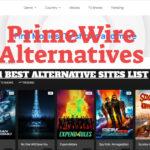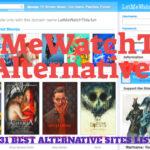So here we are with another Guide for the Samsung Users that How you can enable 300 fonts in Samsung Galaxy Devices without Root.Samsung devices have already built in FlipFont app but the devices that dont have been rooted ,those devices can also enjoy the Customized Fonts after reading this article.Why people like android, its only because of its customization features which are very helpful to mild your phone according to your own need and desires.In this Article we are going to tell you the best way to enable the 300 Fonts in Samsung Galaxy devices without root.One way is that your phone is rooted and you want to enjoy 300 Fonts ,just go to the Settings ->Display ->Fonts.But if your phone is not rooted so don’t worry you will have many other options to look.
Here we are providing you the best way to get 300 Fonts in your Samsung Galaxy device.This is probably the most easiest way to enjoy the Customization of fonts.If your device is running on Android JellyBean, KitKat or Lollipop-based TouchWiz firmware ,just follow the below steps and you will get 300 plus Fonts easily on our device.
How to enable 300 Fonts in Samsung Galaxy devices without Root:
Step 1: First of all download Apk File given below.
Step 2: Make sure that you have enabled the unknown installation enabled on your device.
Step 3: If not you can head to Settings >> Security >> Unknown Sources>> Enable the options.
Step 4: Now go the Settings -> Display -> Fonts.
Step 5: You will see many fonts.Select the Font of your choice.
Step 6: That’s it Done.
Step 7:Now enjoy the 300+ Fonts on your Android device
Apk File Link
You can also enables the , icon packs and Samsung’s own theme engine,lock screen apps, wallpapers on your device without rooting your device.Stay tuned for their Guides as well.
Is a freelance tech writer based in the East Continent, is quite fascinated by modern-day gadgets, smartphones, and all the hype and buzz about modern technology on the Internet. Besides this, a part-time photographer and love to travel and explore. Follow me on. Twitter, Facebook Or Simply Contact Here. Or Email: [email protected]

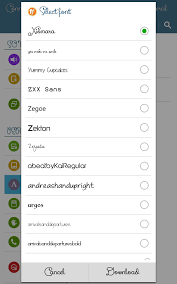
![23 Best Football Streaming Apps Free on Android [2023]. [All Leagues Streaming] Apps to Watch Live Football Matches](https://axeetech.com/wp-content/uploads/2022/11/Apps-to-Watch-Live-Football-Matches-1.jpg)
![Cash App Plus Plus Apk (Cashapp++) 3.97.0 Android and iOS. [Claim $500 in 2024] cash App Plus Plus Apk](https://axeetech.com/wp-content/uploads/2020/09/cash-App-Plus-Plus-Apk.jpg)