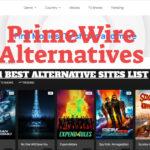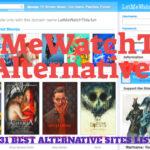There are tons of guides letting you know how to screen mirror your Samsung smartphone screen on Your smart TV or any TV display using the WiFi or other connecting devices. But today I am going to let you know how to Mirror Smart TV screen on your Smartphone. I have tested and tried this amazing feature involving Samsung Smart TV and the Flagship Samsung Galaxy Note 8 smartphone. With this feature you can watch your TV screen on your Phone, even without sitting in-front of it.
Mirroring TV screen on Smartphone has following benefits:
- The most amazing is that you can still watch your TV even if your are away from it.
- You can Mirror Your TV screen even if your TV is on Sleep mode.
- If you don’t want to disturb any one and still watch your favorite show or sports event on large display, You can connect your TV with your smartphone and put the sound on zero while listening to the sound on your earphones connected to your smartphone.
With all these advantages, You would have thought to give it a try and mirror TV screen on your smartphone. Beside this if you want to get the latest IPTV players for Samsung smart TV you can get them here.
How to Mirror Smart TV Screen on Samsung Galaxy Note 8:
To do that you must be sure that you have the latest Samsung Smart TV’s. I own a Samsung KU7530 55-inch UHD 4K Smart TV. I also have the Samsung Galaxy Note 8 smartphone, which surely has the best display to watch the HD TV content on. All you have to do here is follow these steps to watch your TV screen on your smartphones.
Step 1: Make sure that you have Both Samsung Smart TV and Smartphone are connected to the same WiFi Network.
Step 2: Connect your Smartphone (Galaxy Note 8 here) with your Smart TV using the Smart view feature available in settings.
Step 3: Once your TV is ON your smartphone will automatically detects it and will show you the TV name.
Step 4: Now that you have automatically connected with your smart TV and you are watch your Smartphone screen mirrored on your smart TV.
Step 5: Drag down the quick launch bar and click on the Samsung Smart TV tab as seen in the image below and click on the View TV On Phone.
Step 6: Once done, It will take some time and then you will start watching your TV screen mirrored on your smartphone as seen in the images.
That’s it. Now you can enjoy your favorite TV shows or sporting event on your smartphone, Even if your TV is on sleep mode. You can watch TV on smartphone in best available quality.
As seen in the above image, I am watching Premier League game on my Samsung Galaxy S8+ using the TV screen mirror feature.
Hope you have find this guide helpful. If you have any questions, You can ask in comment section below. Here are some of the main posts that you shouldn’t miss.
Best M3u Players 2018 | OR | Best IPTV Players for Samsung Smart TV 2018
Is a freelance tech writer based in the East Continent, is quite fascinated by modern-day gadgets, smartphones, and all the hype and buzz about modern technology on the Internet. Besides this a part-time photographer and love to travel and explore. Follow me on. Twitter, Facebook Or Simply Contact Here. Or Email: [email protected]
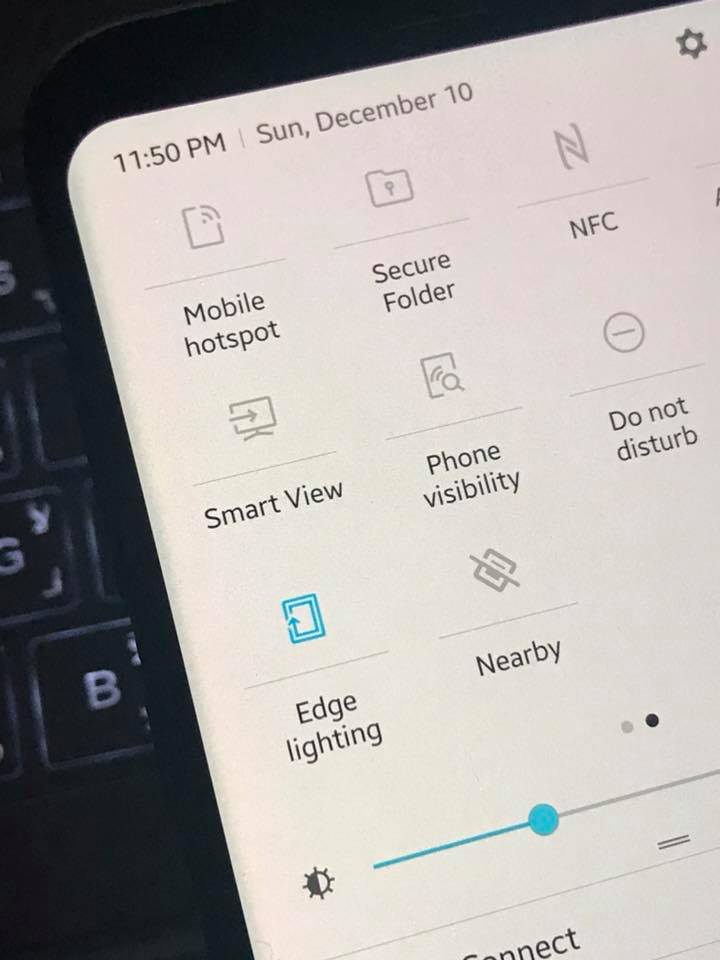
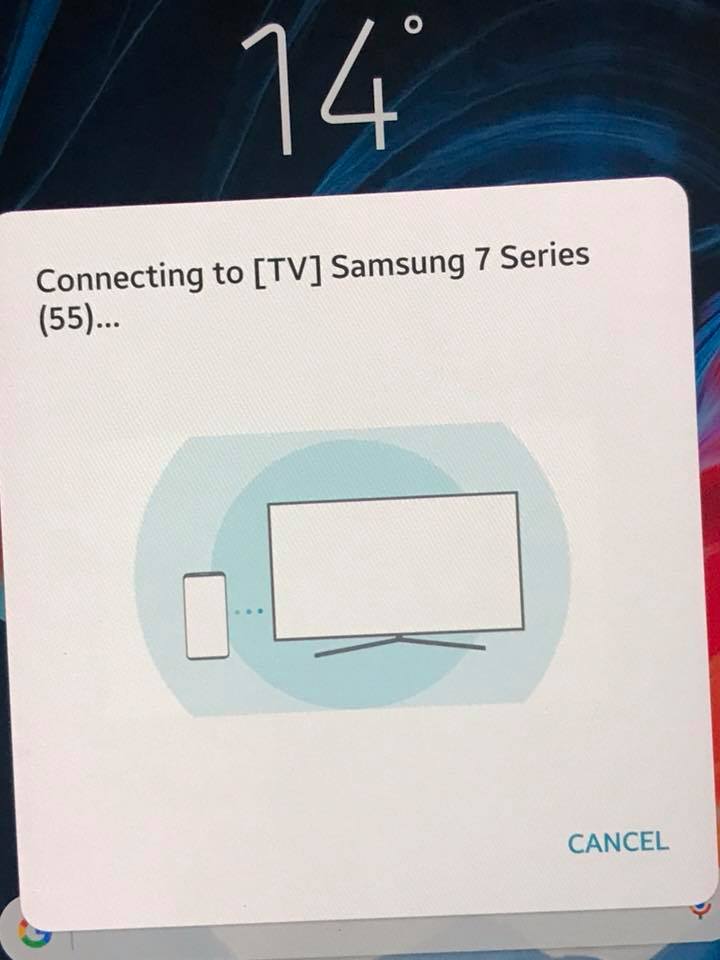
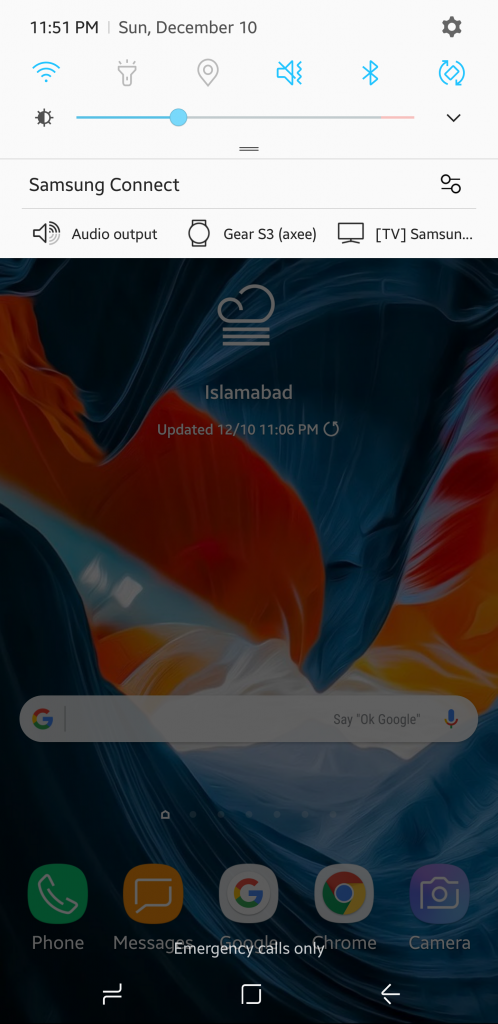
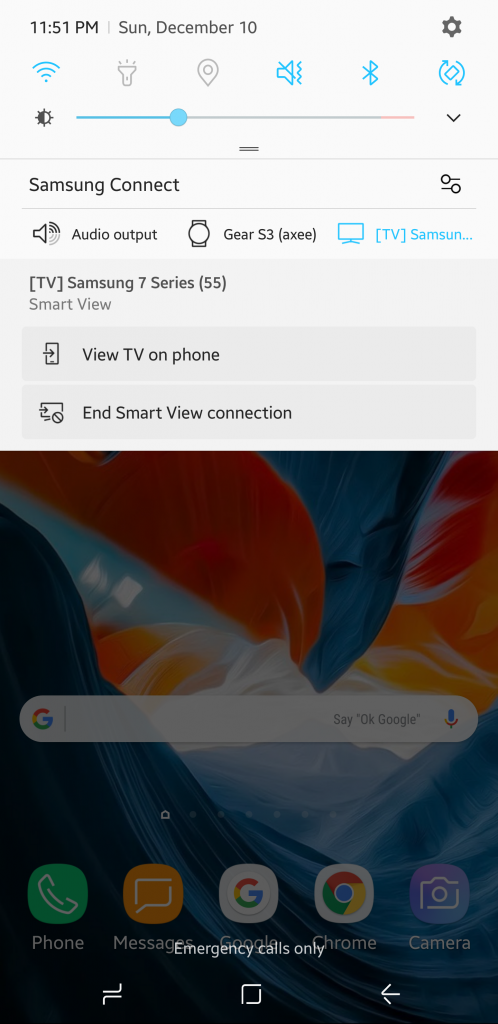
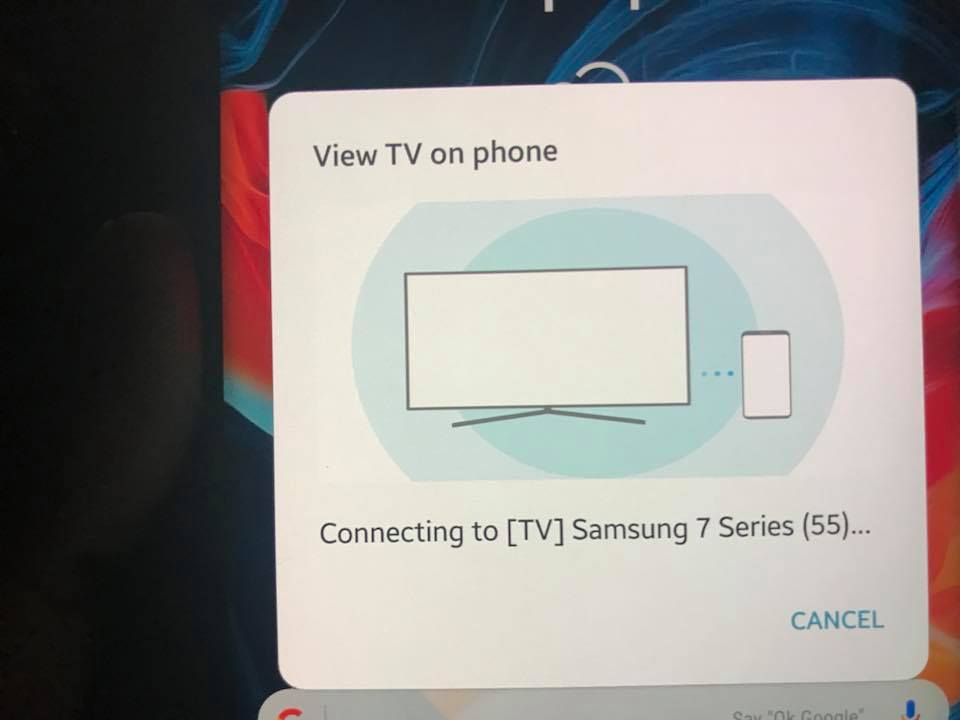
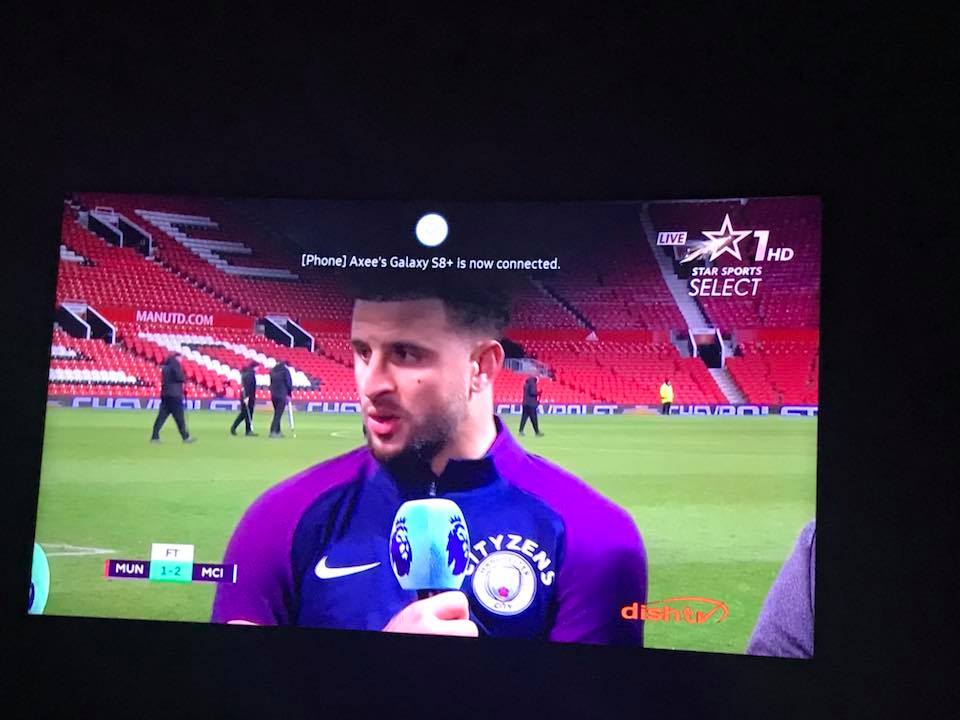
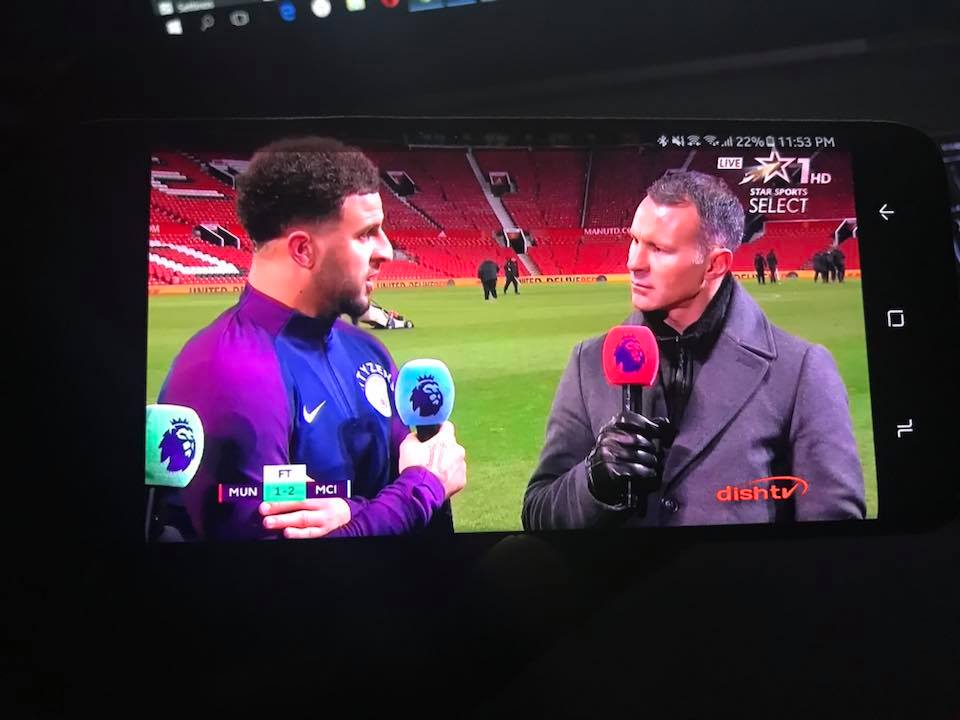
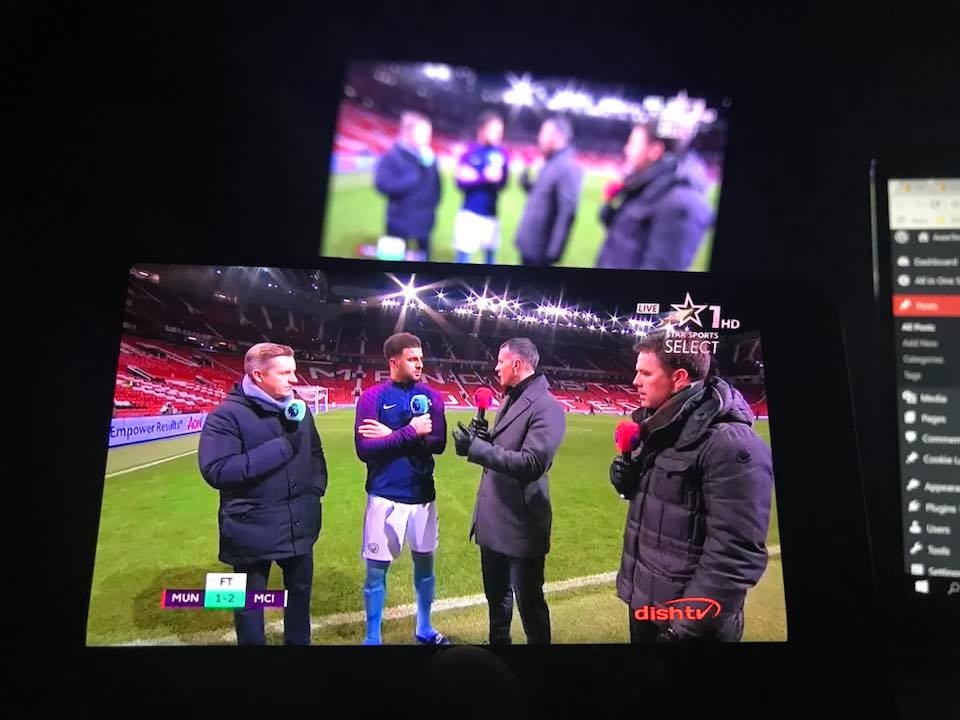
![23 Best Football Streaming Apps Free on Android [2023]. [All Leagues Streaming] Apps to Watch Live Football Matches](https://axeetech.com/wp-content/uploads/2022/11/Apps-to-Watch-Live-Football-Matches-1.jpg)