DNS hijacking is a bad method that attackers use to send Internet traffic to another, often malicious, website instead of where it was supposed to go. The attacker can steal private information, install malware on the victim’s device, or just send them to a fake site. Here’s how to detect if your DNS has been hijacked and what to do about it.
Understanding DNS and its role in hijacking
According to Guardio cybersecurity experts, DNS (Domain Name System) is the system that translates domain names (such as “google.com”) into IP addresses that computers can understand. Every time you type a domain name into your browser or click on a hyperlink, your device sends a request to a DNS server, which returns the IP address of the website you want to visit.
If a DNS hijacker gets control of your DNS server, it can redirect your Internet traffic to another website. For example, you might think you’re visiting “google.com,” but you’re actually visiting a fake site set up by the attacker.
Symptoms of DNS hijacking
There are several signs that your DNS has been hijacked:
- Unexpected homepage: If your homepage has changed without your knowledge, it could be a sign that your DNS has been hijacked. The attacker will often redirect you to a site of their choosing.
- Slow Internet: If your Internet connection has slowed down, it could be due to a hijacked DNS server. The attacker may be using your connection to perform malicious activities.
- Error messages: If you’re getting error messages when you try to access certain websites, it could be because your DNS has been hijacked and the attacker is blocking access to certain sites.
- Redirects to other websites: If you’re being redirected to other websites, it could be a sign that your DNS has been hijacked. The attacker will often redirect you to a site of their choosing.
Steps to detect DNS hijacking
- Check your DNS settings: The first step in detecting DNS hijacking is to check your DNS settings. You can do this by going to the Control Panel on your computer, selecting “Network and Sharing Center,” and clicking on “Change adapter settings.” Then, right-click on the network adapter you’re using, select “Properties,” and select “Internet Protocol Version 4 (TCP/IPv4)” to view your DNS settings.
- Use a different DNS server: If you suspect your DNS has been hijacked, try using a different DNS server. You can do this by going to the Control Panel on your computer, selecting “Network and Sharing Center,” and clicking on “Change adapter settings.” Then, right-click on the network adapter you’re using, select “Properties,” and select “Internet Protocol Version 4 (TCP/IPv4)” to view your DNS settings. Change the DNS server to a public server, such as Google Public DNS (8.8.8 and 8.8.4.4) or OpenDNS (208.67.222.222 and 208.67.220.220).
- Use browser protection software: Installing browser protection software can help detect and prevent DNS hijacking. This type of software uses a virtual private network (VPN) to encrypt your Internet traffic and protect you from malicious websites.
- Monitor your network traffic: Monitoring your network traffic can help you detect DNS hijacking. You can use tools like Wireshark to capture and analyze network traffic. If you see unexpected or unfamiliar traffic, it could be a sign of DNS hijacking.
How to deal with a hijacked DNS
If you think your DNS has been taken over, the first thing you should do is turn off your Internet connection to stop more damage. Then, follow these steps:
- Restore your DNS settings: Restore your DNS settings to their original state or switch to a different, trusted DNS server.
- Run a malware scan: Use antivirus software or browser protection software to scan your device for malware. This will help to remove or detect any malicious software that may have been installed as a result of the hijacking.
- Change passwords: Change all of your passwords, especially for any accounts that contain sensitive information.
- Keep your software updated: Make sure to keep your operating system and all software up to date, as attackers often exploit vulnerabilities in outdated software.
- Be cautious: Be cautious when browsing the Internet, especially when visiting unfamiliar websites. Only download software from trusted sources and never enter sensitive information on sites that are not secure (https).
In conclusion,
DNS hijacking is a malicious technique that can have serious consequences for internet users. By understanding the symptoms, checking your DNS settings, using DNS checker tools, monitoring your network traffic, and taking the necessary steps if your DNS has been hijacked, you can protect yourself from this threat. It’s important to be vigilant when using the Internet and to take the necessary precautions to secure your online presence. Stay informed and stay safe online.
Is a freelance tech writer based in the East Continent, is quite fascinated by modern-day gadgets, smartphones, and all the hype and buzz about modern technology on the Internet. Besides this a part-time photographer and love to travel and explore. Follow me on. Twitter, Facebook Or Simply Contact Here. Or Email: [email protected]
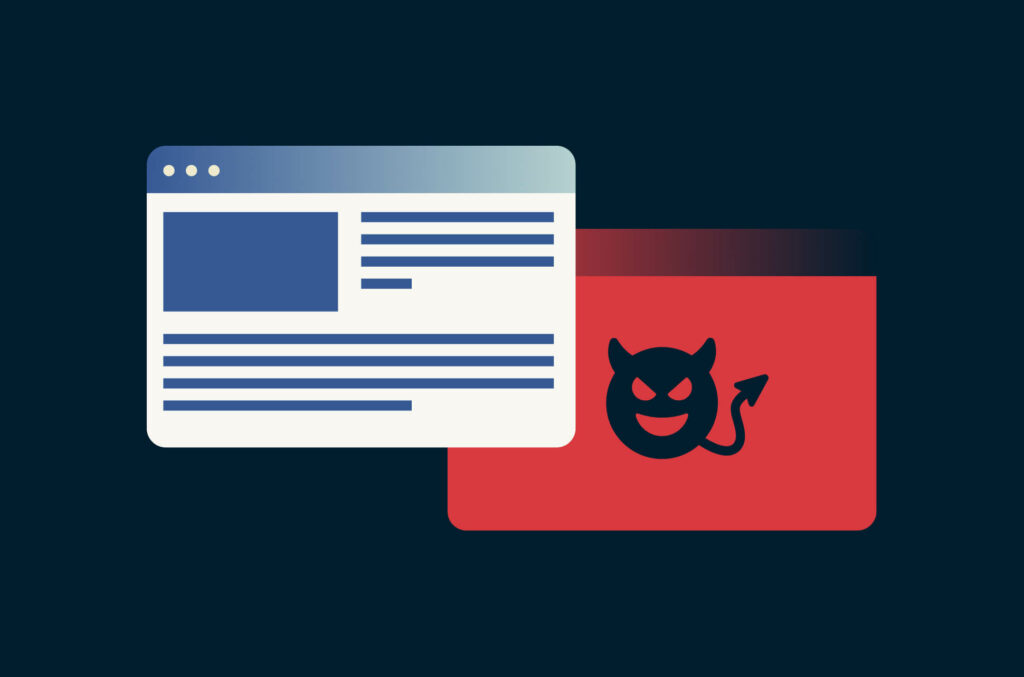

![List of All 4K HDR Movies and TV Shows on Amazon Prime Video. [Updated] Amazon Prime Video 4K](https://axeetech.com/wp-content/uploads/2017/11/Amazon-Prime-4k-video-contecnt.png)


Leave a Reply