CityFone APN Settings: Cityfone is a Canadian wireless carrier and a mobile virtual network operator (MVNO) is a reseller under Rogers Coms and offers one of the best telecom services in the country. It is known for its affordable plans and its commitment to customer service. It runs on the Rogers LTE network, helping in providing its customers with fast speeds and reliable coverage across Canada. It also offers a variety of smartphones and other mobile devices for purchase.
You get a free SIM card when you sign up for a Cityfone plan. Its plans are month-to-month so you can cancel any plan anytime. You don’t need to pay any activation fees when you sign up for a Cityfone plan. However, it is not available in all areas of the country and has a limited selection of phones.
Being one of the widest 4G LTE and 5G network coverage in Canada, it provides high-speed internet such as 4G LTE and new era internet 5G but the users require Cityfone APN Settings to access its high-speed internet and MMS service. That’s why we are here with a guide with step-by-step instructions on how to set up APN settings for Cityfone to connect its users to the internet.
You get T-Mobile APN settings pre-installed Devices purchased directly from Cityfone but the unlocked mobile devices will require manual configurations of APN settings.
By following this step-by-step guide, you can get access to the internet and all the available 2G, 3G, 4G, LTE, or 5G services provided by Cityfone. Moreover, with these APN Settings, you can configure your mobile Multimedia Message Settings called MMS. All these settings will work on both your Android and iOS devices.
How to Change CityFone APN Settings?
Follow this page for the comprehensive guide on how to change the Access point names settings of CityFone on any device as it includes the APN Settings for Android, Windows, iPhone, and the Non-Smartphone the regular Classic Phone APN Settings changing method.
CityFone APN Settings
These are the values for CityFone APN Settings to access CityFone high-speed internet and MMS service:
| Setting | Value |
| Name | CityFone |
| APN | rogers-core-appl1.apn |
| Proxy | Leave it blank |
| Port | Leave it blank |
| Username | Leave it blank |
| Password | Leave it blank |
| Server | Leave it blank |
| MMSC | http://mms.gprs.rogers.com |
| MMS Proxy | 10.128.1.69 |
| MMS Port | 80 |
| MCC | 302 |
| MNC | 720 |
| Authentication type | Leave it blank |
| APN Type | default,supl,mms |
| APN Protocol | IPv4 & IPv6 |
| APN Roaming Protocol | IPv4 |
| Bearer | Leave it blank |
CityFone 5G APN Settings
List of required values for CityFone 5G APN Settings:
- Name: CityFone
- APN: rogers-core-appl1.apn
- Proxy: Leave it blank
- Port: Leave it blank
- Username: Leave it blank
- Password: Leave it blank
- Server: Leave it blank
- MMSC: http://mms.gprs.rogers.com
- MMS Proxy: 10.128.1.69
- MMS Port: 80
- MCC: 302
- MNC: 720
- Authentication type: Leave it blank
- APN Type: default,supl,mms
- APN Protocol: IPv4 & IPv6
- APN Roaming Protocol: IPv4
- Bearer: Leave it blank
MMS Settings of CityFone for iPhone or iPad
Access Mobile Data Network Settings of iPhone/iPad by going to Settings >> Cellular >> Cellular Data Network >> APN Settings and fill up the data for MMS Settings to configure MMS settings for CityFone on an iPhone or iPad.
MMS Data for CityFone
Enter the following required data for the CityFone MMS settings:
- APN: media.com
- Username: media
- Password: mda01
- MMSC: http://mms.gprs.rogers.com
- MMS proxy: 10.128.1.69:80
- MMS Max Message Size: 1048576
- MSS UA Prof URL: http://www.apple.com/mms/uaprof.rdf
Video Guide to Change Access Points Names of CityFone
CityFone Customer Support Information
You can contact Cityfone by:
- Calling at 1-877-513-5743 or *611 from your Cityfone Mobile
- Chat with support online via the website
- Email is not available
- Cityfone support hours are Monday to Friday from 8 am to 9 pm EST and Saturday to Sunday from 9 am to 6 pm EST
- Checkout its Help & Support Page
- Checkout its Contact Us Page
Important Tips Regarding CityFone APN Settings
Here are a few of the most important tips for CityFone APN Settings that you may like to check:
- Always double-check if the APN settings data is provided by your mobile network operator and it must always be accurate.
- Make sure that the APN types you set with APN settings data determining the type of data services such as internet, MMS, or both are appropriate.
- It’s not mandatory to restart your device for applying the new APN settings effectively but this can be helpful only if you see new settings have not taken effect.
- You can try resetting your APN settings to default and reconfigure them from the APN settings menu If you encounter connection issues.
- It’s wise to note down the original APN settings before making any changes, in case you need to revert to them later.
- If you’re unsure about the APN settings, contact your mobile carrier for the correct information.
That’s it. You have done changing the CityFone APN settings on your device. Make sure to proceed with caution. Now you can enjoy your optimized network connection.
If you are still facing the issues, you can let us know via the comment section or contact CityFone Support for further queries.
Is a freelance tech writer based in the East Continent, is quite fascinated by modern-day gadgets, smartphones, and all the hype and buzz about modern technology on the Internet. Besides this, a part-time photographer and love to travel and explore. Follow me on. Twitter, Facebook Or Simply Contact Here. Or Email: [email protected]
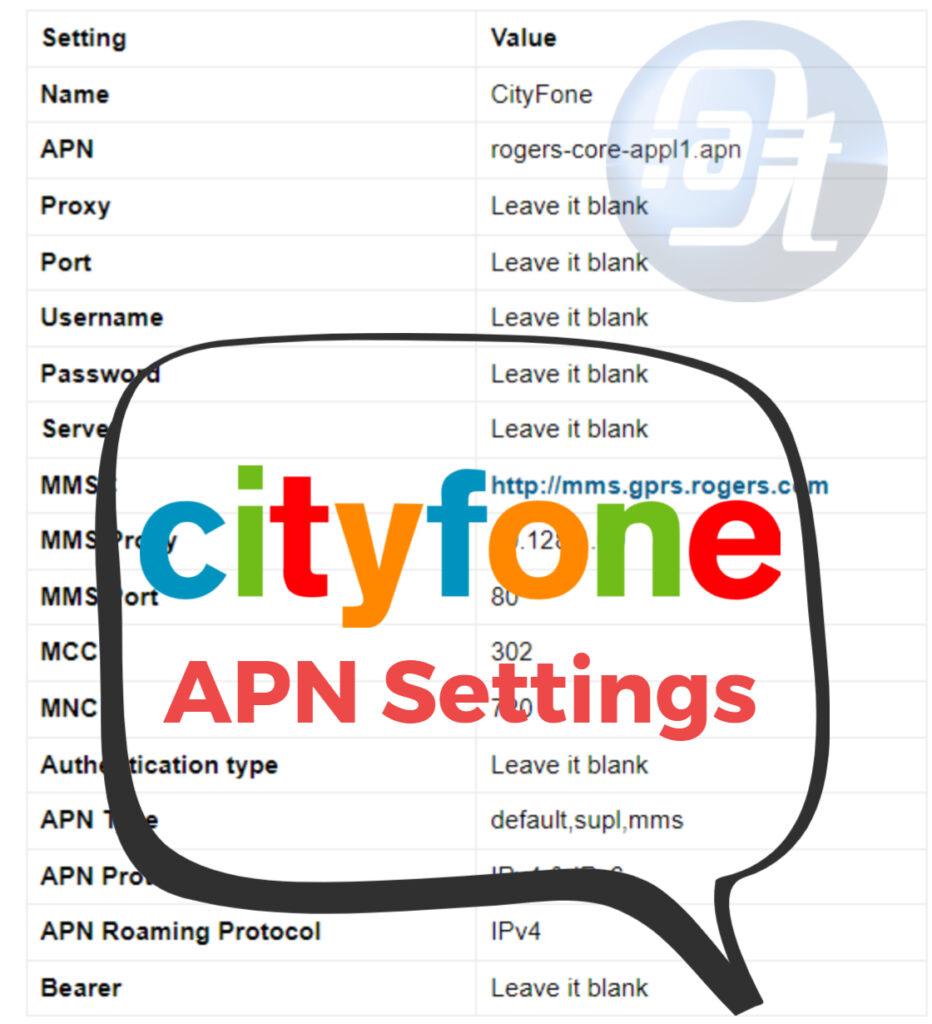
![List of All 4K HDR Movies and TV Shows on Amazon Prime Video. [Updated] Amazon Prime Video 4K](https://axeetech.com/wp-content/uploads/2017/11/Amazon-Prime-4k-video-contecnt.png)
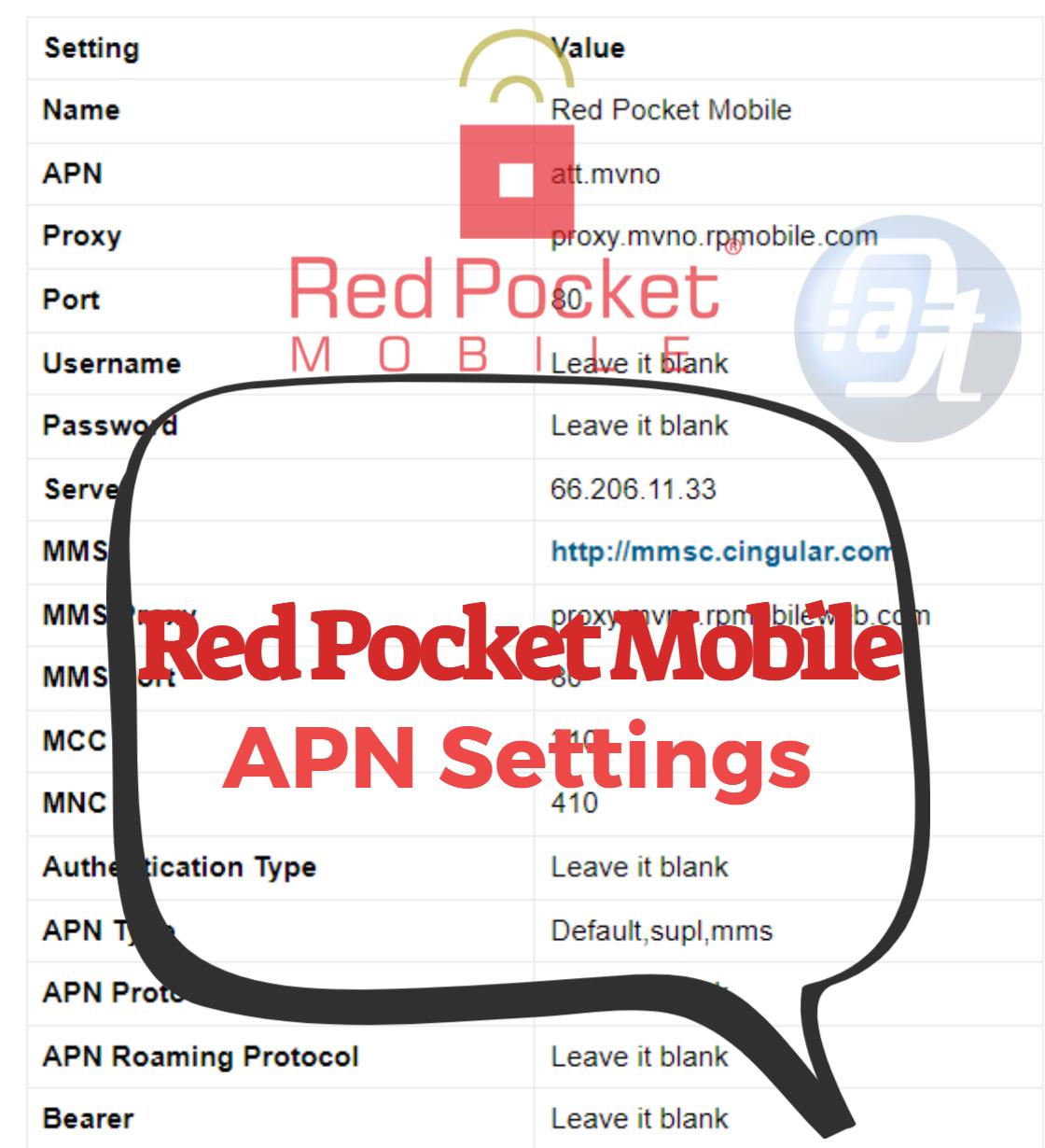
![Total Wireless APN Settings Updated [2023] Total Wireless APN Settings](https://axeetech.com/wp-content/uploads/2023/07/page10.jpg)
![Straight Talk Wireless APN Settings Android/iOS [Updated] Straight Talk Wireless APN Settings](https://axeetech.com/wp-content/uploads/2023/07/page4-2.jpg)
![Black Wireless APN Settings Android/iOS [Updated] Black Wireless APN Settings](https://axeetech.com/wp-content/uploads/2023/07/page2-2.jpg)
![Virgin Mobile Canada APN Settings Updated [2023] Virgin Mobile Canada APN Settings](https://axeetech.com/wp-content/uploads/2023/07/page3-2.jpg)
Leave a Reply