If you are looking for 100% Working Consumer Cellular APN Settings (Access Point Names), then you are at the right place. We have updated the list of LTE & 5G APN Settings along with the new Android device APN Settings.
Following this step-by-step guide you can get access to the internet and all the available 2G, 3G, 4G, LTE, or 5G services provided by this cellular company. Moreover, with these APN Settings, you can configure your mobile Multimedia Message Settings called MMS. All these settings will work on both your Android and iOS devices.
The Phones that are purchased directly from the Consumer Cellular company have these APN Settings pre-installed in those devices. But if you are using the Consumer Cellular SIM in an unlocked iPhone or Android (Samsung, OnePlus, Motorola) phone, then you have to manually configure the APN Settings for the Consumer Cellular device by adding the values mentioned below into the required fields.
How To Change Consumer Cellular APN Settings?
Please visit this Page: Changing APN Settings, You will find a comprehensive guide about how to change the Access Point Names Settings of consumer cellular on any device. The guide includes the iPhone APN Settings, Android, Windows Devices, and the Non-Smartphone the regular Classic Phone APN Settings changing method.
Consumer Cellular APN Settings
| APN Setting | Value |
|---|---|
| Name | ConsumerCellular |
| APN | ccdata |
| Proxy | Leave it blank |
| Port | Leave it blank |
| Username | Leave it blank |
| Password | Leave it blank |
| Server | Leave it blank |
| MMSC | http://mmsc.mobile.att.net |
| MMS Proxy | proxy.mobile.att.net |
| MMS Port | 80 |
| MCC | 310 |
| MNC | 410 |
| Authentication Type | None |
| APN Type | default,mms,agps,supl,fota |
| APN Protocol | IPv4 |
| APN Roaming Protocol | IPv4 |
| Bearer | Unspecified |
Please make sure to enter these settings carefully if you are configuring your mobile device’s network settings.
Alternate Settings 1 (APN Settings for Samsung Devices)
- Name: ConsumerCellular
- APN: att.mvno
- Proxy: proxy.mvno.ccmobileweb.com
- Port: 80
- Username: Leave it blank
- Password: Leave it blank
- Server: http://mmsc.cingular.com
- MMSC: http://mmsc.cingular.com
- MMSproxy: 66.209.11.32
- MMS port: Not Set
- MCC: 310
- MNC: 410
- Authentication Type: PAP or CHAP
- APN type: Not Set
- APN Protocol: IPv4
- APN Roaming Protocol: IPv4
- Bearer: Unspecified
APN Settings for iPhone
| Setting | Value |
|---|---|
| Name | ConsumerCellular |
| APN | att.mvno |
| Proxy | Leave it blank |
| Port | Leave it blank |
| Username | Leave it blank |
| Password | Leave it blank |
| Server | Leave it blank |
| MMSC | http://mmsc.cingular.com |
| MMS Proxy | proxy.mvno.ccmobileweb.com |
| MMS Port | 80 |
| MCC | 310 |
| MNC | 410 |
| Authentication Type | None |
| APN Type | default,mms,supl |
| APN Protocol | IPv4 |
| APN Roaming Protocol | IPv4 |
| Bearer | Unspecified |
Make sure that you put the right MMS Port in order to get the MMS working on your devices.
Consumer Cellular APN Settings Image:
APN Settings for Android devices
- Name: ConsumerCellular
- APN: ccdata
- Proxy: Leave it blank
- Port: Leave it blank
- Username: Leave it blank
- Password: Leave it blank
- Server: Leave it blank
- MMSC: http://mmsc.mobile.att.net
- MMSproxy: proxy.mobile.att.net
- MMS port: 80
- MCC: 310
- MNC: 410
- Authentication Type: None
- APN type: default,mms,supl
- APN Protocol: IPv4
- APN Roaming Protocol: IPv4
- Bearer: Unspecified
MMS Settings of Consumer Cellular for iPhone or iPad
To set up MMS settings, go to Settings >> Cellular >> Cellular Data Network >> APN. Then fill up the following data
MMS Data:
- APN: wap
- Username: Leave it Blank
- Password: Leave it Blank
- MMSC: unchanged
- MMS proxy: unchanged
- MMS Max Message Size: unchanged
- MSS UA Prof URL: unchanged
Video Guide:
Important Tips
- Always ensure that the APN settings you enter are accurate and provided by your carrier.
- If you’re unsure about the APN settings, contact your mobile carrier for the correct information.
- Sometimes, simply restarting your device can help apply the new APN settings effectively.
- It’s wise to note down the original APN settings before making any changes, in case you need to revert to them later.
Now you’re equipped with the knowledge to change Consumer Cellular APN settings on any device. Make sure to proceed with caution and double-check all the information you enter. Enjoy your optimized network connection. For more info contact Consumer Cellular Support.
Is a freelance tech writer based in the East Continent, is quite fascinated by modern-day gadgets, smartphones, and all the hype and buzz about modern technology on the Internet. Besides this a part-time photographer and love to travel and explore. Follow me on. Twitter, Facebook Or Simply Contact Here. Or Email: [email protected]
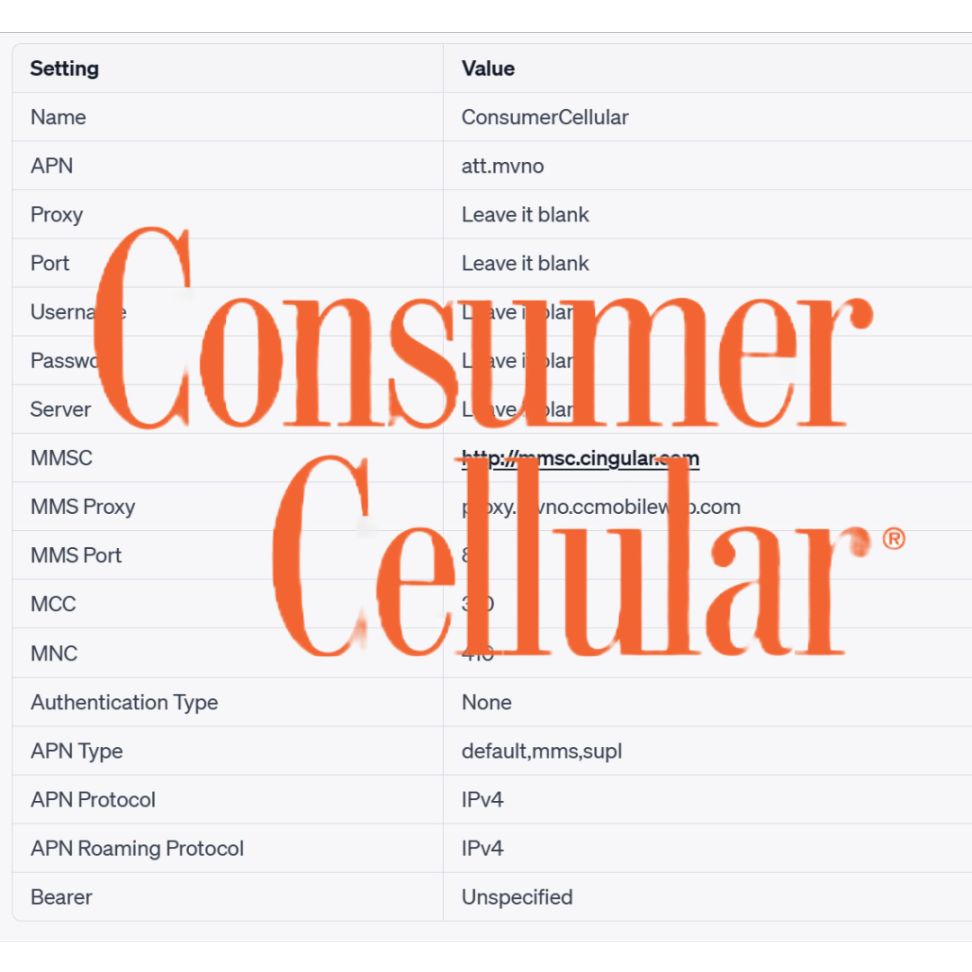
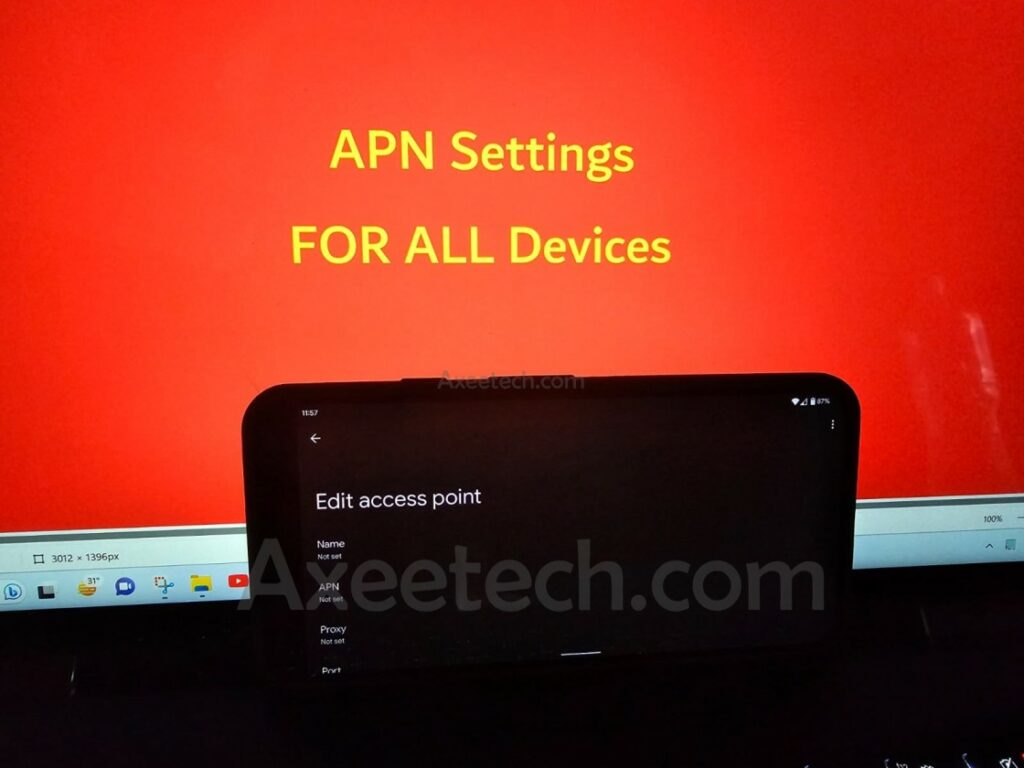
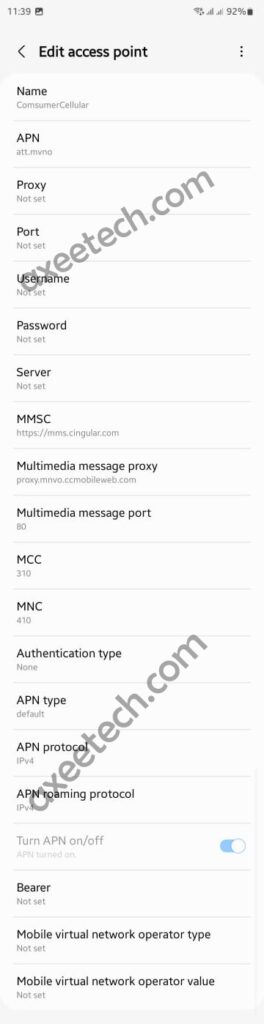
![List of All 4K HDR Movies and TV Shows on Amazon Prime Video. [Updated] Amazon Prime Video 4K](https://axeetech.com/wp-content/uploads/2017/11/Amazon-Prime-4k-video-contecnt.png)

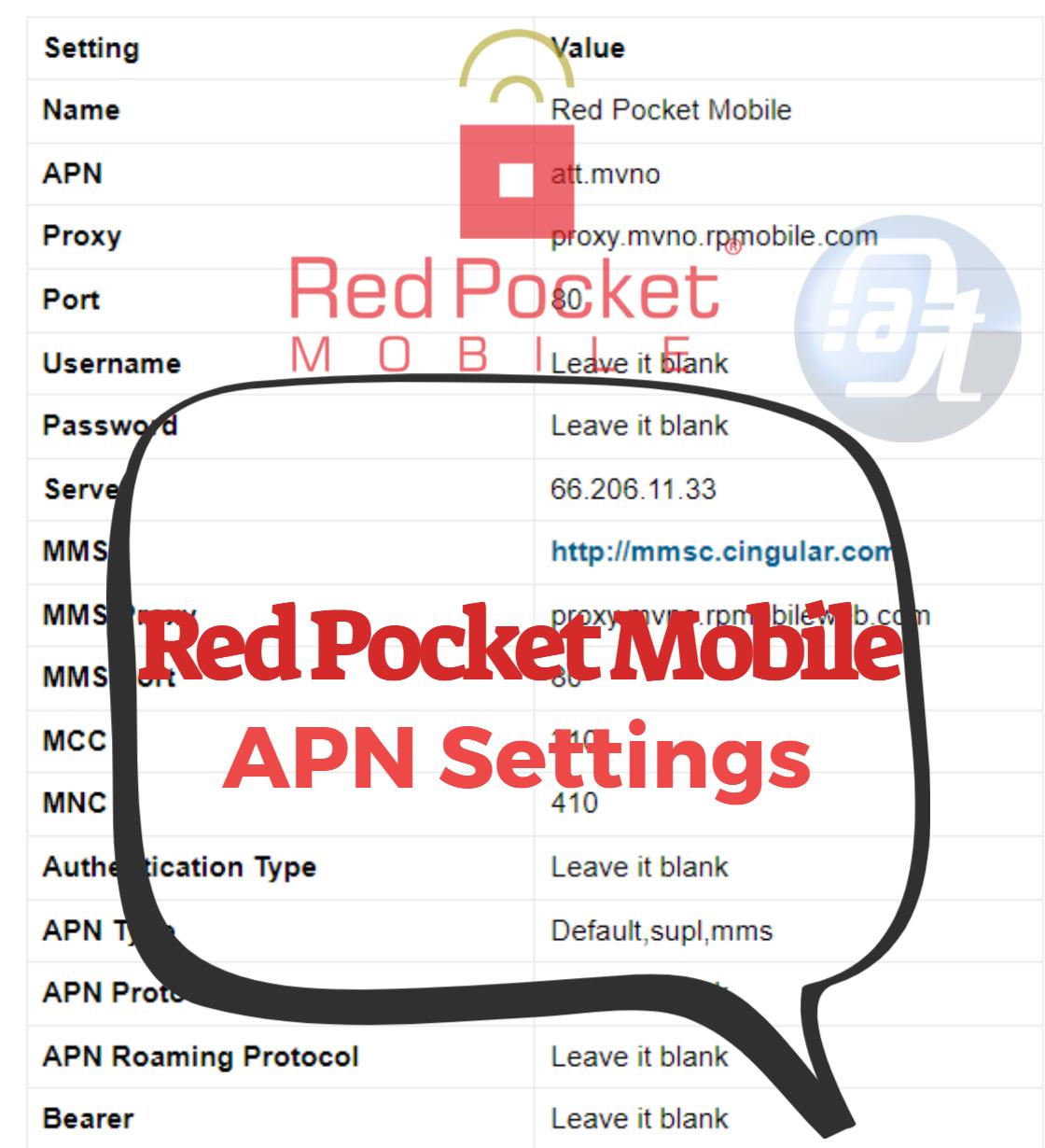
![Page Plus Cellular APN Settings Android/iOS [Updated] Page Plus Cellular APN Settings](https://axeetech.com/wp-content/uploads/2023/07/page7.jpg)
![Boom Mobile APN Settings Android/iOS [Updated] Boom Mobile APN Settings](https://axeetech.com/wp-content/uploads/2023/07/page2.jpg)
![Walmart Family Mobile APN Settings Android/iOS [Updated] Walmart Family Mobile APN Settings](https://axeetech.com/wp-content/uploads/2023/07/page11.jpg)
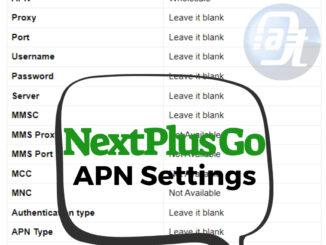
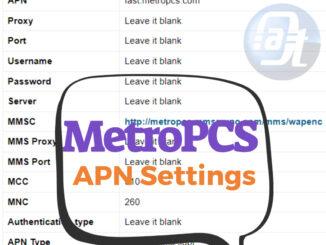
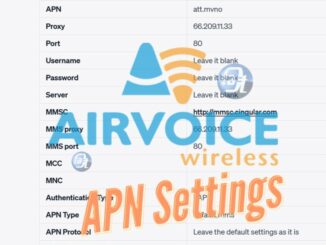
Leave a Reply