Page Plus Cellular is a prepaid mobile phone service being a Mobile Virtual Network Operator that is operated by TracFone and runs on Verizon’s Network Infrastructure in the United States. Page Plus Cellular require Page Plus Cellular APN Settings to use its internet and MMS service. That’s why we are here with a complete guide on how to set up APN settings for Page Plus Cellular to connect Page Plus Cellular users to the internet. The settings include APN Name, Proxy, Ports, Server, MMSC, and MMS Proxy values.
Users get APN settings pre-installed on devices purchased directly from Page Plus Cellular company. However, unlocked mobile devices require manual configurations of APN settings for Page Plus Cellular.
By following this step-by-step guide, you can get access to the internet and all the available 2G, 3G, 4G, LTE, or 5G services provided by H2O Wireless. Moreover, with these APN Settings, you can configure your mobile Multimedia Message Settings called MMS. All these settings will work on both your Android and iOS devices.
How to Change Page Plus Cellular APN Settings?
Follow this page for the comprehensive guide on how to change the Access point names settings of Page Plus Cellular on any device as it includes the APN Settings for Android, Windows, iPhone, and the Non-Smartphone the regular Classic Phone APN Settings changing method.
Page Plus Cellular APN Settings
You are required to set these values:
| Setting | Value |
| Name | Page Plus |
| APN | TRACFONE.VZWENTP |
| Proxy | Leave it blank |
| Port | Leave it blank |
| Username | Leave it blank |
| Password | Leave it blank |
| Server | Leave it blank |
| MMSC | Leave it blank |
| MMS Proxy | Leave it blank |
| MMS Port | Leave it blank |
| MCC | 311 |
| MNC | 480 |
| Authentication Type | Not Set |
| APN Type | default,dun,supl |
| APN Protocol | IPv4/IPv6 |
| APN Roaming Protocol | IPv4/IPv6 |
| Bearer | Leave it blank |
Page Plus Cellular 5G APN Settings
List of required values for Page Plus Cellular APN Settings:
- Name: Page Plus
- APN: TRACFONE.VZWENTP
- Proxy: Leave it blank
- Port: Leave it blank
- Username: Leave it blank
- Password: Leave it blank
- Server: Leave it blank
- MMSC: Leave it blank
- MMS Proxy: Leave it blank
- MMS Port: Leave it blank
- MCC: 311
- MNC: 480
- Authentication Type: Not Set
- APN Type: default,dun,supl
- APN Protocol: IPv4/IPv6
- APN Roaming Protocol: IPv4/IPv6
- Bearer: Leave it blank
Alternate Page Plus Cellular APN Settings 1
You can try these alternate APN settings to access internet services provided by Page Plus Cellular:
- Name: Verizon
- APN: vzwinternet
- Proxy: Leave it blank
- Port: Leave it blank
- Username: Leave it blank
- Password: Leave it blank
- Server: Leave it blank
- MMSC: http://mms.vtext.com/servlets/mms
- MMS Proxy: Leave it blank
- MMS Port: Leave it blank
- MCC: 310
- MNC: 012
- Authentication Type: Leave it blank
- APN Type: internet+mms
- APN Protocol: Leave it blank
- APN Roaming Protocol: Leave it blank
- Bearer: Leave it blank
Alternate Page Plus Cellular APN Settings 2
You can also try these alternate APN settings:
- Name: Verizon
- APN: tracfone.vzwentp
- Proxy: Leave it blank
- Port: Leave it blank
- Username: Leave it blank
- Password: Leave it blank
- Server: Leave it blank
- MMSC: http://mms.vtext.com/servlets/mms
- MMS Proxy: Leave it blank
- MMS Port: 80
- MCC: 310
- MNC: 012
- Authentication Type: Leave it blank
- APN Type: internet+mms
- APN Protocol: Leave it blank
- APN Roaming Protocol: Leave it blank
- Bearer: Leave it blank
MMS Settings of Page Plus Cellular for iPhone or iPad
To configure MMS settings for Page Plus Cellular on an iPhone or iPad, follow these steps:
- Ensure Mobile Data is Enabled
- Access Mobile Data Network Settings of iPhone/iPad by going to Settings >> Cellular >> Cellular Data Network
- Then tap on APN Settings
- Now fill up the data for Enter MMS Settings
MMS Data for Page Plus Cellular
Enter the following required data for the MMS settings:
- APN: vzwinternet
- Username: Leave it blank
- Password: Leave it blank
- MMSC: http://mms.vtext.com/servlets/mms
- MMS proxy: Leave it blank
- MMS Max Message Size: 1048576
- MSS UA Prof URL: http://www.apple.com/mms/uaprof.rdf
Now save the settings and restart your iPhone or iPad to ensure new settings to work. Send a MMS message to test if the new settings have taken effect.
Video Guide to Change Access Points Names of Page Plus Cellular
Page Plus Cellular Customer Support Details
You can contact Page Plus Cellular customer support or get more details by following ways:
- Calling at (800) 550-2436
- Emailing at [email protected]
- Page Plus Cellular customer support is available 7 days a week by chat or over the phone. The Customer support hours are as follows: Sunday-Saturday – 8 AM – 11:45 PM Eastern.
- Visit their website for more information
- Visit Contact Us page here
- Page Plus customer service phone numbers and support.
- For online contact with Page Plus Cellular Phone Customer Service checkout this page
- Visit Customer Support, Tutorials and FAQs Here
- Page Plus Cellular Twitter Page
Important Tips Regarding Page Plus Cellular APN Settings
Here are few of the most important tips for Page Plus Cellular APN Settings that you may like to check:
- Always double-check if the APN settings data is provided by your mobile network operator and it must always be accurate.
- Make sure that the APN types you set with APN settings data determining the type of data services such as internet, MMS, or both are appropriate.
- If you’re unsure about the APN settings, contact Page Plus Cellular Support for the correct information.
That’s it. You have done changing the Page Plus Cellular APN settings on your device. Make sure to proceed with caution. Now you can enjoy your optimized network connection.
If you are still facing the issues, you can let us know via comment section or contact Page Plus Cellular Support for further queries.
Is a freelance tech writer based in the East Continent, is quite fascinated by modern-day gadgets, smartphones, and all the hype and buzz about modern technology on the Internet. Besides this, a part-time photographer and love to travel and explore. Follow me on. Twitter, Facebook Or Simply Contact Here. Or Email: [email protected]
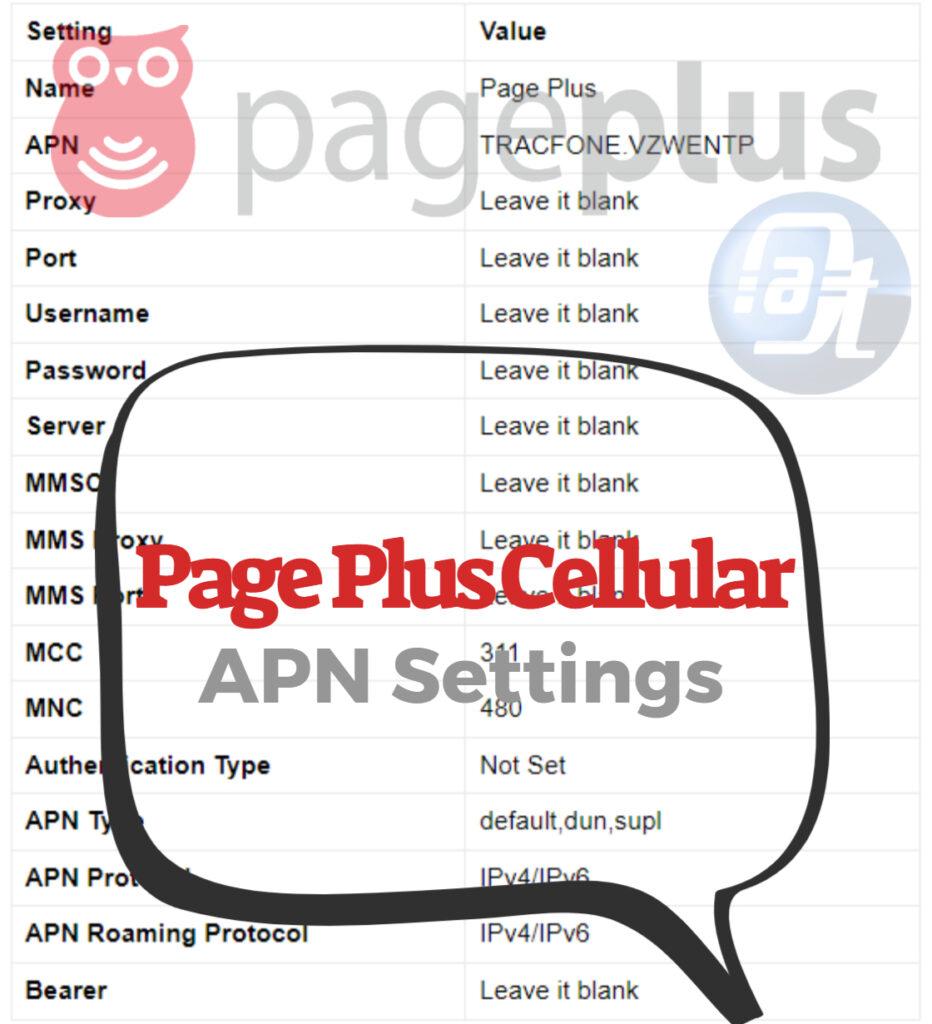
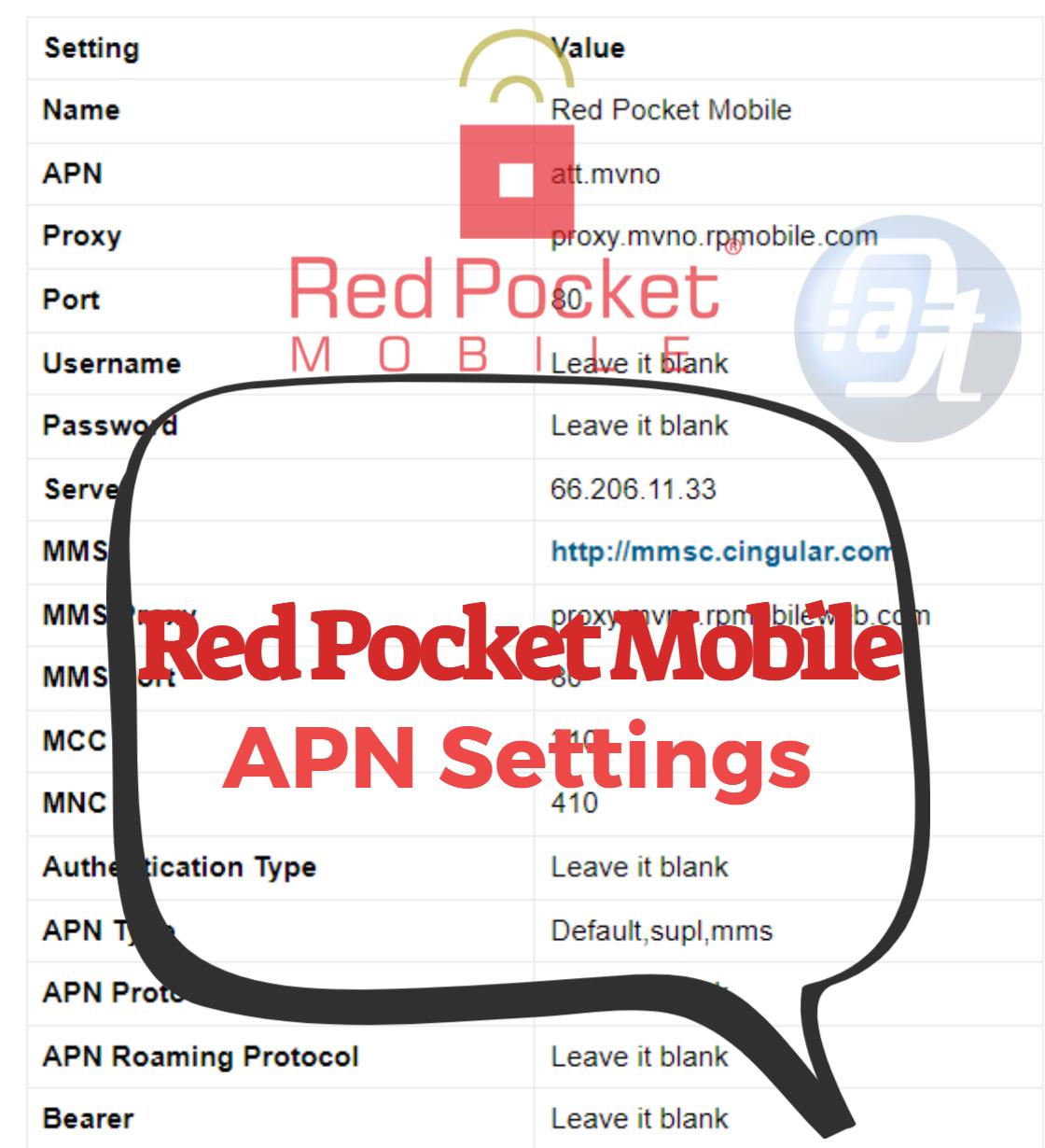
![Total Wireless APN Settings Updated [2023] Total Wireless APN Settings](https://axeetech.com/wp-content/uploads/2023/07/page10.jpg)
![Straight Talk Wireless APN Settings Android/iOS [Updated] Straight Talk Wireless APN Settings](https://axeetech.com/wp-content/uploads/2023/07/page4-2.jpg)
![Walmart Family Mobile APN Settings Android/iOS [Updated] Walmart Family Mobile APN Settings](https://axeetech.com/wp-content/uploads/2023/07/page11.jpg)
![Boom Mobile APN Settings Android/iOS [Updated] Boom Mobile APN Settings](https://axeetech.com/wp-content/uploads/2023/07/page2.jpg)
![T-Mobile APN Settings Updated [2023] T-Mobile APN Settings](https://axeetech.com/wp-content/uploads/2023/07/page5-2.jpg)
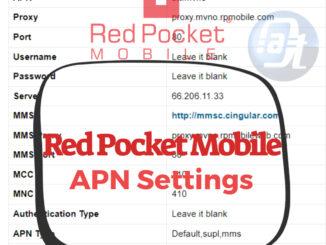
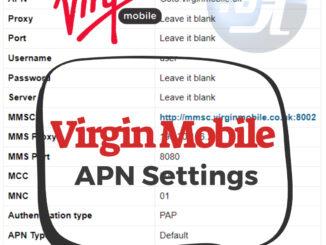
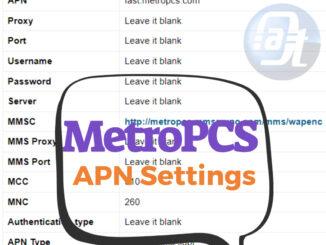
Leave a Reply