Are you a MetroPCS user and looking for all the MetroPCS APN settings for your Android or iOS devices? Then you are at the right place as we will be giving you a complete step-by-step guide on all the necessary settings to connect MetroPCS users to the internet. The settings include APN Name, Proxy, Ports, Server, MMSC, and MMS Proxy values.
MetroPCS, which is now known as Metro by T-Mobile, is a well-known mobile network operator in the United States. Many users search for MetroPCS APN Settings that’s why we are going to give you all the much-needed information on how to do MetroPCS APN settings.
You will be able to access the internet and all the available 2G, 3G, 4G, LTE or 5G services and the MMS Settings specified for Metro by T-Mobile. You also would be able to configure Multimedia Message Settings called MMS. The settings we are going to provide with a complete guide will work for both Android and iOS devices.
You will get these APN settings pre-installed in the device purchased directly from MetroPCS company. The unlocked mobile devices will require manual configurations of APN settings for MetroPCS. You are required to set these values.
How to Change MetroPCS APN Settings?
For the comprehensive guide on how to change the Access point names settings of MetroPCS on any device follow this page as you will get all basic details like iPhone APN Settings, Android, Windows Devices, and APN Settings changing method of non-Smartphone mobile devices or the regular Classic Phones.
MetroPCS APN Settings
Follow this table for MetroPCS APN settings on your handset:
| Setting | Value |
| Name | MetroPCS |
| APN | fast.metropcs.com |
| Proxy | Leave it blank |
| Port | Leave it blank |
| Username | Leave it blank |
| Password | Leave it blank |
| Server | Leave it blank |
| MMSC | http://metropcs.mmsmvno.com/mms/wapenc |
| MMS Proxy | Leave it blank |
| MMS Port | Leave it blank |
| MCC | 310 |
| MNC | 260 |
| Authentication type | Leave it blank |
| APN Type | default,mms,supl |
| APN Protocol | IPv4 |
MetroPCS 5G APN Settings
Follow this list of required settings values for MetroPCS 5G APN Settings:
- Name: MetroPCS
- APN: fast.metropcs.com
- Proxy: Leave it blank
- Port: Leave it blank
- Username: Leave it blank
- Password: Leave it blank
- Server: Leave it blank
- MMSC: http://metropcs.mmsmvno.vom/mms/wapenc
- MMS Proxy: Leave it blank
- MMS Port: Leave it blank
- MCC: 311
- MNC: 96
- Authentication type: PAP
- APN Type: default, supl, mms
- APN Protocol: Leave it blank
MMS Settings of MetroPCS for iPhone or iPad
For configuration of MMS settings of MetroPCS for iPhone or iOS devices, go to >> Cellular >> Cellular Data Network >> APN and enter the data we have provided below.
MMS Data for MetroPCS MMS Settings
Required values of MMS settings for iPhone or iPad:
- APN: fast.metropcs.com
- Username: Leave it blank
- Password: Leave it blank
- MMSC: http://metropcs.mmsmvno.com/mms/wapenc
- MMS proxy: Leave it blank
- MMS Max Message Size: 1048576
- MSS UA Prof URL: Leave it blank
Now save the settings and send a test mms to check.
Video Guide to Change Access Points Names
Important Tips
- Always ensure that the APN settings you enter are accurate and provided by your carrier.
- If you’re unsure about the APN settings, contact your mobile carrier for the correct information.
- Sometimes, simply restarting your device can help apply the new APN settings effectively.
- It’s wise to note down the original APN settings before making any changes, in case you need to revert to them later.
Now you’re equipped with the knowledge to change MetroPCS APN settings on any device. Make sure to proceed with caution and double-check all the information you enter. Enjoy your optimized network connection. If you are still facing the issues, you can contact Metro by T-Mobile Mobile Settings for further queries.
Is a freelance tech writer based in the East Continent, is quite fascinated by modern-day gadgets, smartphones, and all the hype and buzz about modern technology on the Internet. Besides this, a part-time photographer and love to travel and explore. Follow me on. Twitter, Facebook Or Simply Contact Here. Or Email: [email protected]
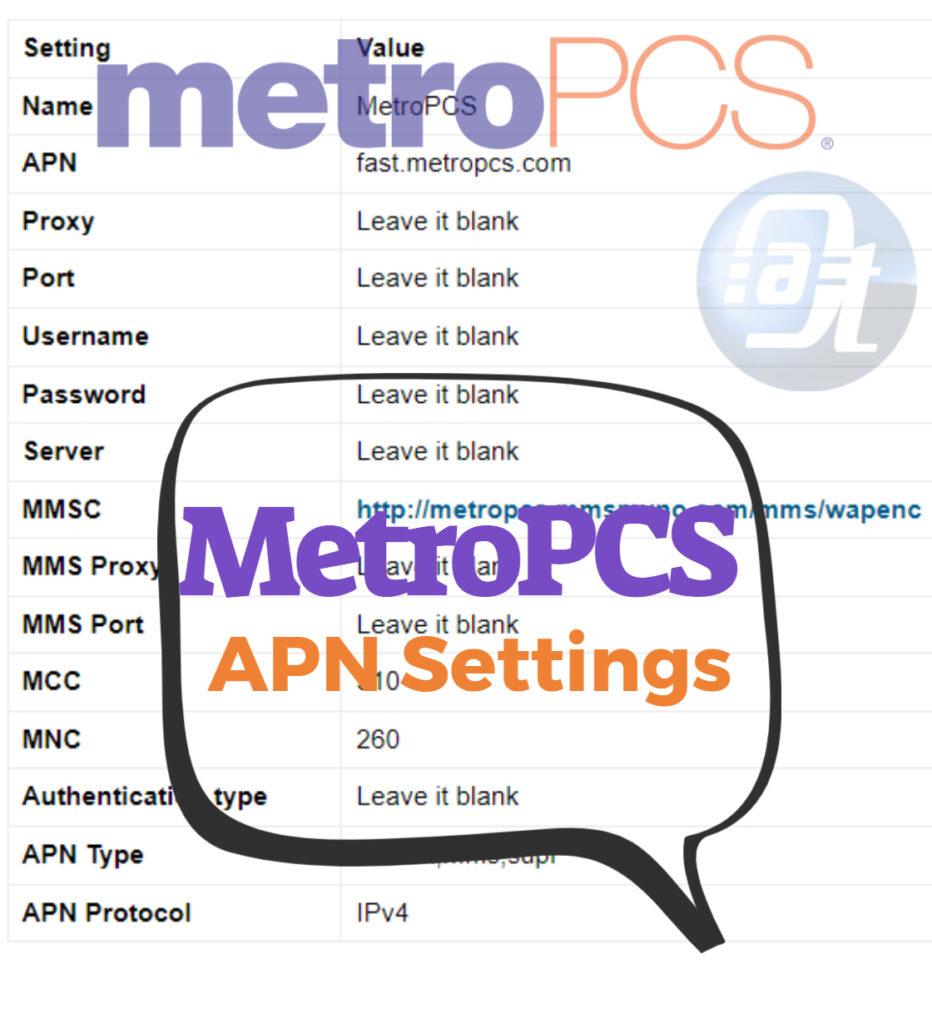
![List of All 4K HDR Movies and TV Shows on Amazon Prime Video. [Updated] Amazon Prime Video 4K](https://axeetech.com/wp-content/uploads/2017/11/Amazon-Prime-4k-video-contecnt.png)
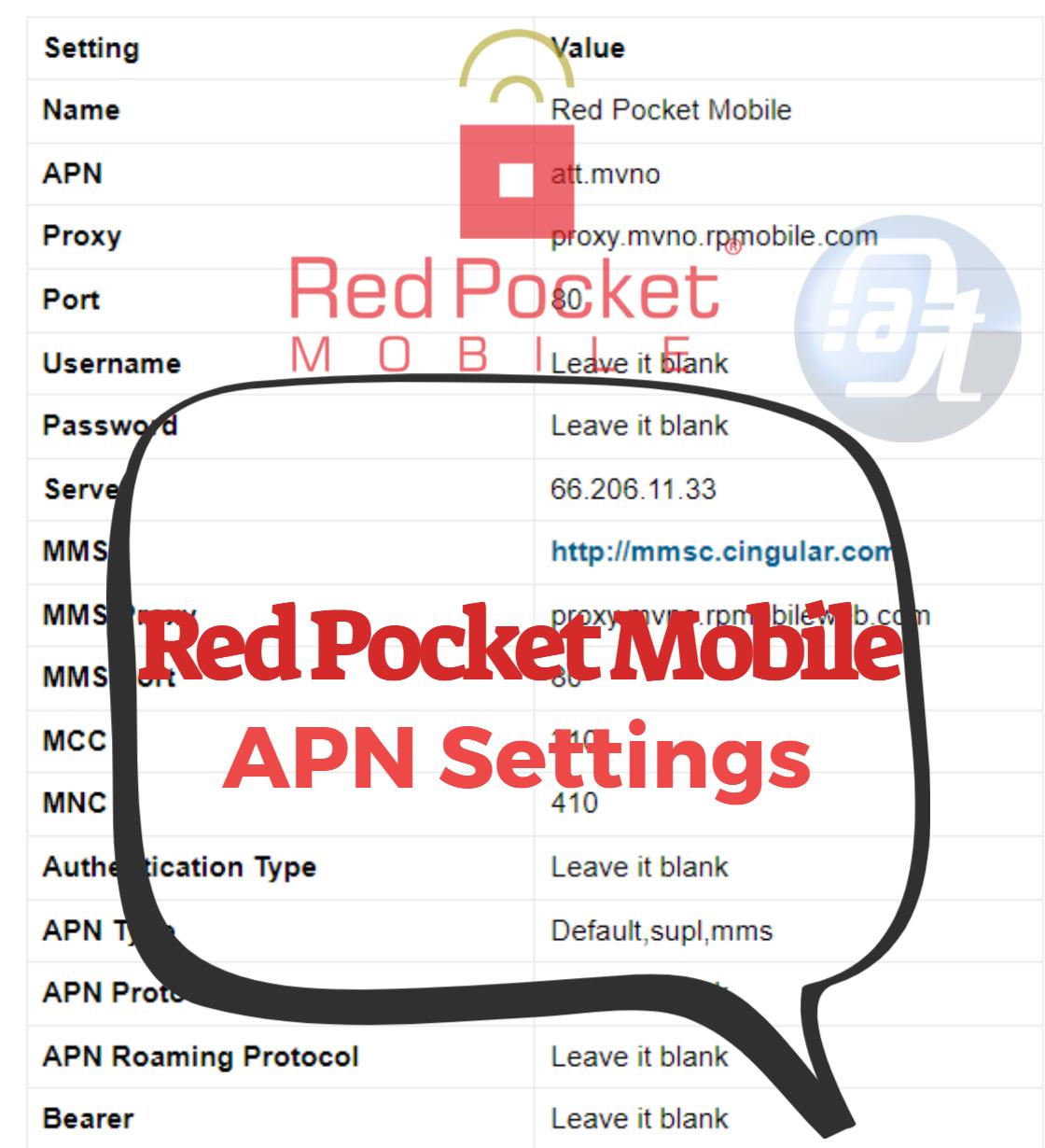
![Walmart Family Mobile APN Settings Android/iOS [Updated] Walmart Family Mobile APN Settings](https://axeetech.com/wp-content/uploads/2023/07/page11.jpg)
![Boom Mobile APN Settings Android/iOS [Updated] Boom Mobile APN Settings](https://axeetech.com/wp-content/uploads/2023/07/page2.jpg)
![Total Wireless APN Settings Updated [2023] Total Wireless APN Settings](https://axeetech.com/wp-content/uploads/2023/07/page10.jpg)
![T-Mobile APN Settings Updated [2023] T-Mobile APN Settings](https://axeetech.com/wp-content/uploads/2023/07/page5-2.jpg)
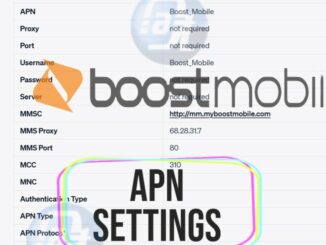
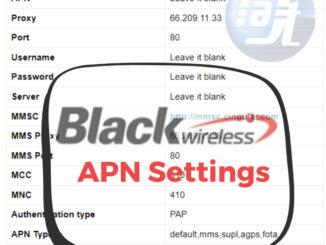
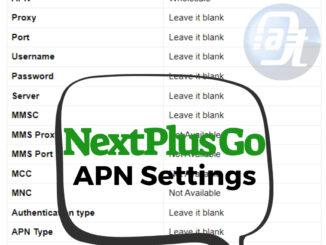
Leave a Reply