Many users of Disney Plus Apk are complaining about the Error Code 1016 Disney Plus showing on their screens once they login to their accounts. This error is repeated whenever one tries to access the video content on the app.
Today we are here to fix the Error Code 1016 in Disney Plus App for Android, Firetv, Firestick or even on the Android Smart TV or Samsung Smart TV running on Tizen OS.
Before moving any further, here is the
What is Error Code 1016 Disney Plus:
This error reads,
“We are having a problem. Exiting the App. Error Code: 1016-App_Config_Failure”
Why Disney Plus Error 1016 Shows on Samsung TV:
The Disney Plus Error 1016 is actually the error code for the Samsung Smart Hub. Or it is due to the presence of some Disney+ and Smart hub code integration issues.
You can follow these steps to get rid of this Error on Samsung TV.
- – Power cycling the TV by holding the power button until the TV restarts it.
- – This way your TV will Wipe the Cache.
- – If this didn’t work, Remove the Disney+ app and simply reinstall it.
- – That’s it.
Once the DisneyPlus app starts working on your TV, You will need to go to disneyplus.com/begin to connect your account with your TV.
If you have an Android device with this error, then you have to follow the instructions given below.
How to Fix Error Code 1016 Disney Plus on Android / Samsung TV:
Most of you know that there are Disney Plus Alternative apps like Netflix, Hulu, HBO, Amazon Prime etc but you might still go for Disney+ due to the Special Disney’s very own collection of content which is mostly found in High Definition and also regularly updated. So sticking with this app needs you to learn some useful tricks to get rid of such errors and to enjoy unlimited streams or download for your Android devices.
Method 1: Update Disney+ Plus Apk App to latest Version [1.0.0]
- Make sure to have the most updated version of the DisneyPlus App.
- In case if you want to download the update from in-app notification, there can be chances of getting the “Disney+ Server Not Working Error” .
- So Better to stick with this 3rd party link shared above.
- Once the updates are downloaded Make sure to remove the previous or older version of the app.
- Now to install the Disney+ Apk file you need to enable the Unknown Sources option.
- For that go to Settings> Security> Unknown Source > Enable.
- Once done you can simply install the Disney Plus Updated app on Android.
The updated app works quite well with any buffer during streaming and also gives better download speed If you want to download the Movie or a whole TV Show.
Method 2: Cache Clearing:
If this “Disney+ Keeps Stopping Error” issue is still there you can go for Clearing Cache of this downloaded app.
- Go to the Disney plus App icon
- Tap and hold till the options start showing.
- Go to App info.
- Inside App, info checks the App version.
- Now tap on storage Option-Click on Clear Cache and Clear Data to remove all the cache and data from your app.
That’s it, Hope that you have followed the above-given methods and have fixed this Disney+ Error Code 1016 issue on your Android devices. Also, keep in touch As we bring the latest updates of the Disney Plus App. We hope that you get the Disney App Not Working issue fixed following this guide.
Also Read:
- Cyberflix not Working No Data Error.
- Not in Service Area Error in HBO Max.
- How to get HBO Max Apk working in Any Country.
- Statcounter is down or dead showing “This page isn’t working”.
Is a freelance tech writer based in the East Continent, is quite fascinated by modern-day gadgets, smartphones, and all the hype and buzz about modern technology on the Internet. Besides this a part-time photographer and love to travel and explore. Follow me on. Twitter, Facebook Or Simply Contact Here. Or Email: [email protected]

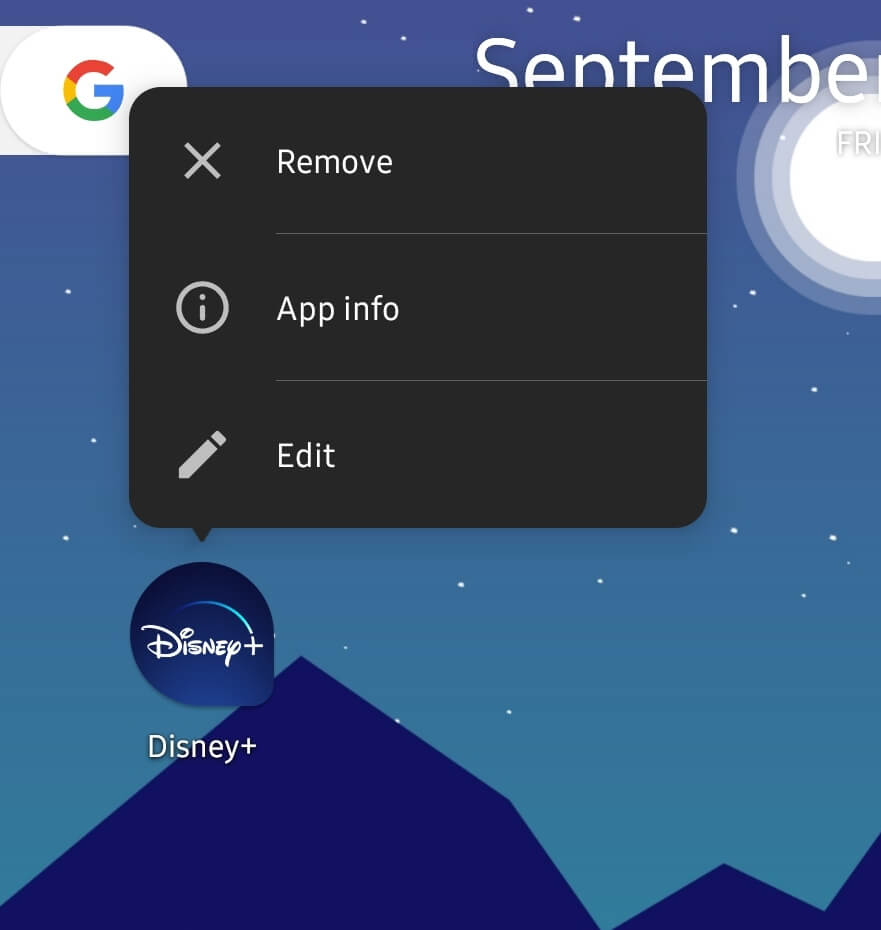
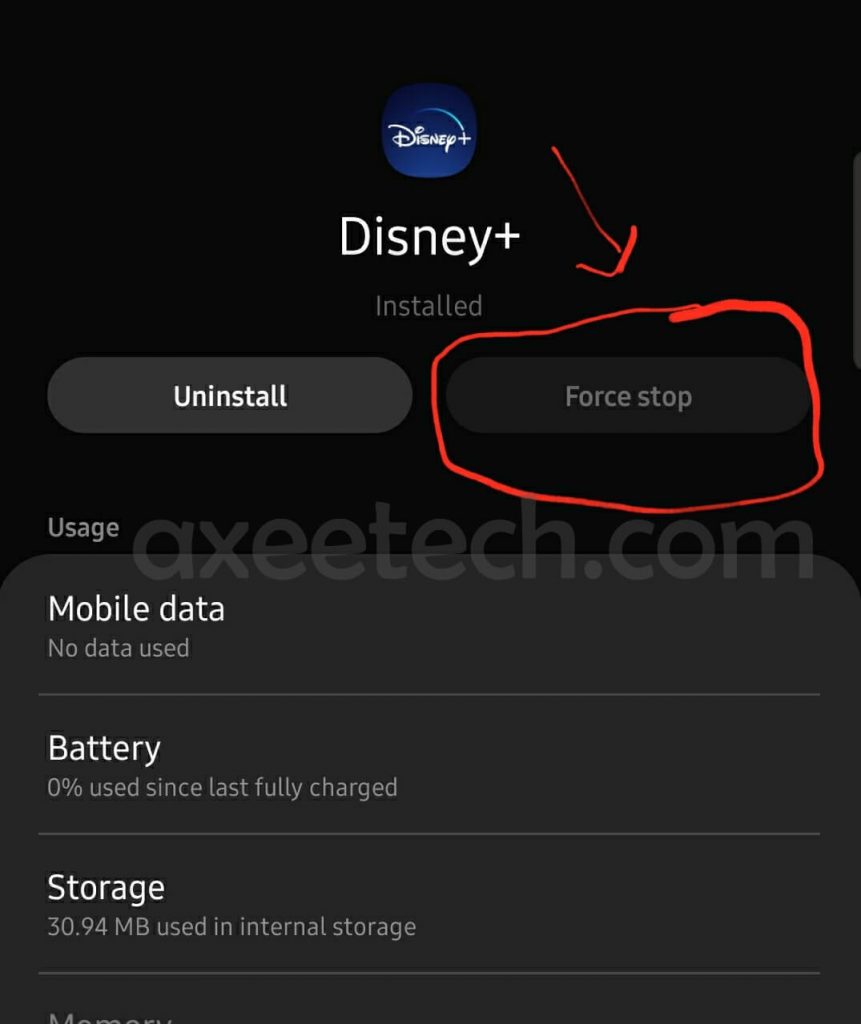
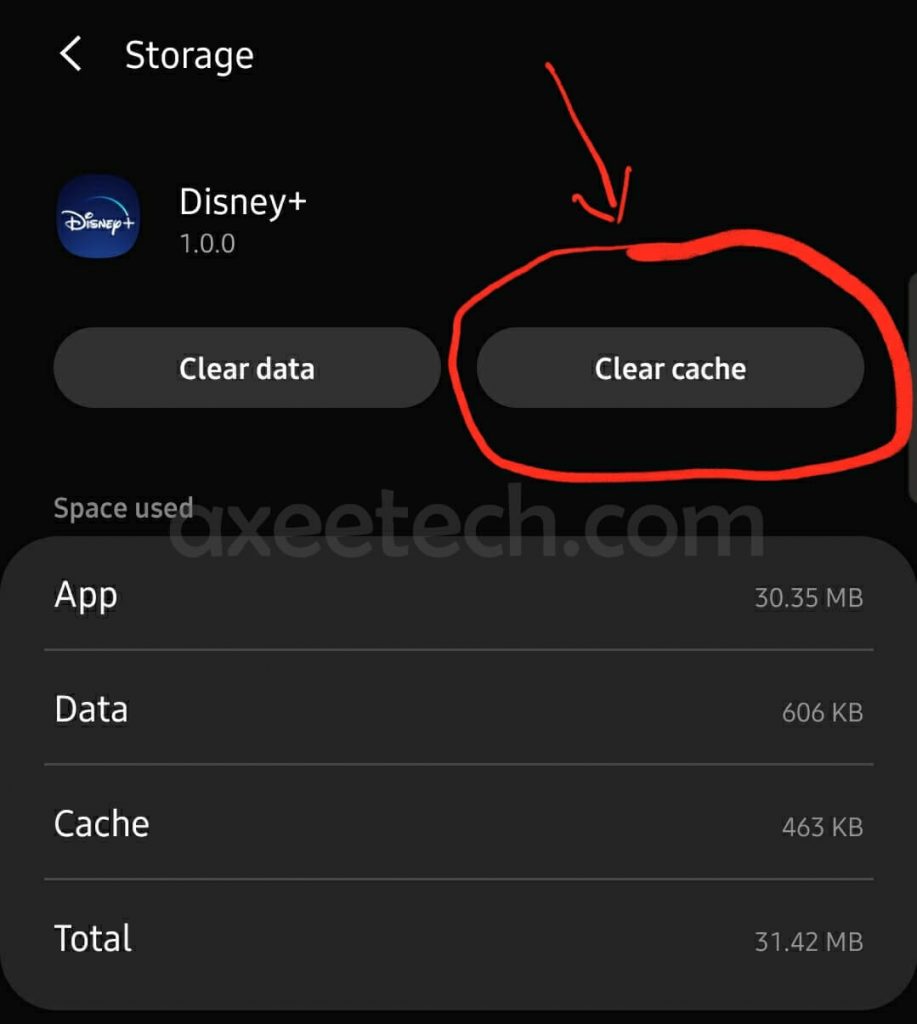
![What are Roblox Error Codes and what they mean. [All Roblox Errors] All Roblox Error Codes and Fixes](https://axeetech.com/wp-content/uploads/2020/07/Roblox-Error-Codes.jpg)
![23 Best Football Streaming Apps Free on Android [2023]. [All Leagues Streaming] Apps to Watch Live Football Matches](https://axeetech.com/wp-content/uploads/2022/11/Apps-to-Watch-Live-Football-Matches-1.jpg)
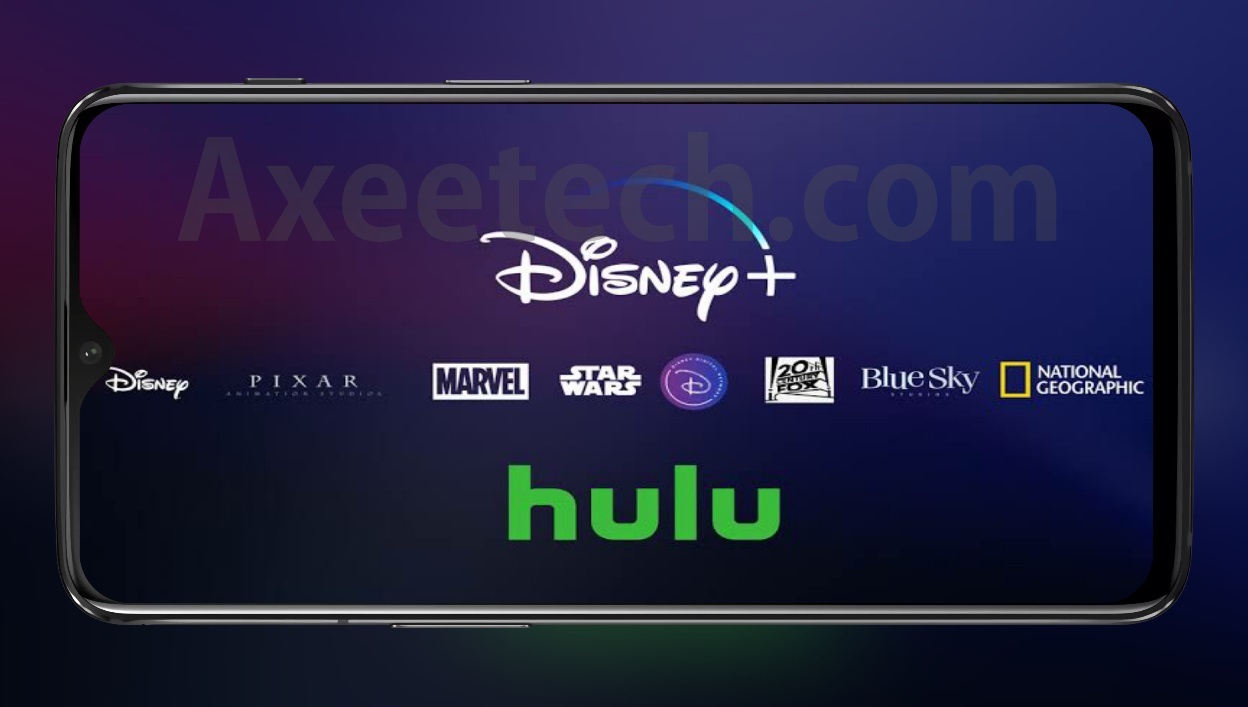
![Cash App Plus Plus Apk (Cashapp++) 3.97.0 Android and iOS. [Claim $500 in 2024] cash App Plus Plus Apk](https://axeetech.com/wp-content/uploads/2020/09/cash-App-Plus-Plus-Apk.jpg)
![Download Disney+ Plus apk app in any Country other than Netherlands. [3 minutes guide] Disney+ Plus apk](https://axeetech.com/wp-content/uploads/2019/04/Disney_Apk.jpg)