Fido Mobile APN Settings: Fido Mobile is a subsidiary of Rogers Communications, is a Canadian wireless carrier that offers both prepaid and postpaid plans. It uses the Rogers LTE and 5G network for providing fast and better coverage to its customers across Canada. This mobile carrier has affordable plans and its known for its average customer service. To access the internet and MMS service, you require Fido Mobile APN settings.
Fido Mobile users can follow all the details that we going to provide on how to set up APN settings for Fido Mobile to connect Fido Mobile users to the internet. By following this you will be able to access all internet services provided by Fido Mobile.
You get APN settings pre-installed in the devices purchased directly from Fido Mobile company but unlocked mobile devices will require manual configurations of APN settings for Fido Mobile.
How to Change Fido Mobile APN Settings?
To configure Fido Mobile APN settings on your device, you will need to access your device’s APN settings. The steps will vary depending on your device’s make and model to access APN settings. However, you can Follow this page for the comprehensive guide on how to change Access point names settings of Fido Mobile on any device as it includes the APN Settings for Android, Windows, iPhone, and the Non-Smartphone the regular Classic Phone APN Settings changing method. Once you have accessed your device’s APN settings, you can enter the below settings and save them.
Fido Mobile APN Settings
Here are the APN settings for accessing Fido Mobile internet services:
| Setting | Value |
| Name | Fido 2 |
| APN | Internet.fido.ca |
| Proxy | Leave it blank |
| Port | Leave it blank |
| Username | Fido |
| Password | Fido |
| Server | Leave it blank |
| MMSC | http://mms.fido.ca |
| MMS Proxy | Leave it blank |
| MMS Port | 80 |
| MCC | 302 |
| MNC | 720 |
| Authentication type | PAP |
| APN Type | default,supl,mms |
| APN Protocol | IPv4 |
| APN Roaming Protocol | IPv4 |
| Bearer | Leave it blank |
Fido Mobile 5G APN Settings
List of required Fido Mobile APN Settings:
- Name: Internet
- APN: ndo
- Proxy: Leave it blank
- Port: Leave it blank
- Username: Leave it blank
- Password: Leave it blank
- Server: Leave it blank
- MMSC: http://mmsc.aiowireless.net
- MMS Proxy: proxy.aiowireless.net
- MMS Port: 80
- MCC: 310
- MNC: 150
- Authentication type: PAP
- APN Type: default,mms,fota,hipri,supl
- APN Protocol: IPv4
- APN Roaming Protocol: Leave it blank
- Bearer: Leave it blank
MMS Settings of Fido Mobile for iPhone or iPad
To configure MMS settings for Fido Mobile on an iPhone or iPad, follow these steps:
- Access Mobile Data Network Settings of iPhone/iPad by going to Settings >> Cellular >> Cellular Data Network
- Then tap on APN Settings
- Now fill up the data for Enter MMS Settings
MMS Data for Fido Mobile (AT&T)
Enter the following required data for the MMS settings:
- APN: internet.fido.ca
- Username: fido
- Password: fido
- MMSC: http://mms.fido.ca
- MMS proxy: Leave it blank
- MMS Max Message Size: 1048576
- MSS UA Prof URL: http://www.apple.com/mms/uaprof.rdf
Save the Settings and send an MMS message to test if the new settings have taken effect. You may also require to restart your iPhone or iPad to ensure new settings to work.
Video Guide to Change Access Points Names of Fido Mobile
Final Words
That’s it. You have done changing the Fido Mobile APN settings on your device. Make sure to proceed with caution. Always double-check if the APN settings data is provided by your mobile network operator and it must always be accurate. Now you can enjoy your optimized network connection.
If you are still facing the issues, you can let us know via the comment section or contact Fido Mobile Support for further queries.
Is a freelance tech writer based in the East Continent, is quite fascinated by modern-day gadgets, smartphones, and all the hype and buzz about modern technology on the Internet. Besides this, a part-time photographer and love to travel and explore. Follow me on. Twitter, Facebook Or Simply Contact Here. Or Email: [email protected]
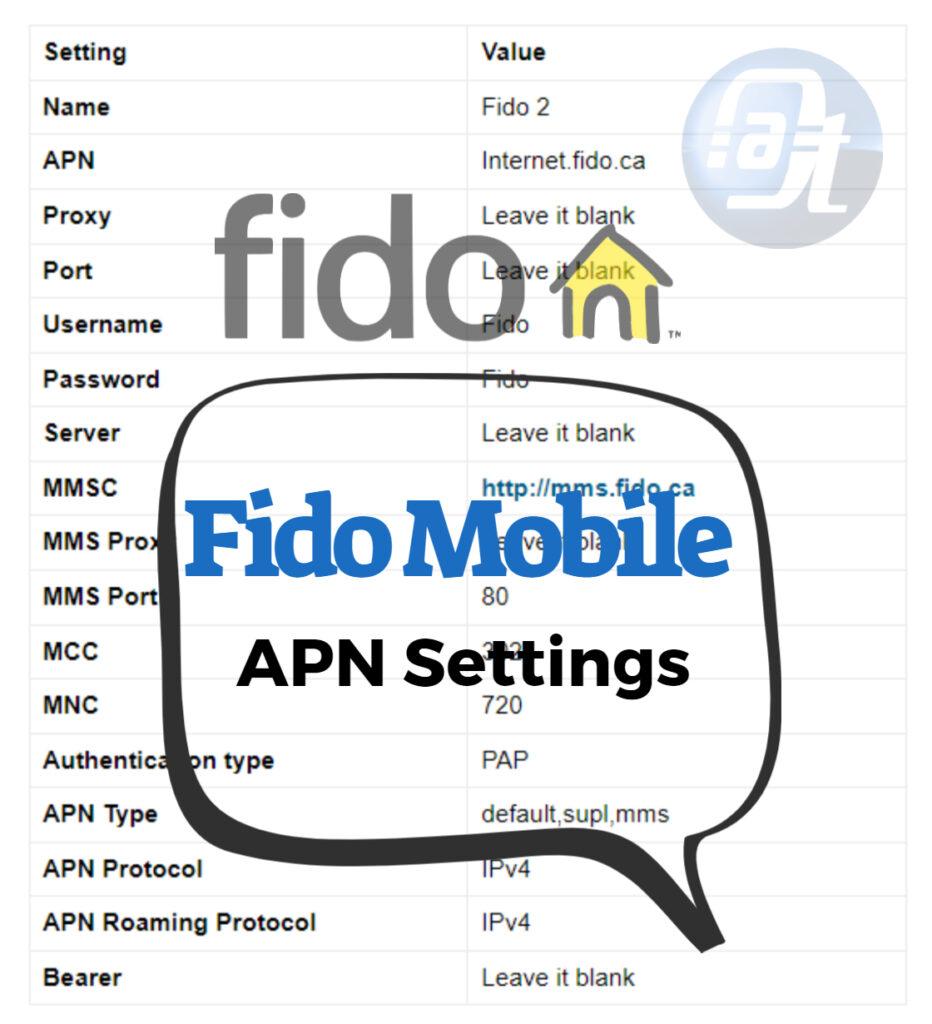
![Total Wireless APN Settings Updated [2023] Total Wireless APN Settings](https://axeetech.com/wp-content/uploads/2023/07/page10.jpg)
![Straight Talk Wireless APN Settings Android/iOS [Updated] Straight Talk Wireless APN Settings](https://axeetech.com/wp-content/uploads/2023/07/page4-2.jpg)
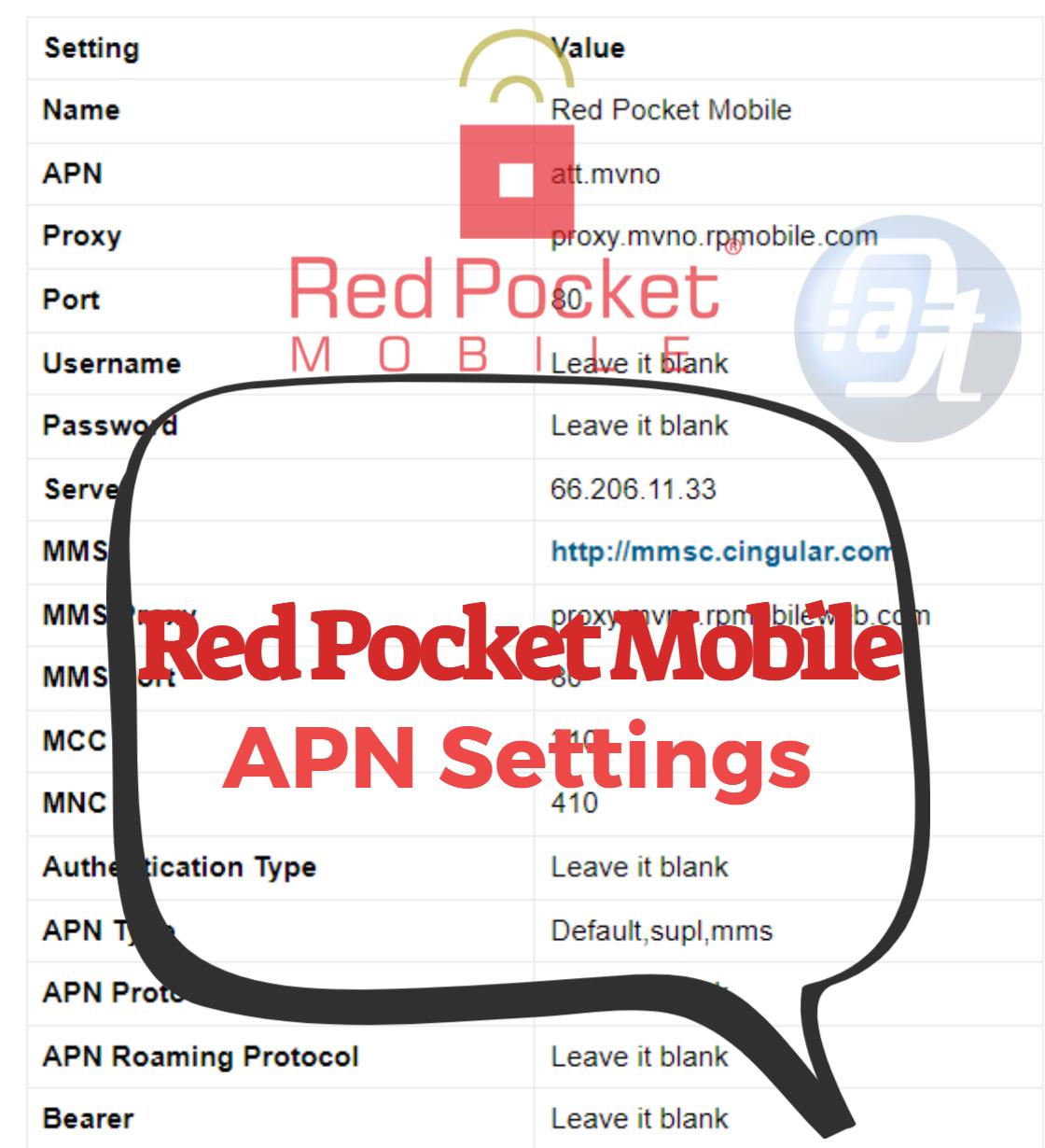
![Cricket Wireless APN Settings Android/iOS [Updated] Cricket Wireless APN Settings](https://axeetech.com/wp-content/uploads/2023/07/page8-2.jpg)
![Virgin Mobile Canada APN Settings Updated [2023] Virgin Mobile Canada APN Settings](https://axeetech.com/wp-content/uploads/2023/07/page3-2.jpg)
![Black Wireless APN Settings Android/iOS [Updated] Black Wireless APN Settings](https://axeetech.com/wp-content/uploads/2023/07/page2-2.jpg)
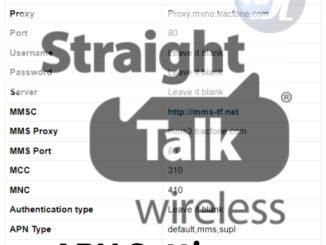
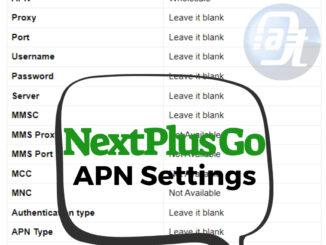
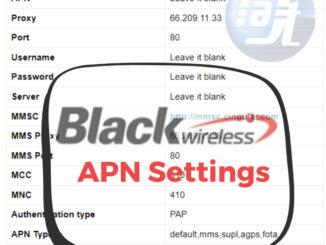
Leave a Reply