Some people delete their valuable WhatsApp chats unintentionally. The deleted messages may hold sentimental value for individuals to revisit their old memories. Furthermore, deleted WhatsApp messages may contain legal evidence necessary for business matters. Thus, there is a need to retrieve deleted WhatsApp messages to regain essential information.
Recovering deleted WhatsApp chats may sound complicated for non-tech-savvy people. Therefore, this article will provide five possible solutions on how to restore deleted WhatsApp messages without backup.
Part 1: 2 Ways to Get Deleted WhatsApp Data on iPhone
In this section, we will discuss two solutions that will help you in WhatsApp data recovery on your iPhone. Hence, consider this part of the article to retrieve deleted WhatsApp chats in a flawless manner.
Way 1: iCloud
iCloud provides the safest platform for iOS users to expand their storage. Along with saving their data, users can also create app backups proficiently. If you have activated the iCloud backup feature for your WhatsApp, you can recover the erased chats anytime. Here are the steps that might help you in retrieving deleted WhatsApp messages from iCloud:
Step 1: Before the deletion of WhatsApp chats, having a backup of chats on iCloud is necessary. If you want to check the time of the last backup, open WhatsApp Settings on your iPhone and locate “Chat.” Afterward, choose “Chat Backup” to check the “Last Backup” status.
Step 2: After the deletion of WhatsApp chats, you can uninstall WhatsApp from your iPhone. After reinstalling it, verify your number to proceed. Afterward, select “Restore Chat History” to begin the process of recovering deleted WhatsApp chats.
Way 2: iTunes/Finder
Like iCloud, iTunes/Finder also offers a safe way to restore deleted WhatsApp data. However, iTunes/Finder backup should have been performed before the deletion of WhatsApp messages. Also, you can’t select specific data for restoration with iTunes/Finder. Hence, to restore the entire backup iPhone data, proceed to the following:
Step 1: On your PC or MacBook, launch iTunes or Finder and attach your phone using a USB cable. To establish the connection, tap “Trust this Computer” on your iDevice.
Step 2: On iTunes/Finder, locate and select your iPhone through the left panel or by accessing the “Summary” option. From there, tap “Restore Backup” and specify the relevant backup. Once done, select “Restore” to begin the restoration process.
Part 2: 3 Ways to Retrieve Deleted WhatsApp Data on Android
If you are an Android user, this section will devise three efficient ways to recover deleted WhatsApp messages without backup. By implementing these solutions, you can fetch quick results.
Way 1: Wondershare MobileTrans
Wondershare MobileTrans is a desktop solution with many powerful features to manage WhatsApp data. Accessing its WhatsApp Transfer feature allows you to shift desired WhatsApp data across devices without restrictions. Furthermore, it allows restoring deleted WhatsApp messages on both iOS and Android devices. You can also export WhatsApp messages to your PC in PDF or HTML format.
This flexible tool also provides a safe passage to restore WhatsApp backup from Google Drive to iPhone. Unlike cloud storage platforms, this tool allows the backup of selective data. Thus, using MobileTrans, you can always get multiple ways to share files from Android to iPhone.
Key Features
- Phone Transfer: In this feature, you can shift over 18 data types from iOS across desired platforms. Moreover, iOS users can quickly move their iCloud data to Android devices.
- Apps Transfer: Instead of installing applications on your new phone separately, use the App Transfer feature. With this feature, you can move selected apps from your old phone to the new one.
- Backup and Restore: To save important WhatsApp chats, you can backup WhatsApp data to the PC. Afterward, you can password-protect the WhatsApp backup to protect your confidentiality.
Simplified Instructions to Restore Deleted WhatsApp Chats on Android Without Backup
If you are a beginner, this part will assist you in operating this tool. Thus, read the instructions to discover how to recover deleted WhatsApp messages:
Step 1: Locate the Deleted WhatsApp Data Restore Option
Navigate to the “Backup and Restore” module after launching MobileTrans on your system. On the new window, select “Deleted WhatsApp Data Restore” to move forward. Move to your phone and open WhatsApp Settings. Select “Chat” and “Chat Backup” to deactivate the auto-backup feature. Afterward, tap “Backup” to continue with the process.
Step 2: Start Restoring the WhatsApp Data
Uninstall WhatsApp from your Android smartphone and let MobileTrans reinstall it. Now, provide the permissions to WhatsApp to access the media files on your phone. While launching WhatsApp, insert your phone number and the required credentials. Once done, the app will bring the backed-up WhatsApp data. Hence, tap the “Restore to Device” option to retrieve the deleted WhatsApp messages.
Way 2: Google Drive
Google Drive creates a constant backup of your phone’s data effectively. In its friendly interface, you can find and restore your backup data anytime. Moreover, you can share your desired files with other platforms via Google Drive. Hence, Android users can use this common cloud storage platform for WhatsApp data recovery. Following are the straightforward steps that you can follow to retrieve deleted WhatsApp conversions:
Step 1: To begin, ensure your WhatsApp data is backed up to your Google account. After uninstalling WhatsApp, head to the Play Store to reinstall it. While reinstalling it, ensure you enter all the credentials correctly.
Step 2: Your enabled Google account will fetch a Google backup while launching WhatsApp. Now, hit the “Restore” button to retrieve the deleted WhatsApp chats on your Android device.
Way 3: Local Backup
Another effortless way to restore deleted WhatsApp chats is through local backup. This solution won’t take unnecessary time to recover the erased WhatsApp chats. Therefore, follow the below procedure to use local backup for deleted WhatsApp data recovery:
Step 1: Once uninstalling WhatsApp, relaunch it on your phone. During the launching process, tap “Agree and Continue.” Moreover, make sure to disable your Google Account from your Android device. Now, open the Settings of your phone and locate “Apps.” Select “Manage Apps” and then “WhatsApp.” From there, activate all the permissions for WhatsApp.
Step 2: To proceed, open File Manager on your device and locate “WhatsApp” and then “Database.” Here, delete all the files except the one you want to restore. Ensure to rename the file as “msgstore.db.crypt14” you want to restore. Now, open WhatsApp on your Android again and enter the correct phone number. Afterward, insert OTP and then tap the “Restore” button.
Wrapping Up
Your WhatsApp chats may contain information like addresses, phone numbers, and other details. If you accidentally deleted WhatsApp chats, it is still possible to recover them. In this guide, we have explained 5 credible ways to recover deleted WhatsApp messages without backup. However, we recommend Wondershare MobileTrans due to its advanced ability to restore selective deleted WhatsApp messages easily.
Is a freelance tech writer based in the East Continent, is quite fascinated by modern-day gadgets, smartphones, and all the hype and buzz about modern technology on the Internet. Besides this a part-time photographer and love to travel and explore. Follow me on. Twitter, Facebook Or Simply Contact Here. Or Email: [email protected]
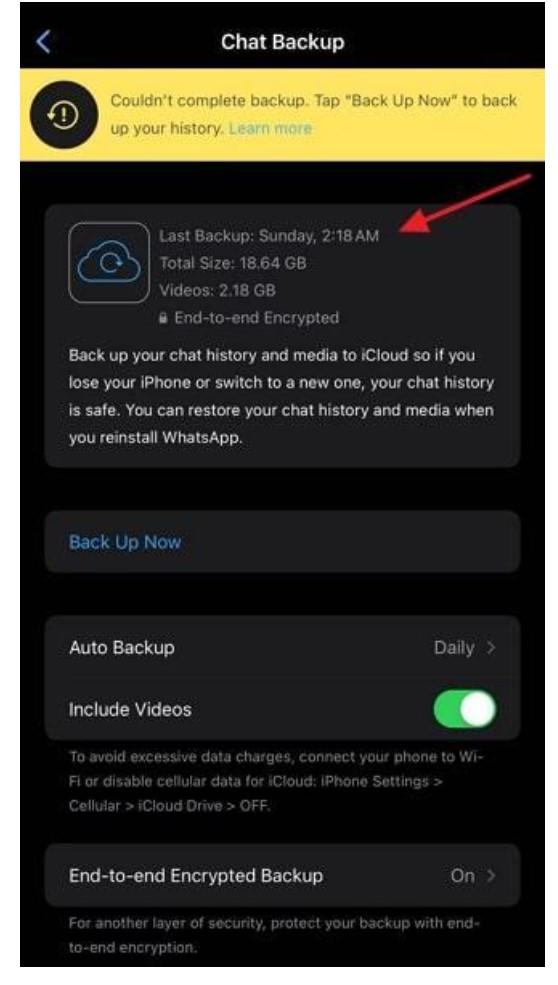
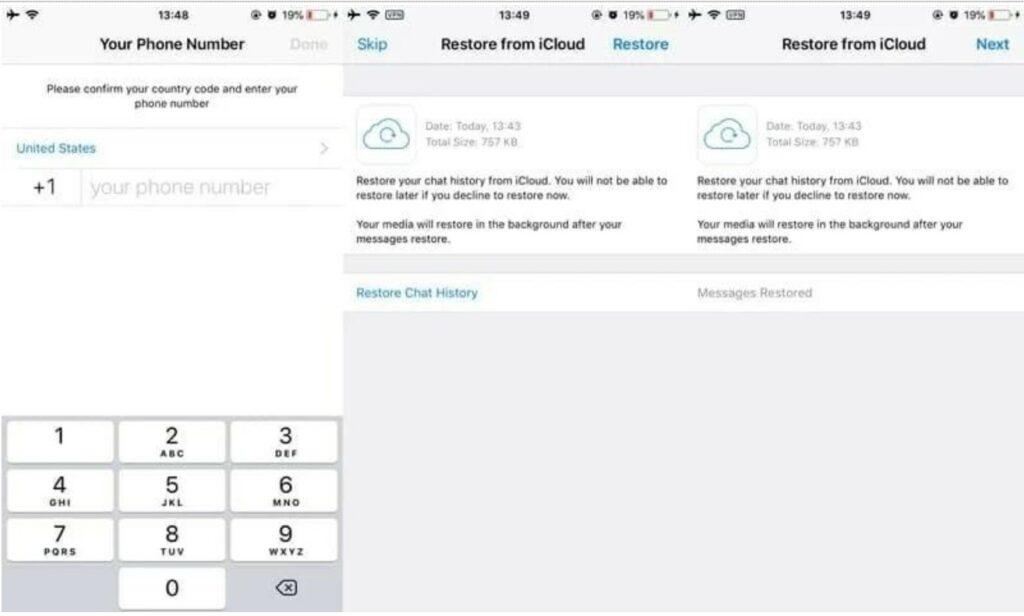
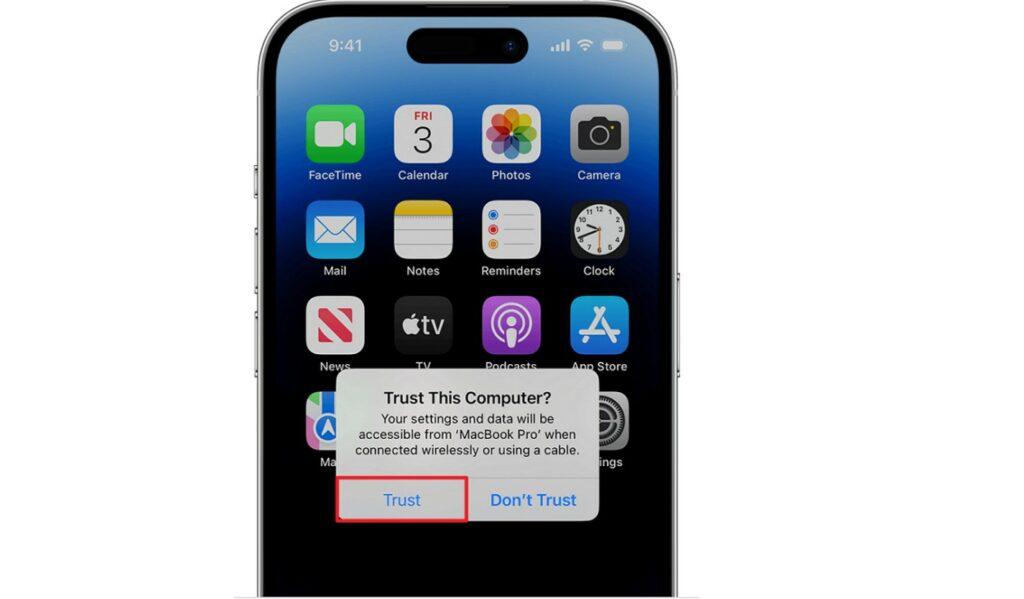
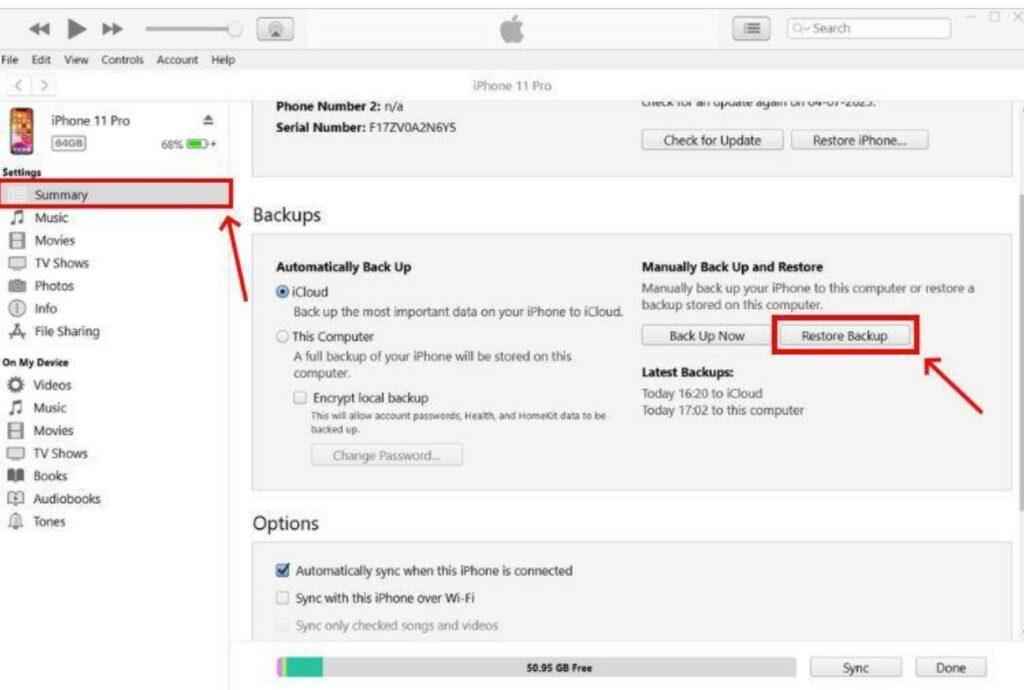
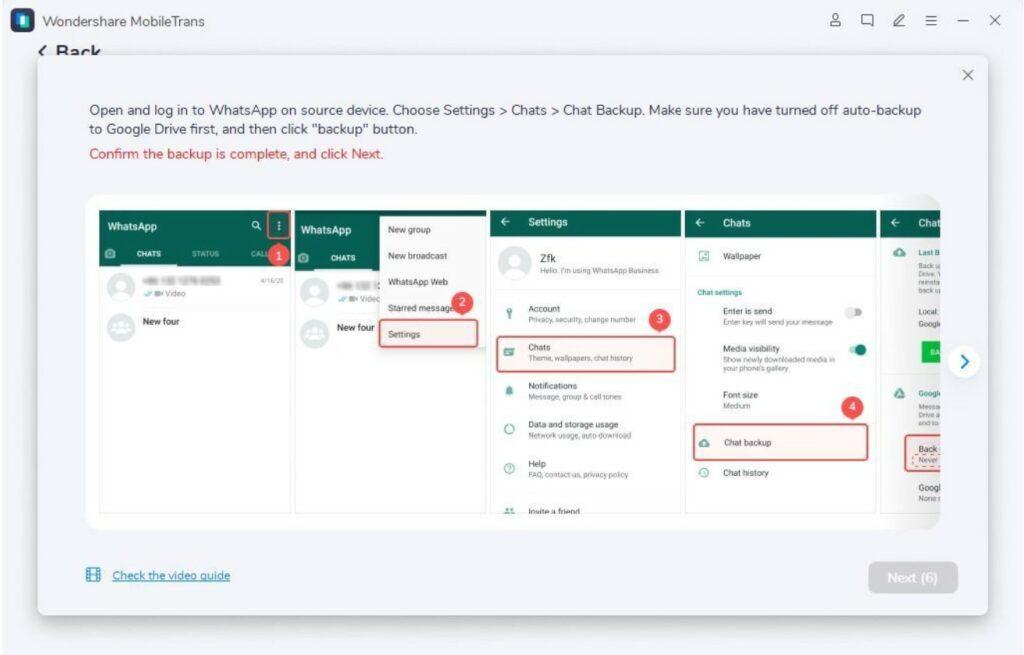
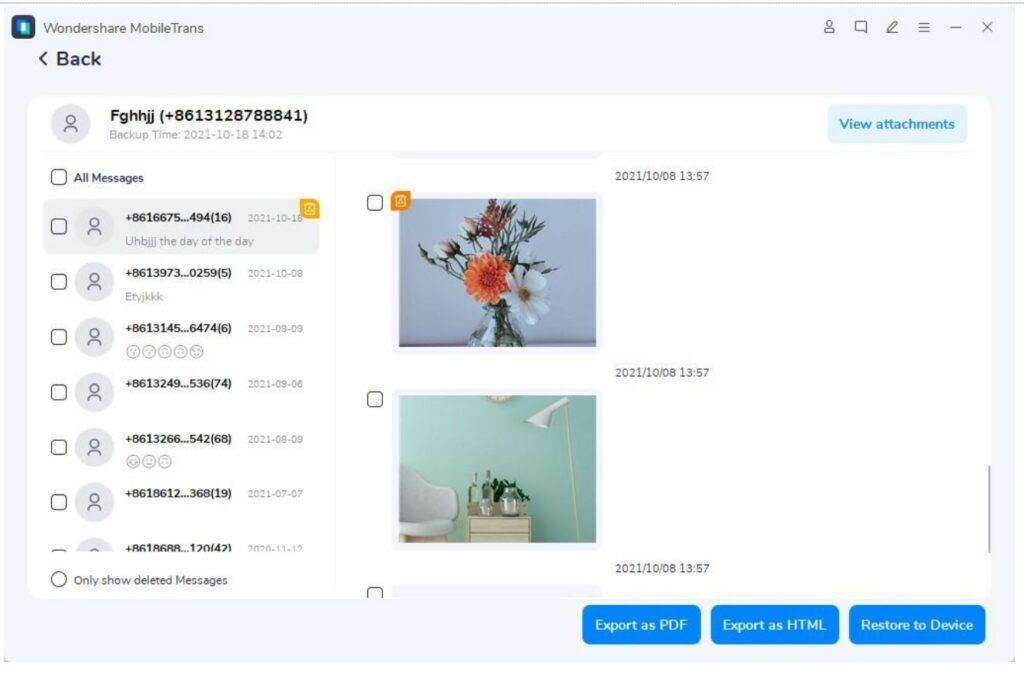
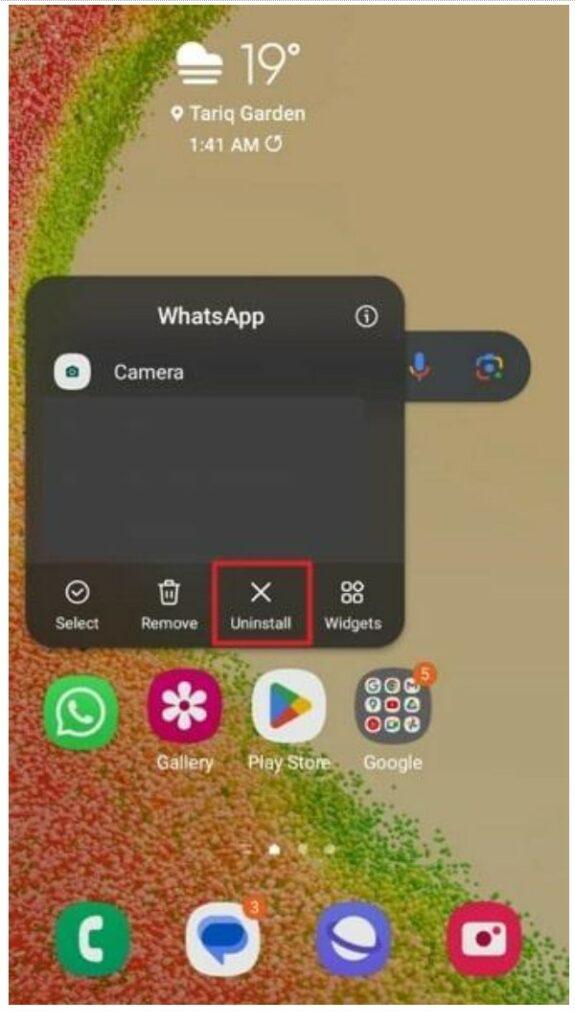
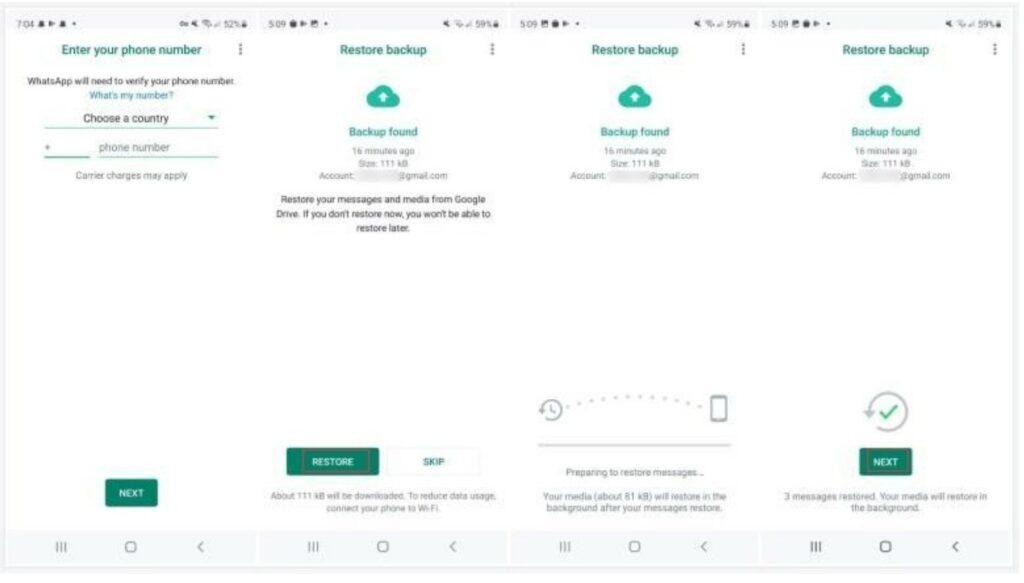
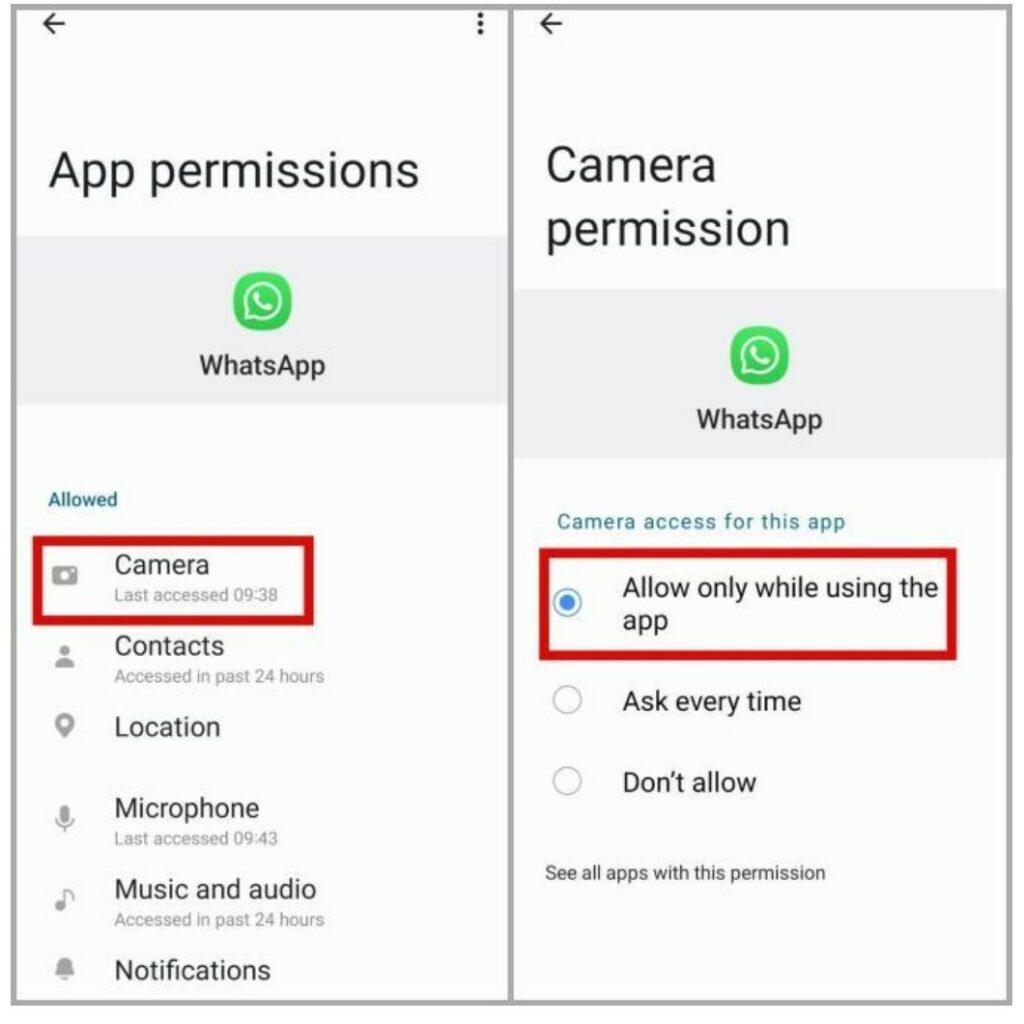
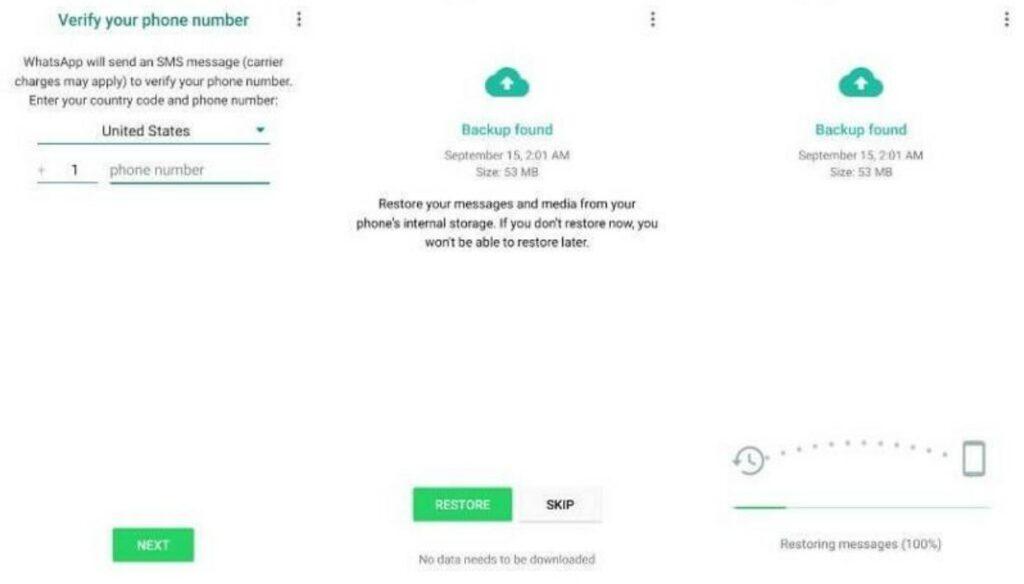
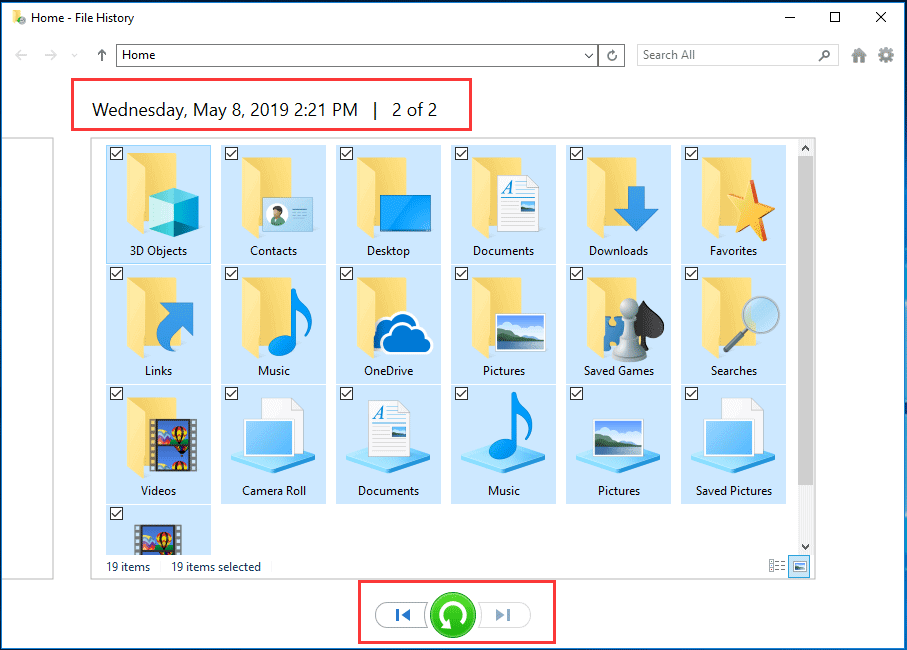
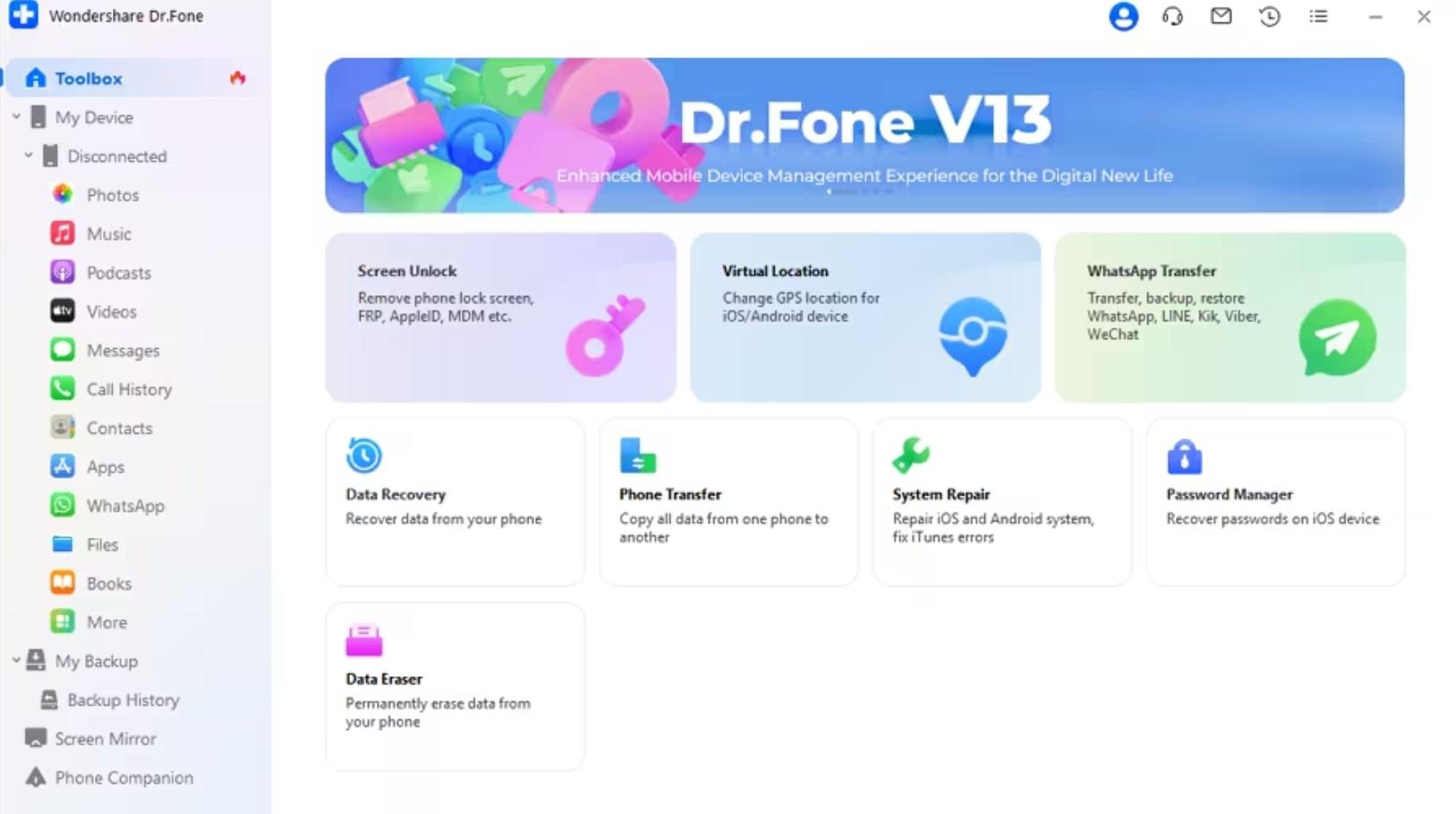
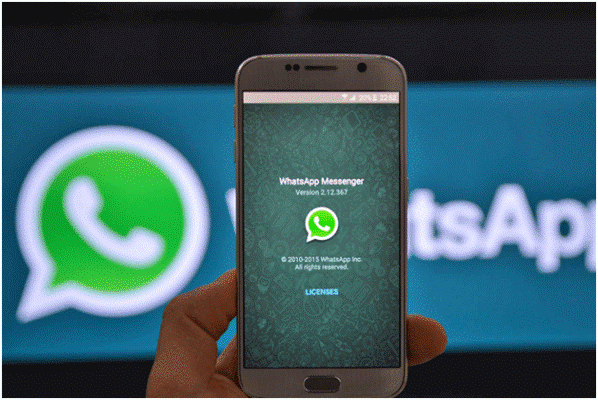

![5 Ways to Transfer Photos from iPhone [Any Model] to Computer Without iTunes Transfer Photos from iPhone](https://axeetech.com/wp-content/uploads/2023/11/Transfer-Photos-from-iPhone-150x150.jpg)
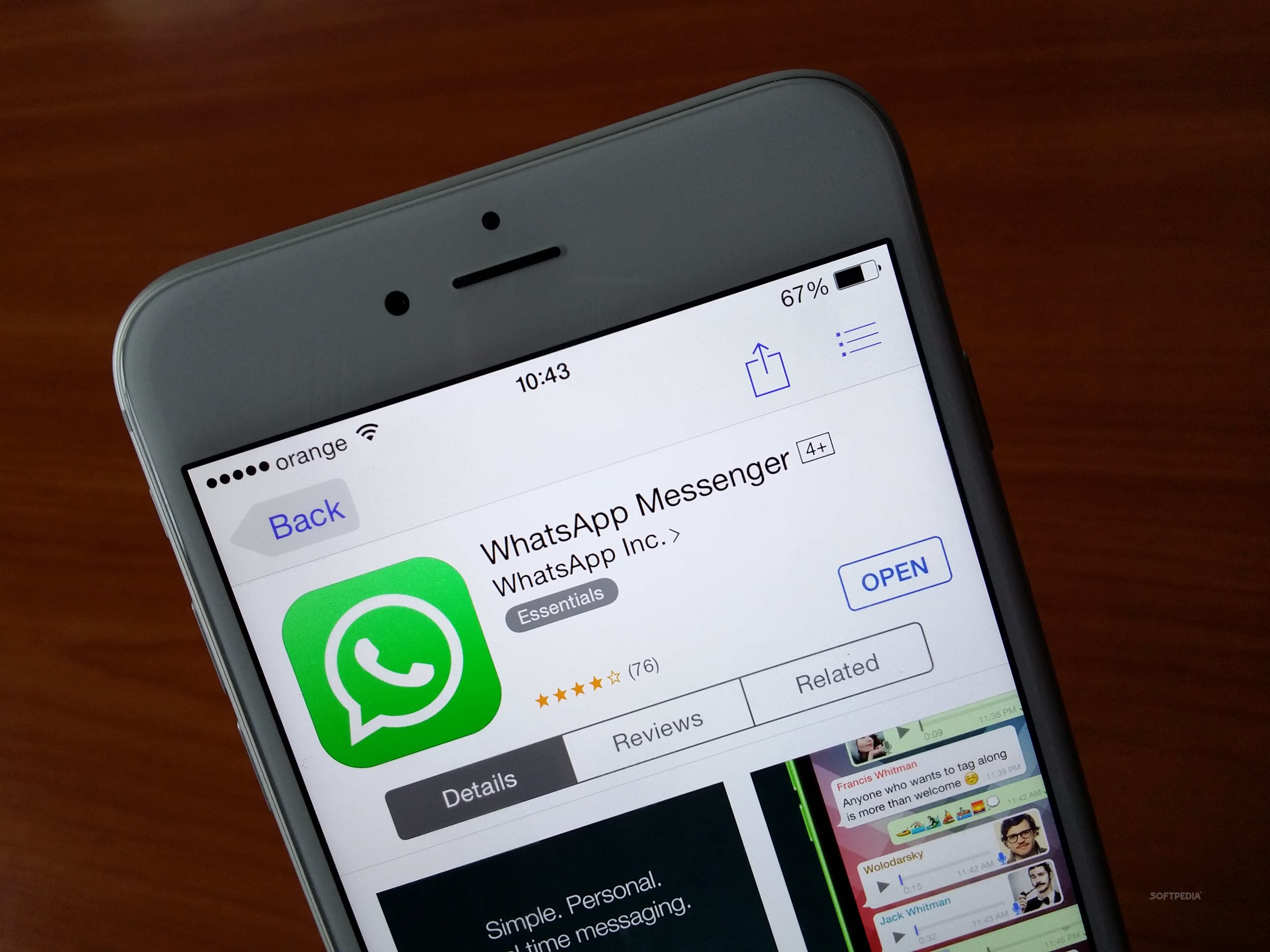
Leave a Reply