T-Mobile APN Settings: T-Mobile is a Mobile Virtual Network Operator based on AT&T network infrastructure in US for the Wireless services to its countrywide customers.
T-Mobile also has the largest number of Mobile Virtual Network Operators (MVNOs) in the United States. These MVNOs use T-Mobile’s network infrastructure for providing mobile coverage to their customers.
Being one of the widest 4G LTE and 5G network coverage in the US, it provides high speed internet such as 4G LTE and new era internet 5G. However, the users require T-Mobile APN Settings to access its high-speed internet and MMS service. That’s why we are here with a guide with step-by-step instructions on how to set up APN settings for T-Mobile to connect T-Mobile users to the internet. The settings include APN Name, Proxy, Ports, Server, MMSC, and MMS Proxy values.
You get T-Mobile APN settings pre-installed Devices purchased directly from T-Mobile but the unlocked mobile devices will require manual configurations of APN settings.
By following this step-by-step guide, you can get access to the internet and all the available 2G, 3G, 4G, LTE, or 5G services provided by T-Mobile. Moreover, with these APN Settings, you can configure your mobile Multimedia Message Settings called MMS. All these settings will work on both your Android and iOS devices.
How to Change T-Mobile APN Settings?
Follow this page for the comprehensive guide on how to change Access point names settings of T-Mobile on any device as it includes the APN Settings for Android, Windows, iPhone, and the Non-Smartphone the regular Classic Phone APN Settings changing method.
T-Mobile APN Settings
These are the values for T-Mobile APN Settings to access T-Mobile high speed internet and MMS service:
| Setting | Value |
| Name | T-Mobile |
| APN | fast.t-mobile.com |
| Proxy | Leave it blank |
| Port | Leave it blank |
| Username | Leave it blank |
| Password | Leave it blank |
| Server | Leave it blank |
| MMSC | http://mms.msg.eng.t-movile.com/mms/wapenc |
| MMS Proxy | Leave it blank |
| MMS Port | Leave it blank |
| MCC | 310 |
| MNC | 260 |
| Authentication type | Leave it blank |
| APN Type | default,supl,mms |
| APN Protocol | IPv4 |
| APN Roaming Protocol | Leave it blank |
| Bearer | Leave it blank |
T-Mobile 5G APN Settings
List of required values for T-Mobile 5G APN Settings:
- Name: T-Mobile
- APN: fast.t-mobile.com
- Proxy: Leave it blank
- Port: Leave it blank
- Username: Leave it blank
- Password: Leave it blank
- Server: Leave it blank
- MMSC: http://mms.msg.eng.t-mobile.com/mms/wapenc
- MMS Proxy: Leave it blank
- MMS Port: Leave it blank
- MCC: 310
- MNC: 260
- Authentication type: Leave it blank
- APN Type: default,supl,mms
- APN Protocol: IPv6
- APN Roaming Protocol: Leave it blank
- Bearer: Leave it blank
Alternate T-Mobile APN Settings
You can also try these alternate APN settings to use T-Mobile high speed internet:
- Name: T-Mobile
- APN: fast.t-mobile.com
- Proxy: Leave it blank
- Port: Leave it blank
- Username: Leave it blank
- Password: Leave it blank
- Server: Leave it blank
- MMSC: http://mms.msg.eng.t-mobile.com/mms/wapenc
- MMS Proxy: Leave it blank
- MMS Port: Leave it blank
- MCC: 310
- MNC: 260
- Authentication type: Leave it blank
- APN Type: default,supl,mms
- APN Protocol: IPv4
- APN Roaming Protocol: Leave it blank
- Bearer: Leave it blank
MMS Settings of T-Mobile for iPhone or iPad
Access Mobile Data Network Settings of iPhone/iPad by going to Settings >> Cellular >> Cellular Data Network >> APN Settings and fill up the data for MMS Settings to configure MMS settings for T-Mobile on an iPhone or iPad.
MMS Data for T-Mobile
Enter the following required data for the T-Mobile MMS settings:
- APN: fast.t-mobile.com
- Username: Leave it blank
- Password: Leave it blank
- MMSC: http://mms.msg.eng.t-mobile.com/mms/wapenc
- MMS proxy: Leave it blank
- MMS Max Message Size: 1048576
- MSS UA Prof URL: http://www.apple.com/mms/uaprof.rdf
Now Save the Settings and you can also restart your iPhone or iPad to ensure new settings to work.
Video Guide to Change Access Points Names of T-Mobile
T-Mobile Customer Support Information
You can contact a T-Mobile customer supporter or access support details by:
- Calling their customer service phone number at 1-800-937-8997 or *611 from your T-Mobile phone.
- International Callers can call at 1-505-998-3793
- Chat with the T-Mobile support team online via the chat portal on the website
- Its support is available every day, 24 hours a day
- Checkout T-Mobile Twitter
Important Tips Regarding T-Mobile APN Settings
Here are few of the most important tips for T-Mobile APN Settings that you may like to check:
- Always double-check if the APN settings data is provided by your mobile network operator and it must always be accurate.
- Make sure that the APN types you set with APN settings data determining the type of data services such as internet, MMS, or both are appropriate.
- It’s not mandatory to restart your device for applying the new APN settings effectively but this can be helpful only if you see new settings have not taken effect.
- You can try resetting your APN settings to default and reconfigure them from the APN settings menu If you encounter connection issues.
- It’s wise to note down the original APN settings before making any changes, in case you need to revert to them later.
- If you’re unsure about the APN settings, contact your mobile carrier for the correct information.
That’s it. You have done changing the T-Mobile APN settings on your device. Make sure to proceed with caution. Now you can enjoy your optimized network connection.
If you are still facing the issues, you can let us know via the comment section or contact T-Mobile Support for further queries.
Is a freelance tech writer based in the East Continent, is quite fascinated by modern-day gadgets, smartphones, and all the hype and buzz about modern technology on the Internet. Besides this, a part-time photographer and love to travel and explore. Follow me on. Twitter, Facebook Or Simply Contact Here. Or Email: [email protected]
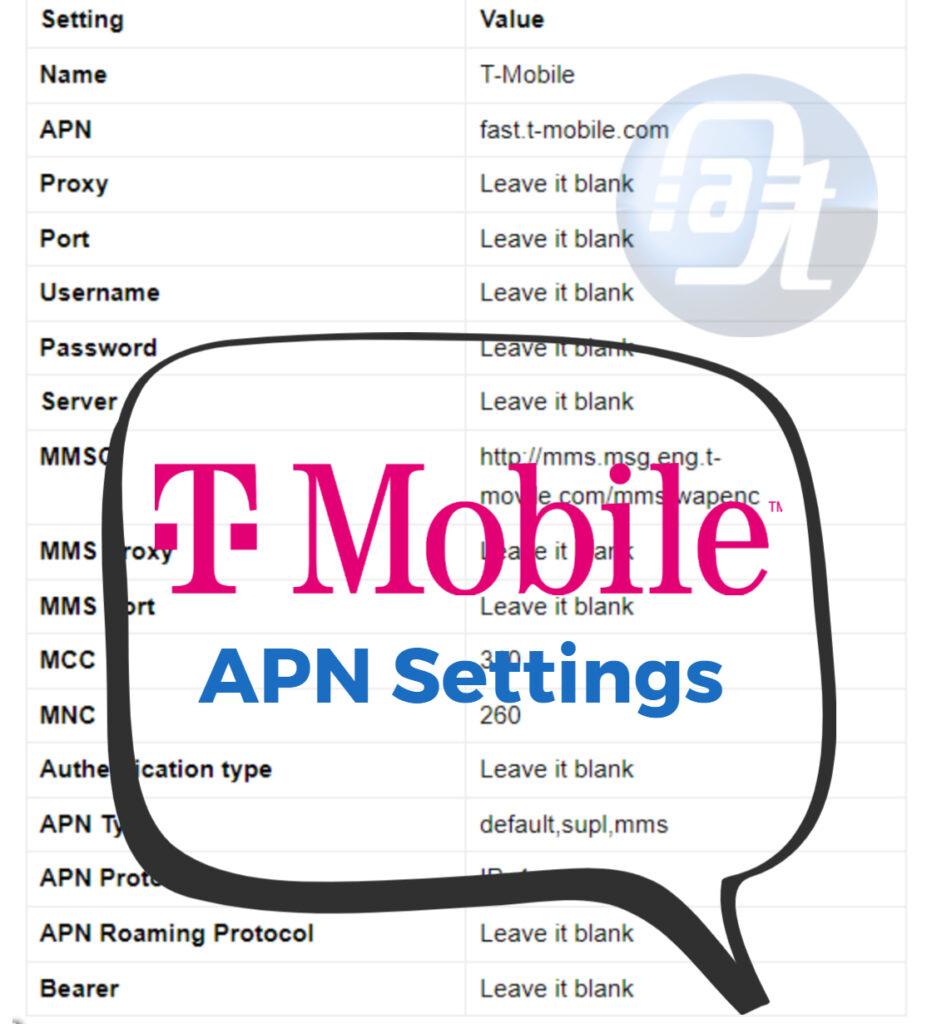
![Total Wireless APN Settings Updated [2023] Total Wireless APN Settings](https://axeetech.com/wp-content/uploads/2023/07/page10.jpg)
![Straight Talk Wireless APN Settings Android/iOS [Updated] Straight Talk Wireless APN Settings](https://axeetech.com/wp-content/uploads/2023/07/page4-2.jpg)
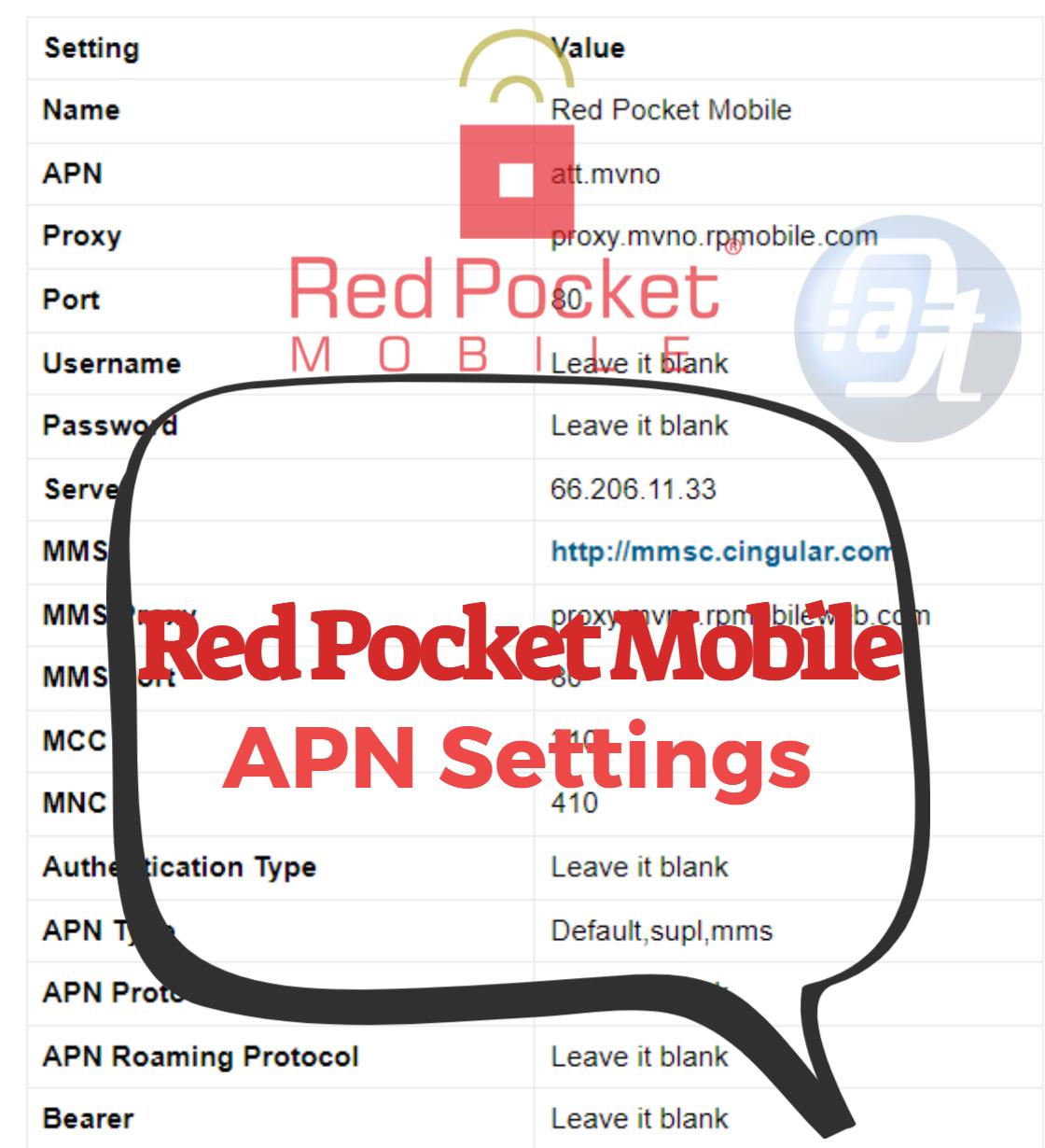
![Cricket Wireless APN Settings Android/iOS [Updated] Cricket Wireless APN Settings](https://axeetech.com/wp-content/uploads/2023/07/page8-2.jpg)
![Walmart Family Mobile APN Settings Android/iOS [Updated] Walmart Family Mobile APN Settings](https://axeetech.com/wp-content/uploads/2023/07/page11.jpg)
![Boom Mobile APN Settings Android/iOS [Updated] Boom Mobile APN Settings](https://axeetech.com/wp-content/uploads/2023/07/page2.jpg)
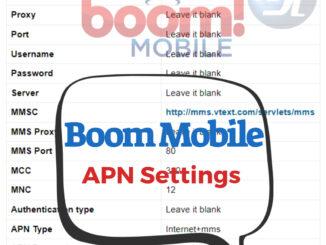
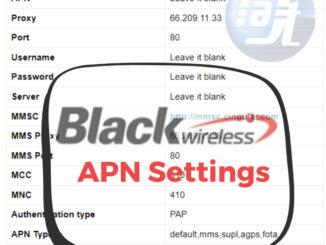
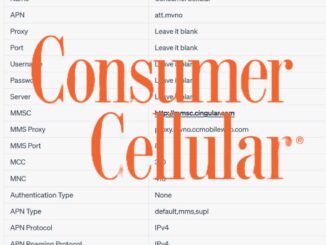
Leave a Reply