Here are the updated Boost Mobile APN Settings to help you configure the Internet and MMS settings on your iPhone or Android devices. We have updated the list of LTE & 5G APN Settings along with the new Android device APN Settings.
Following this step-by-step guide you can get access to the internet and all the available 2G, 3G, 4G, LTE or 5G services and the MMS Settings provided by this cellular company. Moreover, with these APN Settings, you can configure your mobile Multimedia Message Settings called MMS. All these settings will work on both your Android and iOS devices.
The Phones that are purchased directly from the Boost Mobile company have these APN Settings pre-installed in those devices. But if you are using the SIM in an unlocked iPhone or Android (Samsung, OnePlus, Motorola) phone, then you have to manually configure the APN Settings for the Boost Mobile device by adding the values mentioned below into the required fields.
How To Change Boost Mobile APN Settings?
Please visit this Page: Changing APN Settings, You will find a comprehensive guide about how to change the Access Point Names Settings of Boost Mobile on any device. The guide includes the iPhone APN Settings, Android, Windows Devices, and the Non-Smartphone the regular Classic Phone APN Settings changing method.
Boost Mobile APN Settings:
| Setting | Value |
|---|---|
| APN Name | Boost Phone |
| APN | Boost_Mobile |
| Proxy | not required |
| Port | not required |
| Username | Boost_Mobile |
| Password | not required |
| Server | not required |
| MMSC | http://mm.myboostmobile.com |
| MMS Proxy | 68.28.31.7 |
| MMS Port | 80 |
| MCC | 310 |
| MNC | Leave Blank |
| Authentication Type | Leave Blank |
| APN Type | Leave Blank |
| APN Protocol | Leave Blank |
| APN Roaming Protocol | Leave Blank |
| Bearer |
Boost Mobile APN Settings Image:
Boost Mobile Alternate Settings:
- APN Name: Boost Phone
- APN: Boost_Mobile
- Proxy: not required
- Port: not required
- Username: Boost_Mobile
- Password: not required
- Server: not required
- MMSC:http://mm.myboostmobile.com
- MMS Proxy: 68.28.31.7
- MMS Port: 80
- MCC: 310
- MNC: 870
- Authentication Type:
- APN Type: default,admin,fota,mms,supl,hipri
- APN Protocol:
- APN Roaming Protocol:
- Bearer:
Boost Mobile APN Settings for Windows/Android.
- APN Name: Boost Phone
- APN: Boost_Mobile
- Proxy: not required
- Port: not required
- Username: Boost_Mobile
- Password: not required
- Server: not required
- MMSC:http://mm.myboostmobile.com
- MMS Proxy: 68.28.31.7
- MMS Port: 80
- MCC: 310
- MNC:
- Authentication Type:
- APN Type: default,admin,fota,mms,supl,hipri
- APN Protocol:
- APN Roaming Protocol:
- Bearer:
MMS Settings of Boost Mobile for iPhone or iPad
To set up MMS settings, go to Settings >> Cellular >> Cellular Data Network >> APN. Then fill up the following data
MMS Data:
- APN: wap
- Username: Leave it Blank
- Password: Leave it Blank
- MMSC: unchanged
- MMS proxy: unchanged
- MMS Max Message Size: unchanged
- MSS UA Prof URL: unchanged
Video Guide to Change Access Points Names:
Important Tips
- Always ensure that the APN settings you enter are accurate and provided by your carrier.
- If you’re unsure about the APN settings, contact your mobile carrier for the correct information.
- Sometimes, simply restarting your device can help apply the new APN settings effectively.
- It’s wise to note down the original APN settings before making any changes, in case you need to revert to them later.
Now you’re equipped with the knowledge to change Boost Mobile APN settings on any device. Make sure to proceed with caution and double-check all the information you enter. Enjoy your optimized network connection. If you are still facing the issues, you can contact Boost Mobile Support for further queries.
You can also Check:
Is a freelance tech writer based in the East Continent, is quite fascinated by modern-day gadgets, smartphones, and all the hype and buzz about modern technology on the Internet. Besides this a part-time photographer and love to travel and explore. Follow me on. Twitter, Facebook Or Simply Contact Here. Or Email: [email protected]
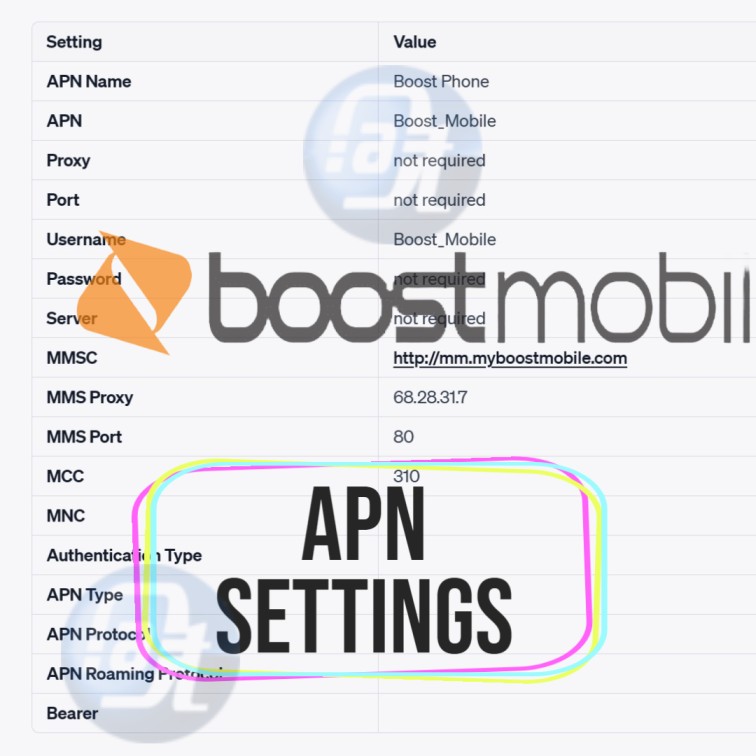
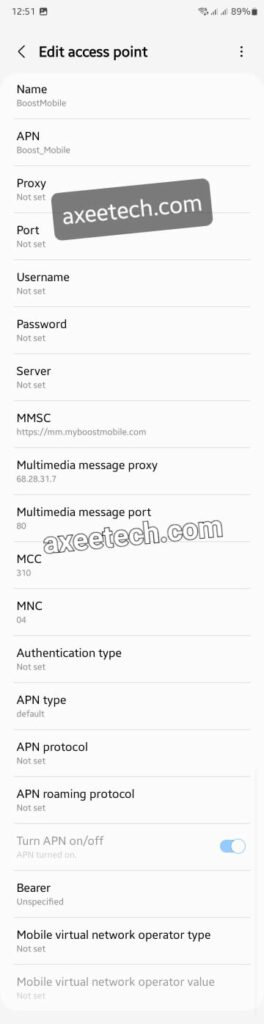
![Page Plus Cellular APN Settings Android/iOS [Updated] Page Plus Cellular APN Settings](https://axeetech.com/wp-content/uploads/2023/07/page7.jpg)

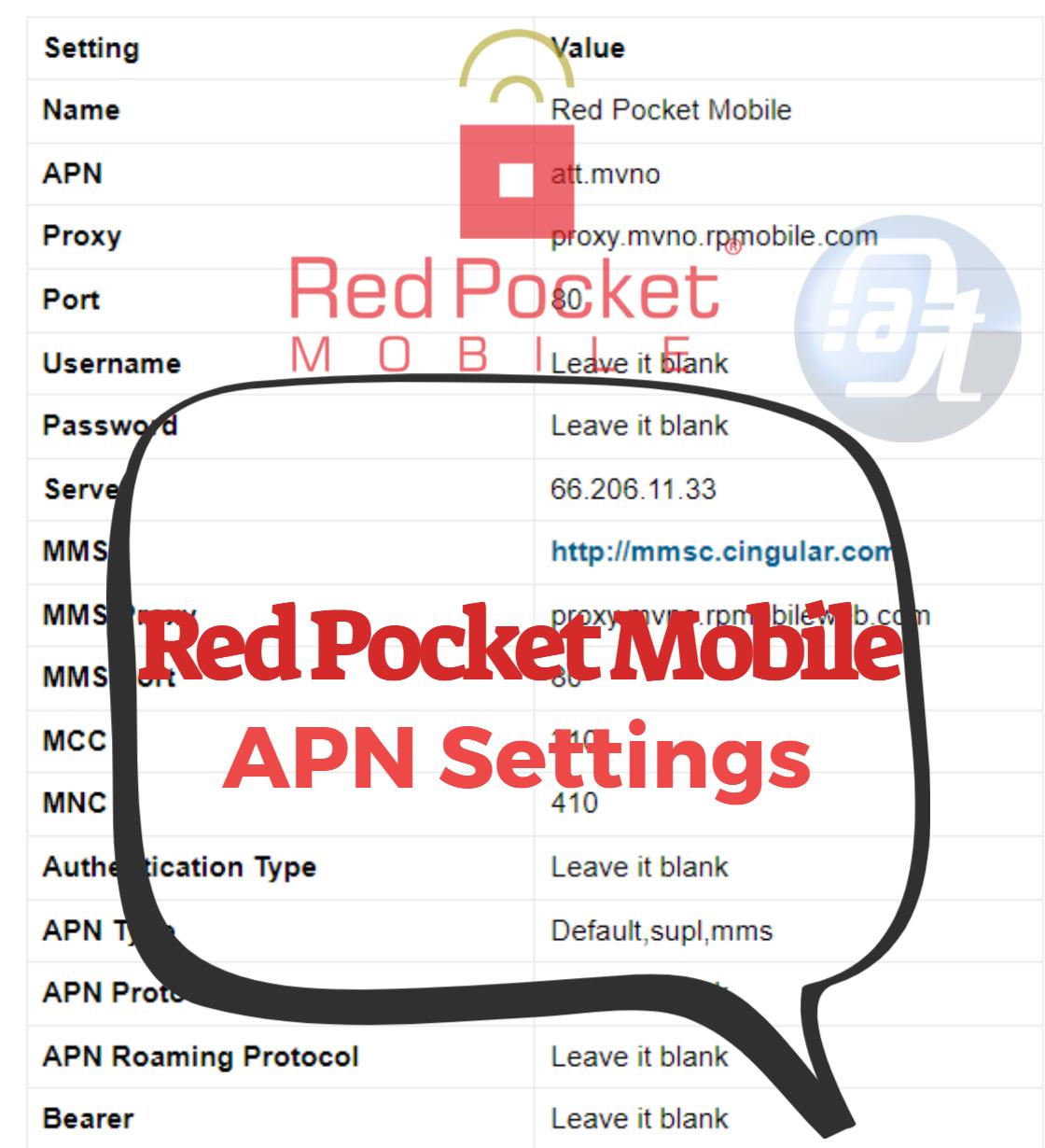
![Consumer Cellular APN Settings 100% Working [Latest Configuration ] Consumer Cellular APN Settings](https://axeetech.com/wp-content/uploads/2023/06/Consumer-Cellular-APN-Settings-new.jpg)
![Boom Mobile APN Settings Android/iOS [Updated] Boom Mobile APN Settings](https://axeetech.com/wp-content/uploads/2023/07/page2.jpg)
![Walmart Family Mobile APN Settings Android/iOS [Updated] Walmart Family Mobile APN Settings](https://axeetech.com/wp-content/uploads/2023/07/page11.jpg)
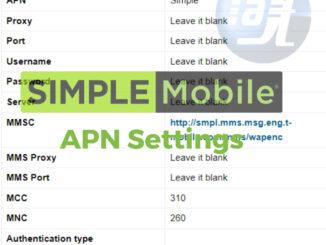
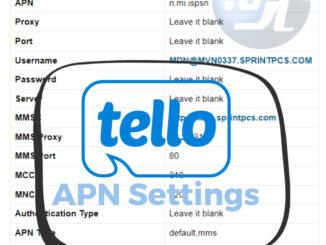
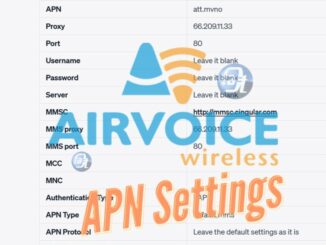
Leave a Reply