Tello is a mobile virtual network operator (MVNO) that utilizes T-Mobile network infrastructure and offers low-cost prepaid wireless service with free texts and customizable or ready-made plans. It has no contracts and aims to save customers money. T-Mobile being one of the widest 4G LTE and 5G network coverage in US, helps this company to reach a wider user base. It has wide coverage but doesn’t cover all rural areas. It is known for a variety of inexpensive locked cell phones based on its network.
Its users require Tello APN Settings to use Tello’s internet and MMS service. That’s why we are here with all the details on how to set up APN settings for Tello to connect Tello users to the internet.
By following this step-by-step guide, you can get access to the internet and all the available 2G, 3G, 4G, LTE, or 5G services provided by Tello. Moreover, with these APN Settings, you can configure your mobile Multimedia Message Settings called MMS. All these settings will work on both your Android and iOS devices.
How to Change Tello APN Settings?
Follow this page for the comprehensive guide on how to change Access point names settings of Tello on any device as it includes the APN Settings for Android, Windows, iPhone, and the Non-Smartphone the regular Classic Phone APN Settings changing method.
Tello APN Settings
You are required to set these values:
| Setting | Value |
| Name | Tello |
| APN | n.mi.ispsn |
| Proxy | Leave it blank |
| Port | Leave it blank |
| Username | [email protected] |
| Password | Leave it blank |
| Server | Leave it blank |
| MMSC | http://mms.sprintpcs.com |
| MMS Proxy | 68.28.31.7 |
| MMS Port | 80 |
| MCC | 310 |
| MNC | 120 |
| Authentication Type | Leave it blank |
| APN Type | default,mms |
| APN Protocol | Leave it blank |
| APN Roaming Protocol | Leave it blank |
| Bearer | LTE |
Tello APN 5G Settings
List of required values for Tello APN Settings:
- Name: Tello
- APN: n.mi.ispn
- Proxy: Leave it blank
- Port: Leave it blank
- Username: [email protected]
- Password: Leave it blank
- Server: Leave it blank
- MMSC: http://mms.sprintpcs.com
- MMS Proxy: 68.28.31.7
- MMS Port: 80
- MCC: 310
- MNC: 120
- Authentication Type: Leave it blank
- APN Type: default,mms
- APN Protocol: Leave it blank
- APN Roaming Protocol: Leave it blank
- Bearer: LTE
Alternate Tello APN Settings
You can also try these APN settings to access internet services provided by Tello:
- Name: Tello
- APN: cinet.spcs
- Proxy: Leave it blank
- Port: Leave it blank
- Username: [email protected]
- Password: Leave it blank
- Server: Leave it blank
- MMSC: http://mms.sprintpcs.com
- MMS Proxy: 68.28.31.7
- MMS Port: 80
- MCC: 310
- MNC: 120
- Authentication Type: Leave it blank
- APN Type: default,mms
- APN Protocol: Leave it blank
- APN Roaming Protocol: Leave it blank
- Bearer: LTE
MMS Settings of Tello for iPhone or iPad
Enter the following data to configure MMS settings for Tello on an iPhone or iPad, follow these steps:
- APN: n.mi.ispn
- Username: [email protected]
- Password: Leave it blank
- MMSC: http://mms.sprintpcs.com
- MMS proxy: 68.28.31.7
- MMS Max Message Size: 1048576
- MSS UA Prof URL: http://www.apple.com/mms/uaprof.rdf
Video Guide to Change Access Points Names of Tello
Tello Customer Support Details
You can contact or access Tello Customer Support by following ways:
- You can contact Tello customer support by calling +1-866-377-0294
- Emailing them at [email protected]
- Visiting their Tello Contact Us Page
- Tello Twitter Page
- For general details visit Website
Important Tips Regarding Tello APN Settings
Here are a few of the most important tips for Tello APN Settings that you may like to check:
- Make sure that the APN types you set with APN settings data determining the type of data services such as internet, MMS, or both are appropriate.
- It’s not mandatory to restart your device for applying the new APN settings effectively but this can be helpful only if you see new settings have not taken effect.
- You can try resetting your APN settings to default and reconfigure them from the APN settings menu If you encounter connection issues.
That’s it. You have done changing the Tello APN settings on your device. Make sure to proceed with caution. Now you can enjoy your optimized network connection.
If you are still facing the issues, you can let us know via the comment section or contact Tello Support for further queries.
Is a freelance tech writer based in the East Continent, is quite fascinated by modern-day gadgets, smartphones, and all the hype and buzz about modern technology on the Internet. Besides this, a part-time photographer and love to travel and explore. Follow me on. Twitter, Facebook Or Simply Contact Here. Or Email: [email protected]
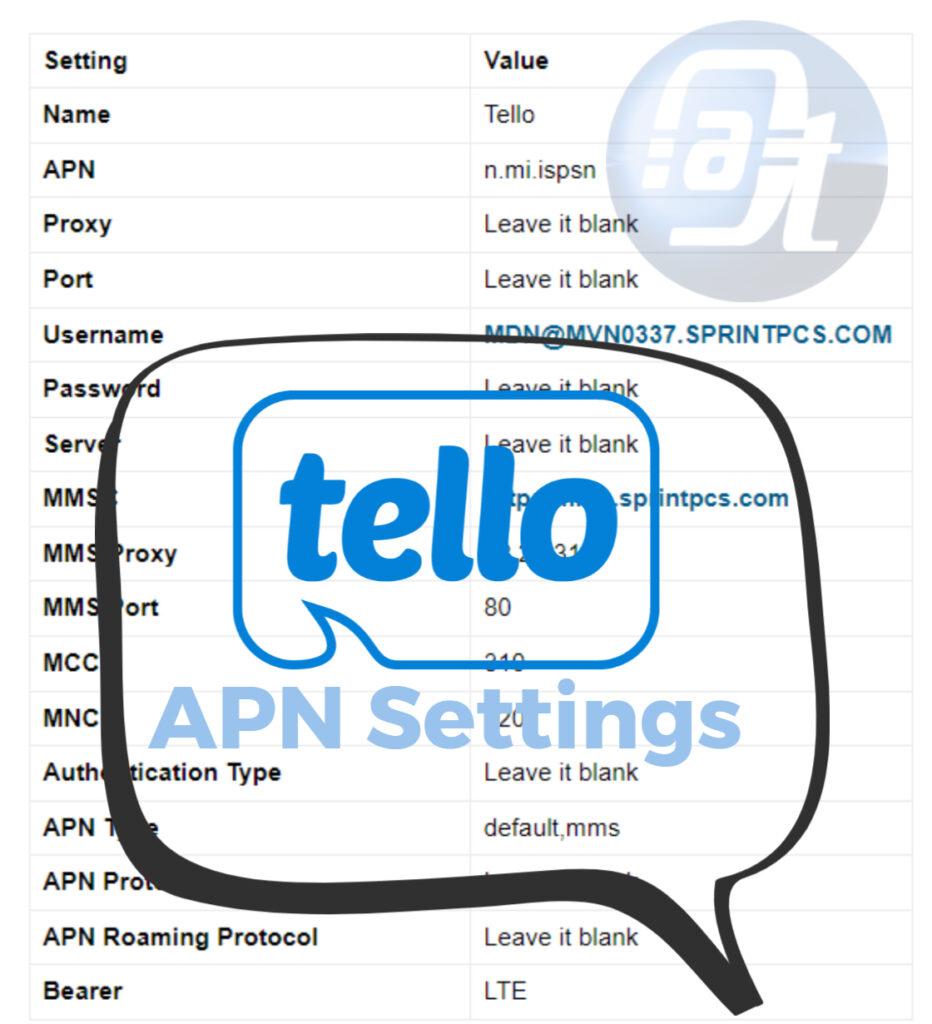
![Total Wireless APN Settings Updated [2023] Total Wireless APN Settings](https://axeetech.com/wp-content/uploads/2023/07/page10.jpg)
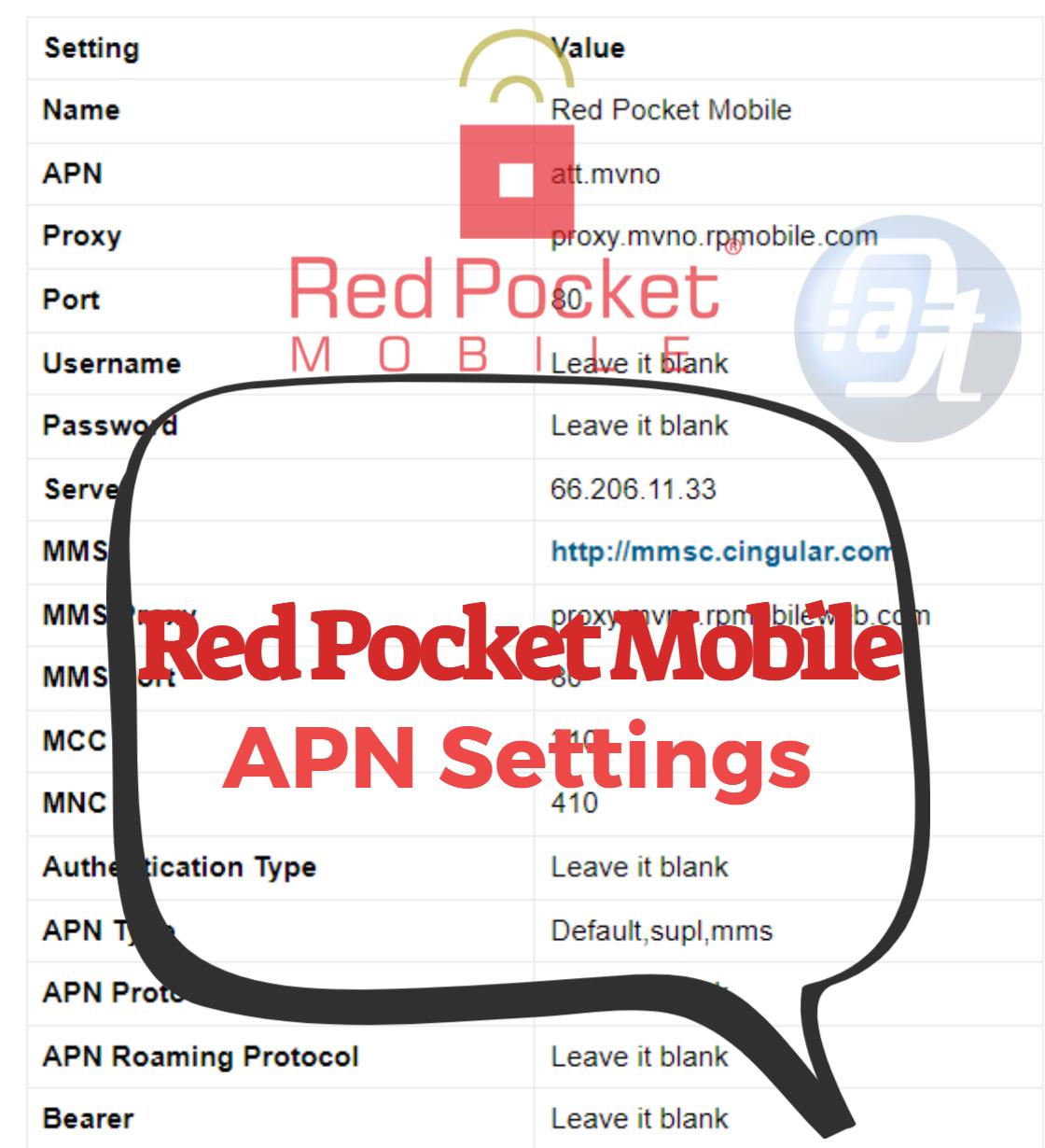
![Straight Talk Wireless APN Settings Android/iOS [Updated] Straight Talk Wireless APN Settings](https://axeetech.com/wp-content/uploads/2023/07/page4-2.jpg)
![Cricket Wireless APN Settings Android/iOS [Updated] Cricket Wireless APN Settings](https://axeetech.com/wp-content/uploads/2023/07/page8-2.jpg)
![Walmart Family Mobile APN Settings Android/iOS [Updated] Walmart Family Mobile APN Settings](https://axeetech.com/wp-content/uploads/2023/07/page11.jpg)
![Black Wireless APN Settings Android/iOS [Updated] Black Wireless APN Settings](https://axeetech.com/wp-content/uploads/2023/07/page2-2.jpg)
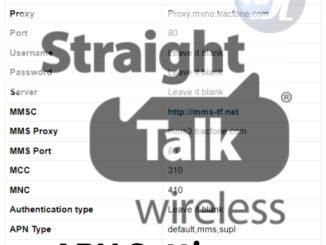
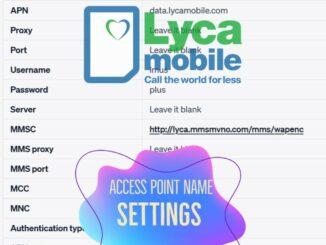
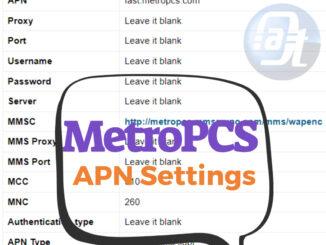
Leave a Reply