EasyGO is a prepaid Mobile Virtual Network Operator based on AT&T network infrastructure in US for the Wireless services with nationwide coverage to its customers. It offers unlimited and pay-as-you-go plans. This phone carrier offers unlimited talk, text, MMS, and unlimited international talk to 11 countries including Mexico phone to phone call with 100MB 4G LTE data for $20/month and 200MB 4G LTE data for $30/month.
The users require EasyGO APN Settings to use its internet and MMS service. That’s why we are here with a complete guide for EasyGO users on how to set up APN settings for EasyGO to connect EasyGO users to the internet. The settings include APN Name, Proxy, Ports, Server, MMSC, and MMS Proxy values.
By following this step-by-step guide, you can get access to the internet and all the available 2G, 3G, 4G, LTE, or 5G services provided by this cellular company. Moreover, with these APN Settings, you can configure your mobile Multimedia Message Settings called MMS. All these settings will work on both your Android and iOS devices.
How to Change EasyGO APN Settings?
Follow this page for the comprehensive guide on how to change the Access point names settings of EasyGO on any device as it includes the APN Settings for Android, Windows, iPhone, and the Non-Smartphone the regular Classic Phone APN Settings changing method.
EasyGO APN Settings
You are required to set these values:
| Setting | Value |
| Name | EasyGO |
| APN | att.mvno |
| Proxy | 66.209.11.33 |
| Port | 80 |
| Username | Leave it blank |
| Password | Leave it blank |
| Server | Leave it blank |
| MMSC | http://mmsc.cingular.com |
| MMS Proxy | 66.209.11.33 |
| MMS Port | 80 |
| MCC | Leave it blank |
| MNC | Leave it blank |
| Authentication Type | PAP |
| APN Type | Leave it blank |
| APN Protocol | IPv4 |
| APN Roaming Protocol | Leave it blank |
| Bearer | Leave it blank |
EasyGO 5G APN Settings
List of required values for EasyGO APN Settings:
- Name: EasyGo
- APN: att.mvno
- Proxy: 66.209.11.33
- Port: 80
- Username: Leave it blank
- Password: Leave it blank
- Server: Leave it blank
- MMSC: http://mmsc.cingular.com
- MMS Proxy: 66.209.11.33
- MMS Port: 80
- MCC: Leave it blank
- MNC: Leave it blank
- Authentication Type: PAP
- APN Type: Leave it blank
- APN Protocol: IPv4
- APN Roaming Protocol: Leave it blank
- Bearer: Leave it blank
MMS Settings of EasyGO for iPhone or iPad
To configure MMS settings for EasyGO on an iPhone or iPad, follow these steps:
MMS Data for EasyGO (AT&T)
Enter the following required data for the MMS settings:
- APN: att.mvno
- Username: Leave it blank
- Password: Leave it blank
- MMSC: http://mmsc.cingular.com
- MMS proxy: 66.209.11.33:80
- MMS Max Message Size: 1048576
- MSS UA Prof URL: Leave it blank
Now Save the Settings and restart your iPhone or iPad to ensure new settings to work. Send a MMS message to test if the new settings have taken effect.
Video Guide to Change Access Points Names of EasyGO
Easy Go Customer Support Details
You can contact Easy Go customer support by calling at: 888-210-0757. Available from Monday through Saturday 9am to 10 PM EST.
You can also reach them over the phone at 1-800-643-4926 from Monday to Sunday between 9:00 AM – 12:00 AM (EST).
You can also visit the Easy Go Customer Support Page.
Important Tips Regarding EasyGO APN Settings
Here are a few of the most important tips for EasyGO APN Settings that you may like to check:
- Always double-check if the APN settings data is provided by your mobile network operator and it must always be accurate.
- Make sure that the APN types you set with APN settings data determining the type of data services such as internet, MMS, or both are appropriate.
- It’s not mandatory to restart your device for applying the new APN settings effectively but this can be helpful only if you see new settings have not taken effect.
- You can try resetting your APN settings to default and reconfigure them from the APN settings menu If you encounter connection issues.
- It’s wise to note down the original APN settings before making any changes, in case you need to revert to them later.
- If you’re unsure about the APN settings, contact your mobile carrier for the correct information.
That’s it. You have done changing the EasyGO APN settings on your device. Make sure to proceed with caution. Now you can enjoy your optimized network connection.
If you are still facing the issues, you can let us know via the comment section or contact EasyGO Support for further queries.
Is a freelance tech writer based in the East Continent, is quite fascinated by modern-day gadgets, smartphones, and all the hype and buzz about modern technology on the Internet. Besides this, a part-time photographer and love to travel and explore. Follow me on. Twitter, Facebook Or Simply Contact Here. Or Email: [email protected]
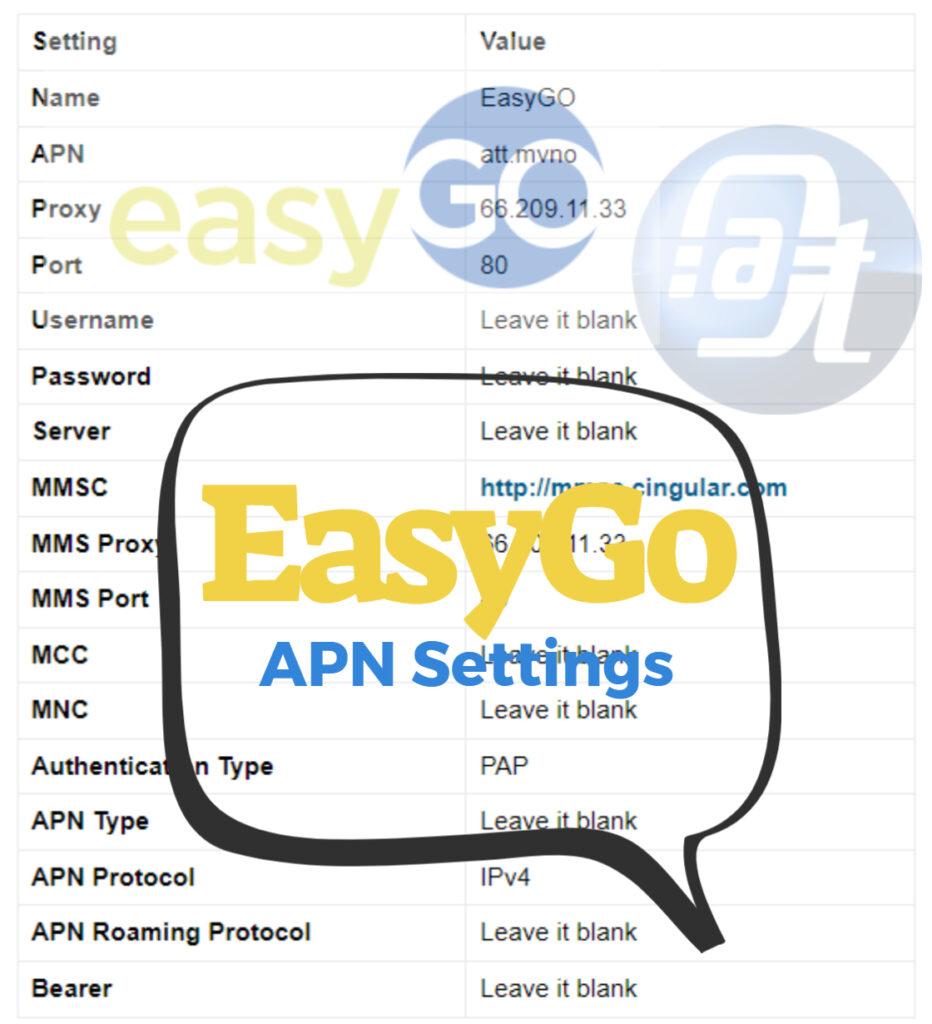
![Straight Talk Wireless APN Settings Android/iOS [Updated] Straight Talk Wireless APN Settings](https://axeetech.com/wp-content/uploads/2023/07/page4-2.jpg)
![Total Wireless APN Settings Updated [2023] Total Wireless APN Settings](https://axeetech.com/wp-content/uploads/2023/07/page10.jpg)
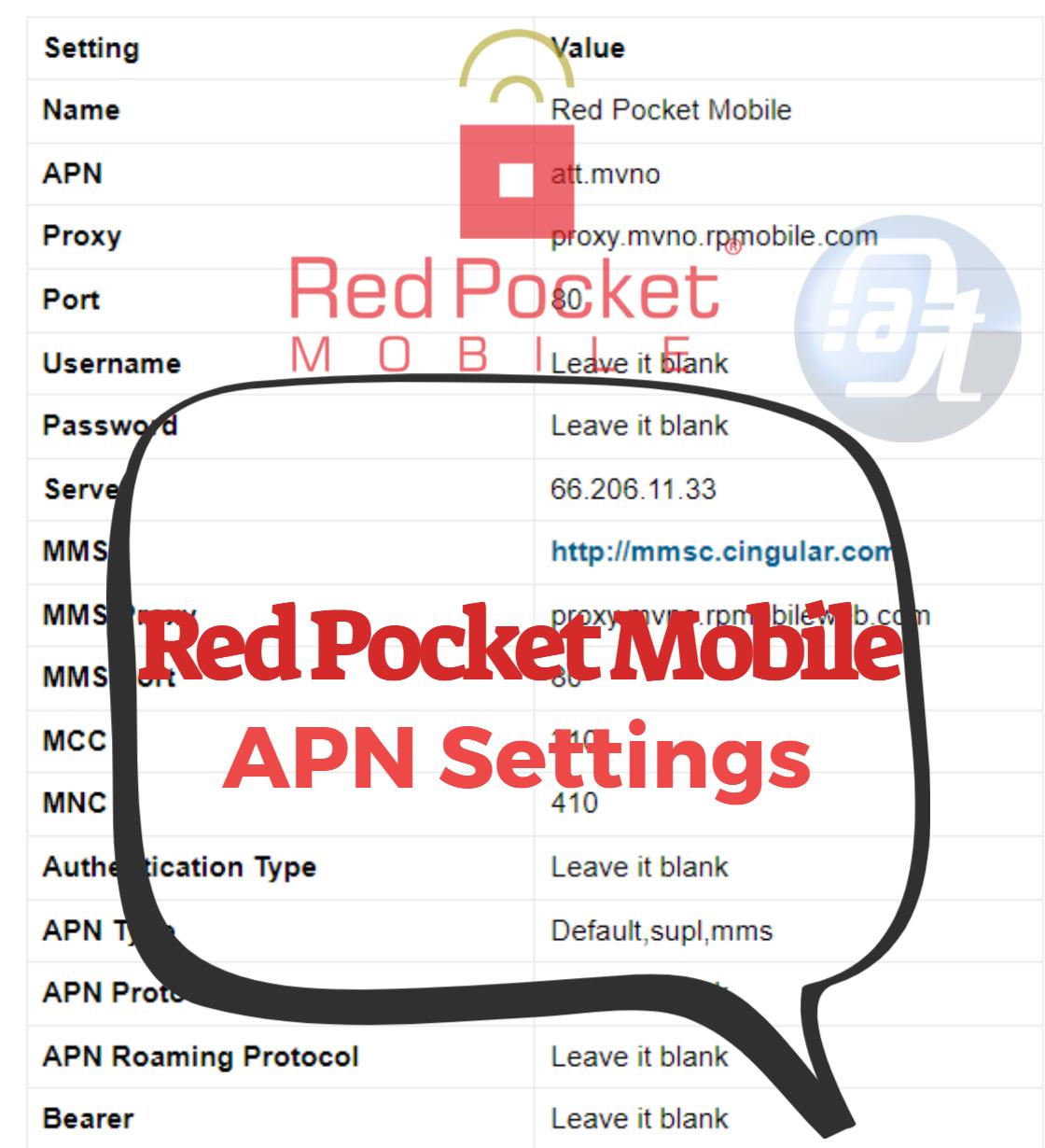
![Cricket Wireless APN Settings Android/iOS [Updated] Cricket Wireless APN Settings](https://axeetech.com/wp-content/uploads/2023/07/page8-2.jpg)
![Black Wireless APN Settings Android/iOS [Updated] Black Wireless APN Settings](https://axeetech.com/wp-content/uploads/2023/07/page2-2.jpg)
![T-Mobile APN Settings Updated [2023] T-Mobile APN Settings](https://axeetech.com/wp-content/uploads/2023/07/page5-2.jpg)
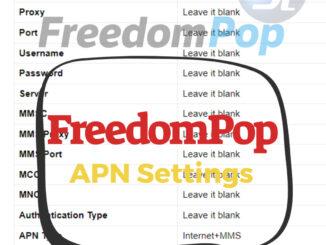
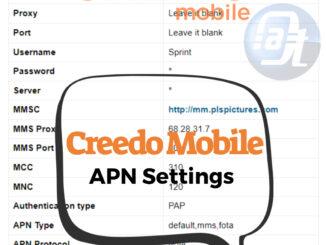
Leave a Reply