Mac OS XI is not simple as looks like as Windows users have the freedom to do whatever they want Mac user cannot do such things. This Month Apple released their new Mac OS 11 Big Sur which brings a lot of new features including Use Private Browsing Mode in Safari.
I am sure most of you didn’t know about this feature don’t worry neither do I, Well since it is bundled in Safari so we should use it. In this guide, I’ll tell you how to use private browsing mode in Safari for OS XI. Let me clear one thing this not like Chrome Incognito Mode its kind of different from it. So now let’s start the process on how to use private mode in Safari.
Before proceeding let me tell you one more thing there are two ways to enable and use private mode in Safari. One is that you have to open it through a menu item or you can open it using the command. I’ll tell you both ways from which you can use private browsing mode in Safari for OS XI Big SUR. Because there are many ways to track browsing history of any Mac device easily.
Mac OS 11 Big SUR: Safari Browser Features:
Some of the best and most liked features that are available in the latest version of the Safari Browser are described in detail here.
1- Passwords AutoFill option:
The new update makes sure to autofill the passwords in an even more secure way. There is a new Passwords suggestion tool that brings the toughest imaginable passwords when you sign up on different sites.
2- Bookmarks Import from other Browsers:
The new Bookmark integration features allow users to easily import Bookmarks from other browsers, just like Mozilla Firefox or even Google Chrome.
3- List Reading:
The new update lets you save any of your favorite Webpage and read it later. This also works even if you are offline.
The good thing about these features is that you can easily access your reading library across all platforms.
Why You Should not Clear Web Browsing History too Often!
Thinking of doing some shady searches or feeling naughty. You should never do it in normal Safari Browser windows. The best practice is to use the Private Browsing Tab. Rather than using the regular browser and then removing your History.
Because Clearing the Browsing History on your device also removes all these things along with the history. So make sure to do it write or you can lose some most needed data from your Safari Browser.
- Your WebPage History of Visited Pages
- Opened Webpages and their Back/Forward List
- Most visited Websites and pages
- All searches made recently
- Webpages Icons
- All Webpages Snapshots saved from previous visits.
- All the Files information that are downloaded using the Safari Browser
- Quick Website Search that are added from different Websites
- Location information related to visited Websites.
- Location Permissions you choose for different Websites.
- The Notifications permissions for all new or old websites.
How To Use Private Browsing Mode in Safari for Mac OS 11 Big Sur:
Step 1: Click on the File Menu.
Step 2: Now Click on “New Private Window”.
Step 3: After click on New Private Window you’ll see the following message on your browser.
Step 4: Now you are browsing in private mode.
Step 5: To open the private browsing mode on safari using command [ Command+Shift+N ]
Privacy Mode windows are demonstrated to be private by darkening the address / URL. Safari will keep your browsing history private for all tabs in this window. Safari won’t remember the pages you visit, your search history, or your Autofill information.
Hope this guide helps you in your daily Browsing on your Macbook or iMac.
Is a freelance tech writer based in the East Continent, is quite fascinated by modern-day gadgets, smartphones, and all the hype and buzz about modern technology on the Internet. Besides this a part-time photographer and love to travel and explore. Follow me on. Twitter, Facebook Or Simply Contact Here. Or Email: [email protected]
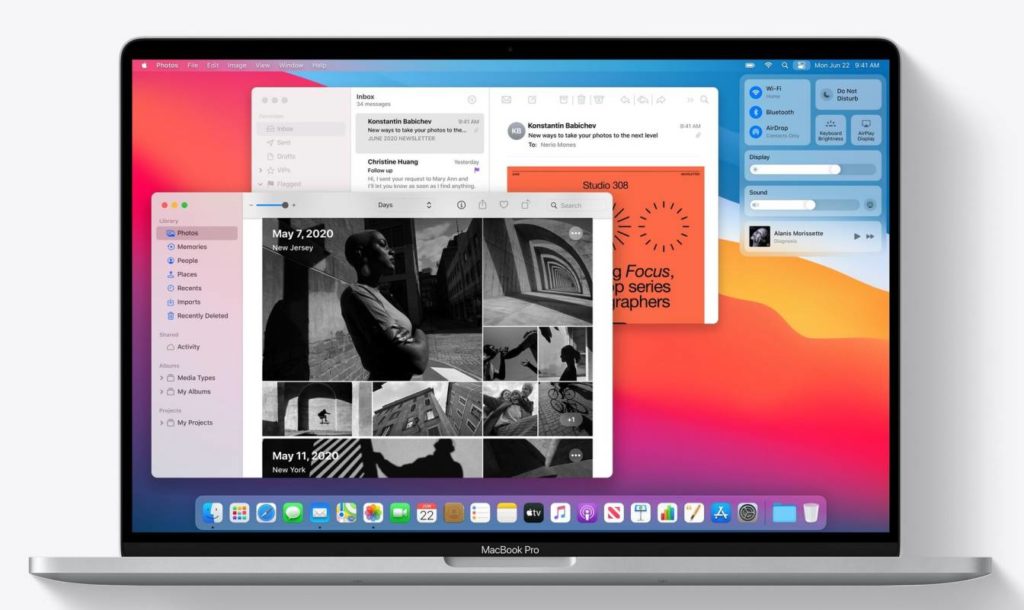
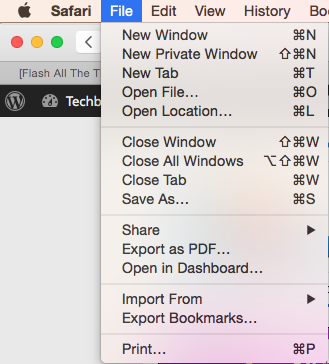




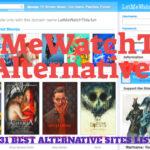
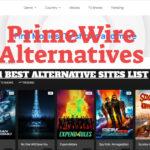
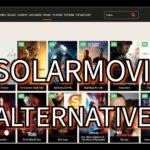
Leave a Reply